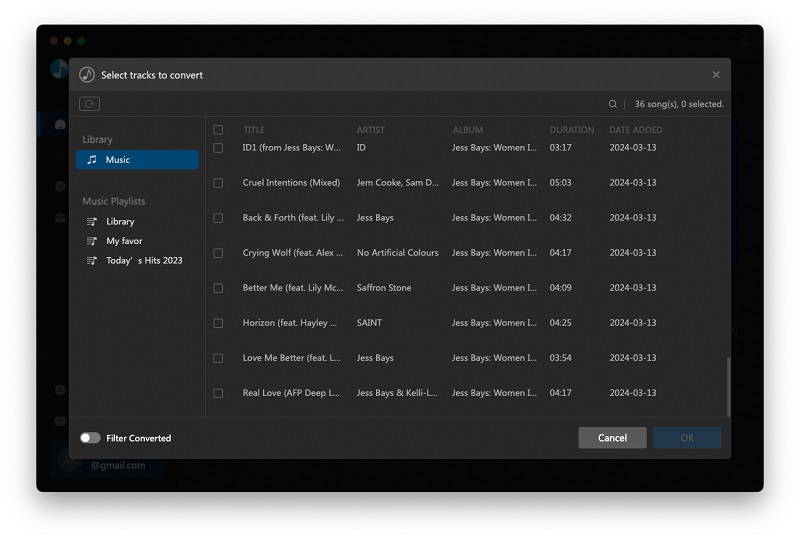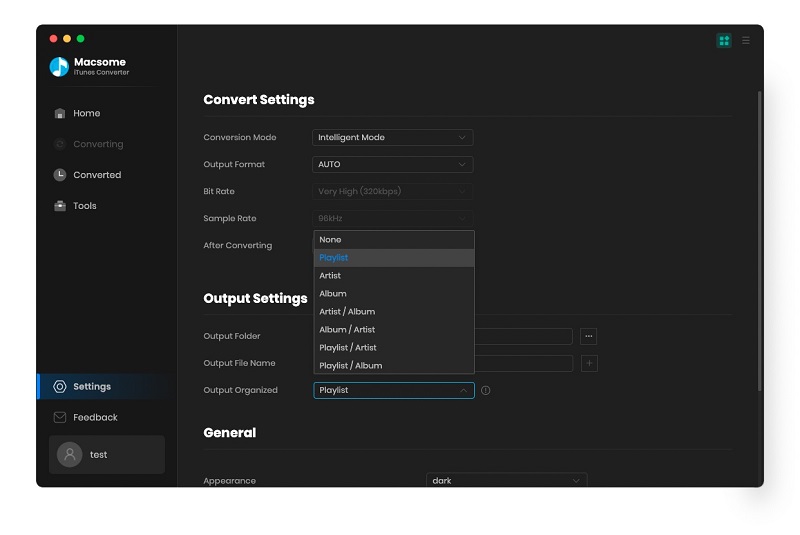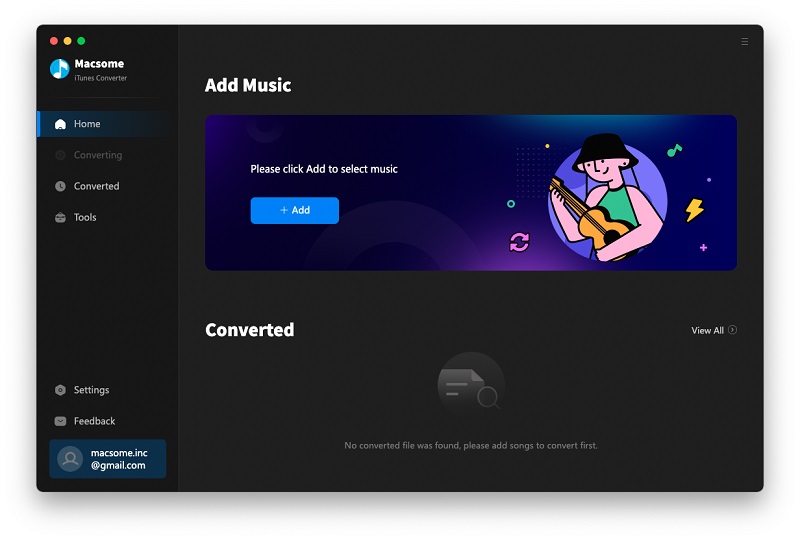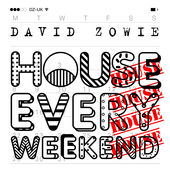Apple Music VS Spotify VS Pandora Vs Rdio
Wiki of Apple Music, Spotify , Pandora and Rdio
Apple Music is a music streaming service by Apple Inc. Users select music to stream to their device on demand. The service includes the curated Internet radio station Beats 1 and the blog platform Connect for artists to share media with fans.
Spotify is a Swedish commercial music streaming, podcast and video service that provides digital rights management-restricted content from record labels and media companies including BBC, Sony, EMI, Warner Music Group, and Universal. Music can be browsed or searched by artist, album, genre, playlist, or record label.
Pandora Internet Radio (also known as Pandora Radio or simply Pandora) is a music streaming and automated music recommendation service powered by the Music Genome Project.
Rdio is an online music service that offers ad-supported free streaming and ad-free subscription streaming services in 85 countries.
How much do you need to cost for the service?
Apple Music: the $9.99-per-month Apple Music boasts more than 30 million tracks, and $14.99 family plan.
Spotify: There is free version to use, and also $9.99 per month for the ad-free Premium service including 30 million songs.
Pandora Radio: it provides with the free service, users only get six skips an hour or 24 fast-forwards per day. And also Pandora One, the company’s $4.99 per month subscription.
Rido: It offers free and paid plan ($3.99 per month Rdio Select and $9.99 per month, Rdio Unlimited ) to choose, including the same 30 million-sized library as Spotify and Apple Music.
Where you can play and install
Apple Music is compatible with iOS devices running version 8.4 or later, iTunes version 12.2 or later (OS X Mavericks or later; Windows 7 or later), and the Apple Watch. It will also receive a release for Android devices and Apple TV in fall 2015.
Spotify is available for Android, BlackBerry, Boxee, iOS, Linux, MeeGo, Microsoft Windows desktop, Openpandora, OS X, Roku, S60 (Symbian), Samsung Smart TV, Sonos, HEOS by Denon,[16][17] PlayStation 4, PlayStation 3, Squeezebox, Telia Digital-tv, TiVo, WD TV, webOS, Windows Mobile, and Windows Phone; it is not available as a Windows Store app for Windows 8, though a third-party client, Spotlite, exists.
Pandora is available on the iPhone and on Google Android OS (for tablets and mobile phones). Pandora can be played on home CE devices such as WD TV, Roku, Google TV, Xbox One, audio-video receivers, and Blu-ray players. Many HDTVs can also stream Pandora. Pandora can be played in some vehicles.
Rdio: It is available as a website and also has applications for iPhone, iPod Touch, iPad, Android, BlackBerry, and Windows Phone mobile devices, which can stream music from its servers or download music for offline playback. There are also clients for the Roku and Sonos systems. The web-based service also offers a native desktop client application for Mac OS X and Windows, as well as a Windows Store application.
How about the sound quality.
Apple Music
Apple Music is streamed at 256Kbps in AAC (Advanced Audio Coding) format.
Spotify
Spotify offers two music streaming tiers: Spotify Free (160kbps) and Spotify Premium (up to 320kbps). Both tiers are lossy quality better than Apple Music.
Pandora
On the Web Pandora delivers 64kbit/s AAC+ for free listeners and 192kbit/s for Pandora One subscribers. On in-home devices Pandora plays 128kbit/s audio, whereas mobile devices receive different rates depending on the device and network capabilities, but "never more than 64kbps AAC+".[21] Pandora does not offer digital music streaming in CD quality (e.g. FLAC 16-Bit/44.1 kHz).
Rdio:
All Rdio users can choose between data-efficient 64 kbps all the way up to 192 kbps. Rdio will now be offering that 320 Kbps quality AAC files to those who subscribe to its $10 monthly premium service.
How many files you can listen to?
Apple Music: more than 30 million tracks
Spotify: including 30 million songs.
Pandora: currently more than 1.5 million audio tracks.
Rdio: Over 30 million songs to high-quality AAC audio.
Including Radio or not:
Apple Music: Yes
Spotify: Yes
Pandora: Yes
Rdio: No
How many countries it supports?
Apple Music: 110
Spotify: Almost 100
Pandora: 3. (To comply with the requirements and protections offered by the DMCA, Pandora only serves users in the United States, New Zealand and Australia.)
Rdio: 85
Special Features:
Apple Music:
Provide music recommendations based on user taste and is integrated with Siri voice commands.
Spotify:
Create playlists and follow fellow music lovers.
Pandora
Discover new artists and new songs.
Rdio:
Online interface, making database searching and playlist curation easy
From all the comparison, you can choose one music subscription as you like. If you want to convert Apple Music or backup your iTunes Music, you can try the iTunes Music Converter
Have a nice time!
Wikipedia page: