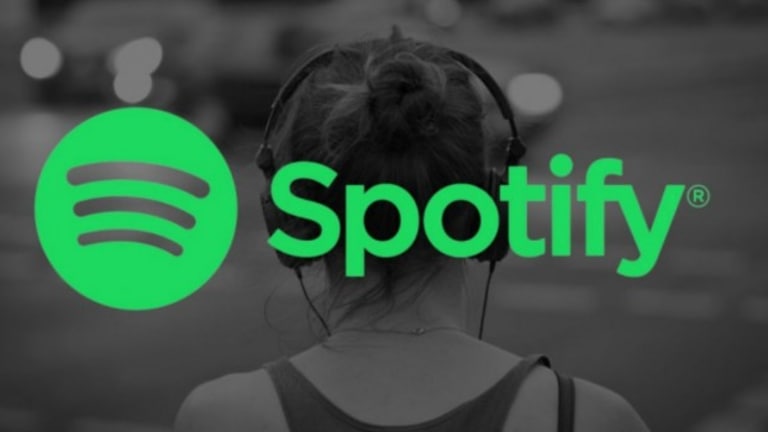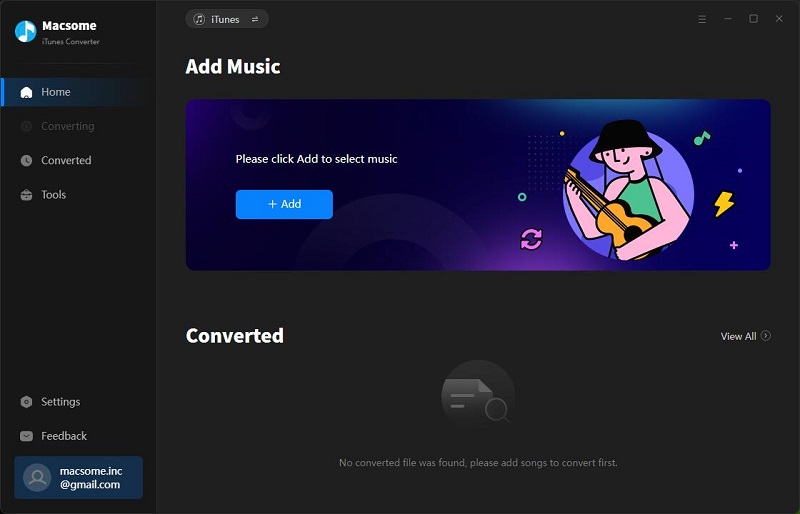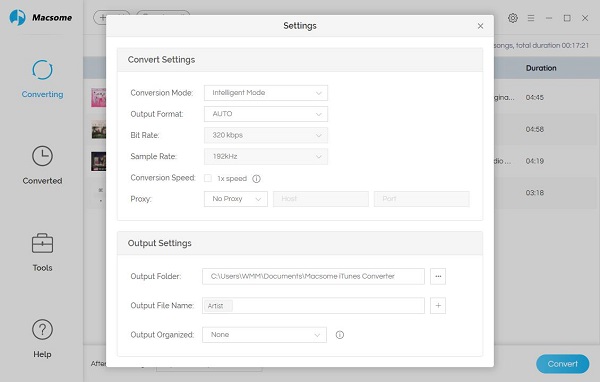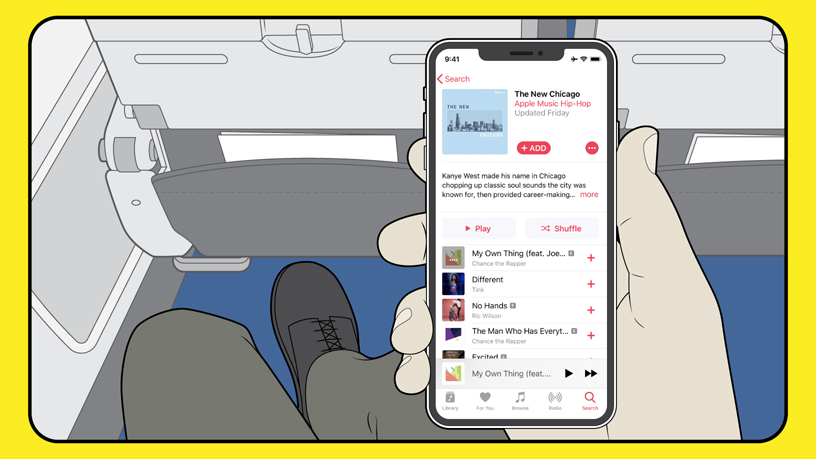
Apple Music is taking flight in more ways than one.
The company announced Tuesday a partnership with American Airlines that will allow Apple Music subscribers to stream songs, playlists and music videos on any domestic flight equipped with ViaSat satellite Wi-Fi for free. This makes American the first commercial airline to provide exclusive access to Apple Music through complimentary Wi-Fi.
Those who subscribe to Apple Music will be able to access the service on Apple devices equipped with the platform, including iPhones, iPads, Macs and Android phones. Those who don't have a subscription, however, could sign up for a free three-month trial once on board. The new deal begins Friday.
"Our guests want to make the most of their time when flying us. That's why we're investing in faster Wi-Fi, a variety of entertainment options, and why we're so excited to introduce Apple Music to more of our customers," said Janelle Anderson, vice president of global marketing at American, in the press release.
Apple Music's partnership with American comes months after integrating the service with the Amazon Echo. Earlier in January, Verizon announced its plans to include Apple Music subscriptions in some of its top-tier U.S. data plans.
Apple Music's subscriber count still lags behind Spotify's 87 million subscribers recorded last November. While Spotify has a free version of their service, Apple Music only has a three-month free trial.
"We not only generated our highest global services revenue ever, but we also had all-time records across multiple categories of services including the App Store, Apple Pay, cloud services and our App Store search ad business and we had a December quarter record for AppleCare," Cook said during the call.
Source from https://www.cnbc.com/2019/01/30/american-airlines-to-offer-free-apple-music-streaming-on-flights.html