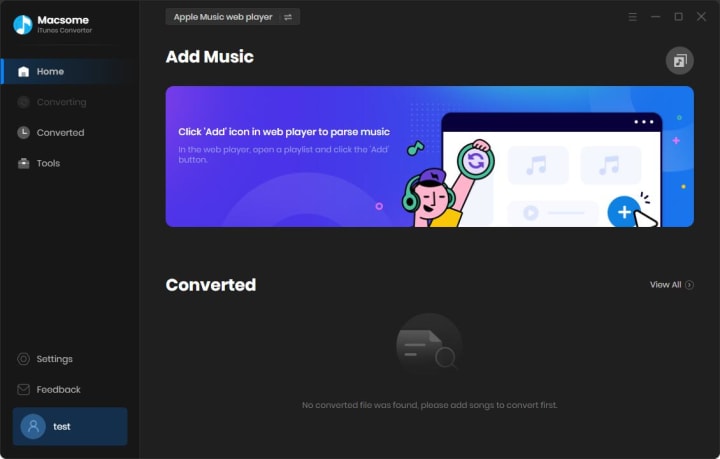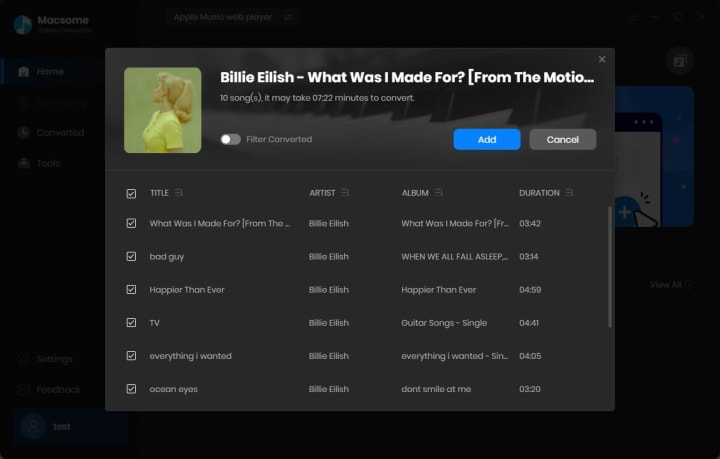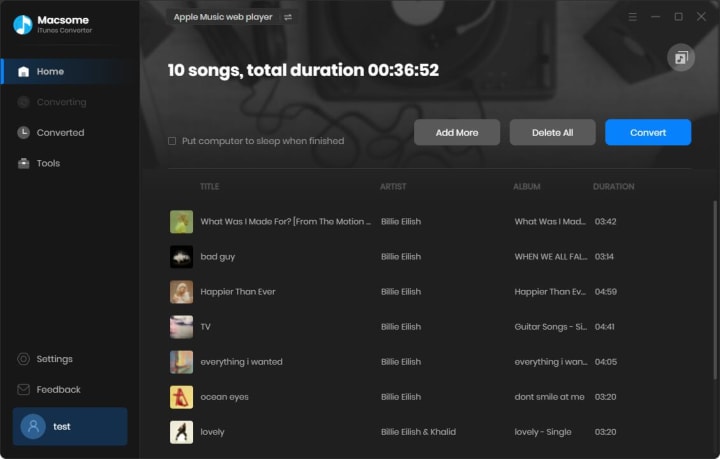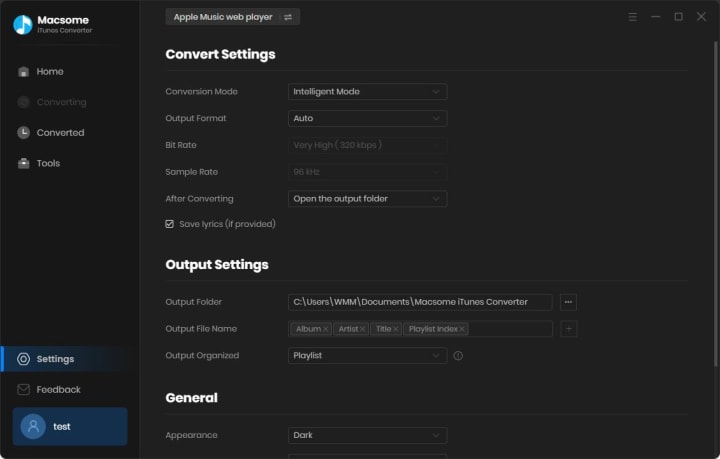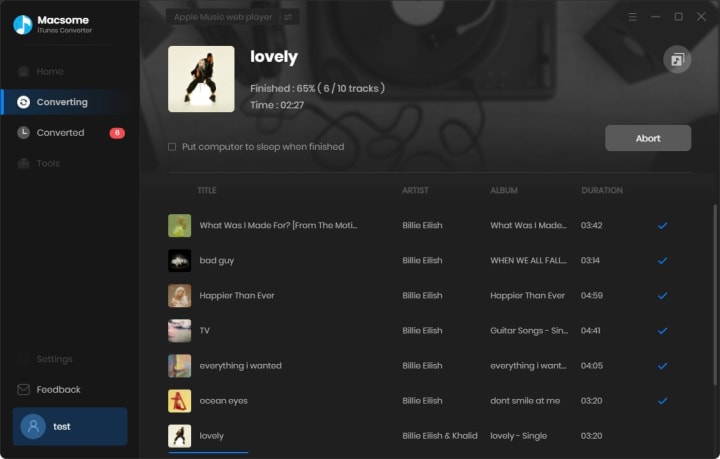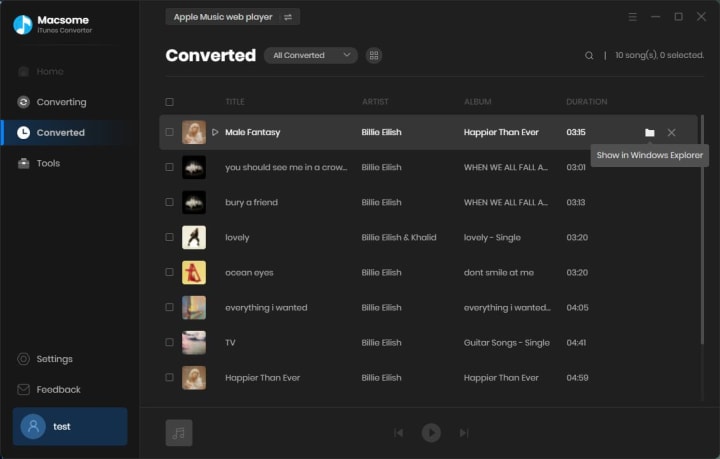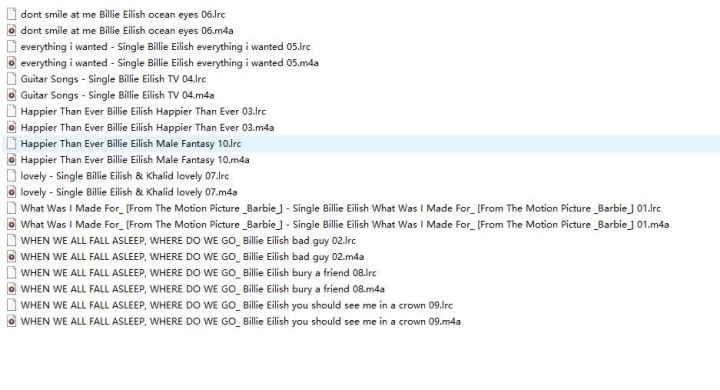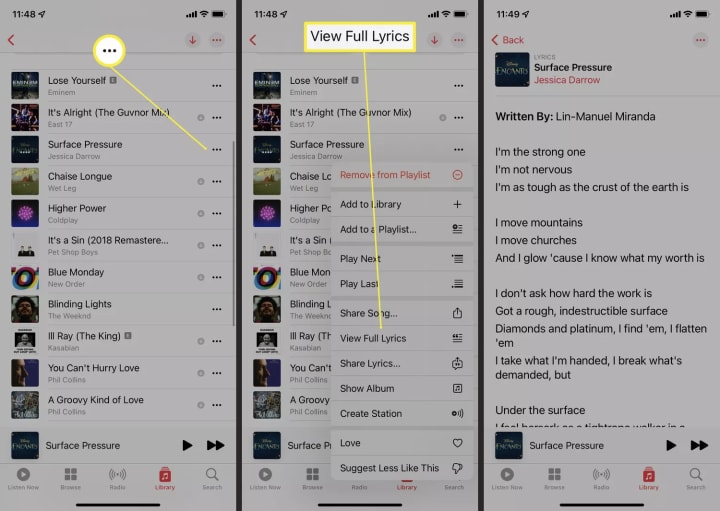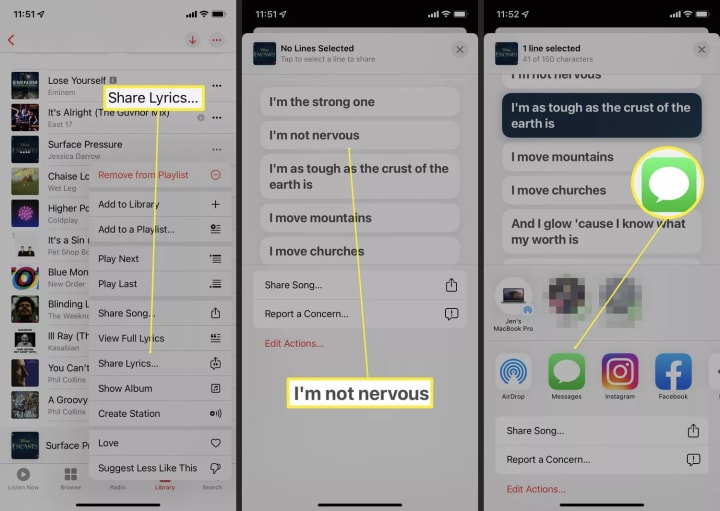Kanye West's new album "Bully" has had a complicated release history, and its availability on music streaming platforms is limited and unconventional.
Current Availability of Kanye West's "Bully"
- Removed from Apple Music: Recent reports, including posts on X and articles from sources like EURweb, confirm that Kanye West’s "Bully" (specifically the version titled "BULLY V1") was briefly available on Apple Music but has since been removed. Kanye himself addressed this on social media, claiming, “APPLE MUSIC REMOVED BULLY V1, BUT THAT WON’T STOP ME MY MUSIC IS BIGGER THAN THEIR PLATFORMS.” The exact reason for the removal isn’t clear, but it could be related to licensing issues, content disputes, or Kanye’s stated opposition to streaming platforms.
- Not Widely Available on Major Streaming Platforms: According to multiple sources (e.g., HipHopDX, Rolling Stone, Billboard), "Bully" has not been released in a traditional format on major digital service providers (DSPs) like Spotify, Tidal, or Amazon Music. Kanye has expressed skepticism about streaming services, stating in posts on X and interviews that he believes “streams are fake” and that record labels mistreat artists. As a result, he has avoided putting "Bully" on most mainstream platforms.
- Available on YouTube: The primary way to access "Bully" is through YouTube. Kanye released "BULLY V1" as a 45-minute music video/short film featuring his son Saint, which is still available on his official YouTube channel. This version includes nine tracks and visual content, but it’s not a standard album stream—it’s presented as a visual experience. As of recent posts on X and web articles, this YouTube video has garnered significant attention, reaching the top of YouTube’s trending page in the U.S. with over 1.4 million views.
- Limited or Unofficial Streams: Some users on X and smaller platforms like SoundCloud have shared links or playlists claiming to host "Bully" tracks, but these are not official releases and may violate copyright. For example, a playlist on SoundCloud titled "KANYE WEST - BULLY V1" exists, but it’s unclear if it’s authorized by Kanye or his team. Relying on these sources is risky and not recommended.
- No Confirmation on Other Platforms: There’s no evidence from the available sources that "Bully" is currently available on Spotify, Tidal, Amazon Music Unlimited, or other major streaming services. Posts on X and articles suggest that Kanye may be holding off on a full release, possibly waiting until June 15, 2025 (his daughter North’s birthday), as he originally planned. However, his recent behavior and statements indicate he might continue to bypass traditional streaming altogether.