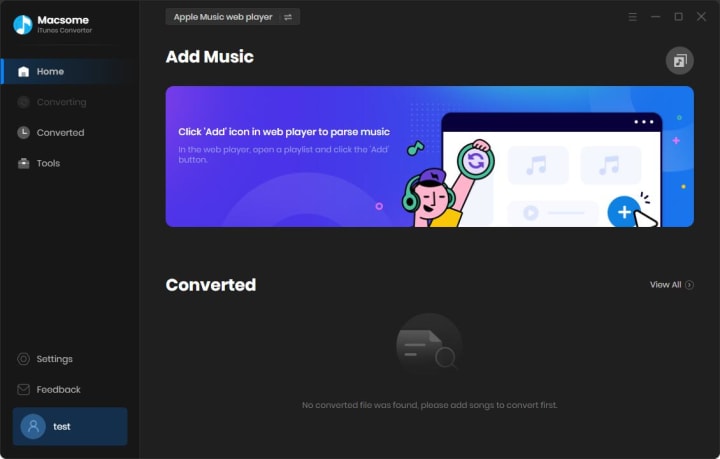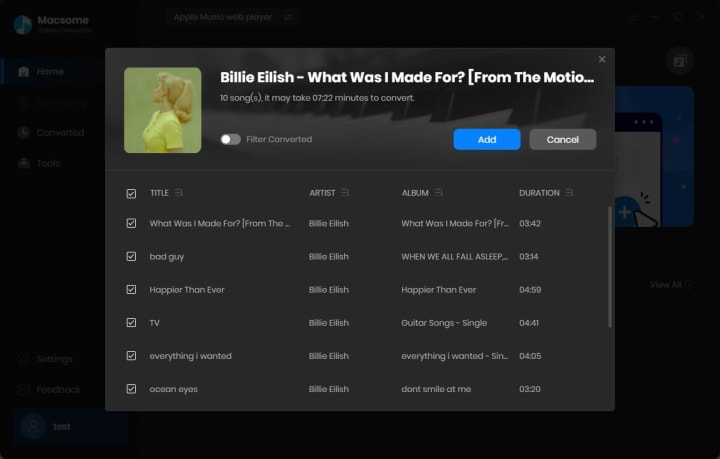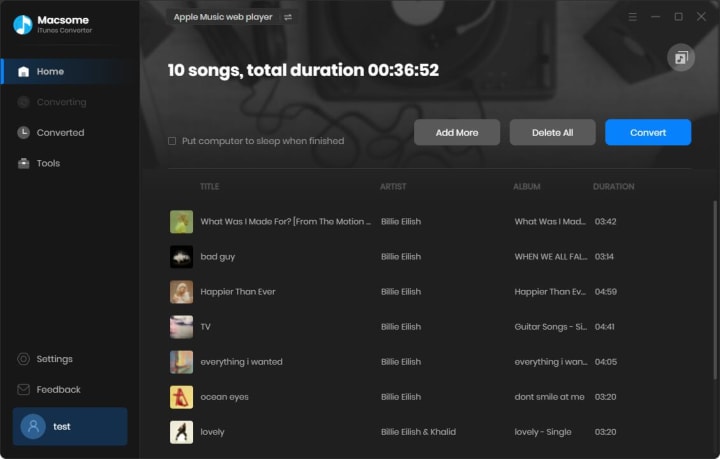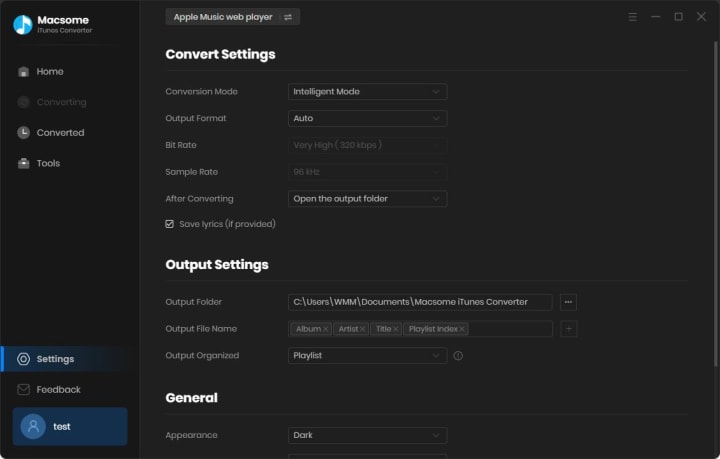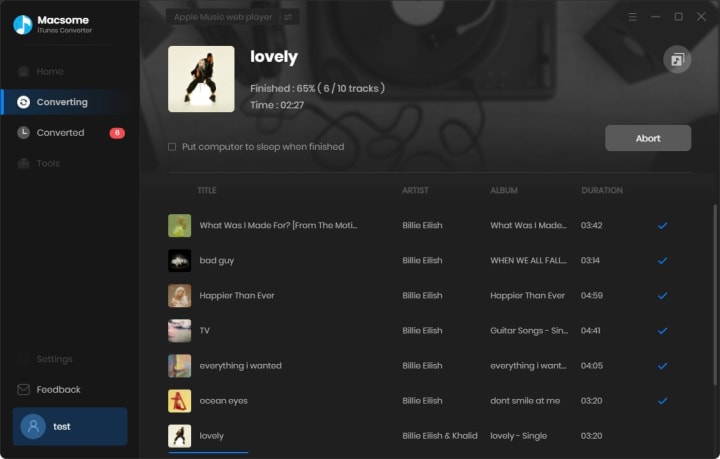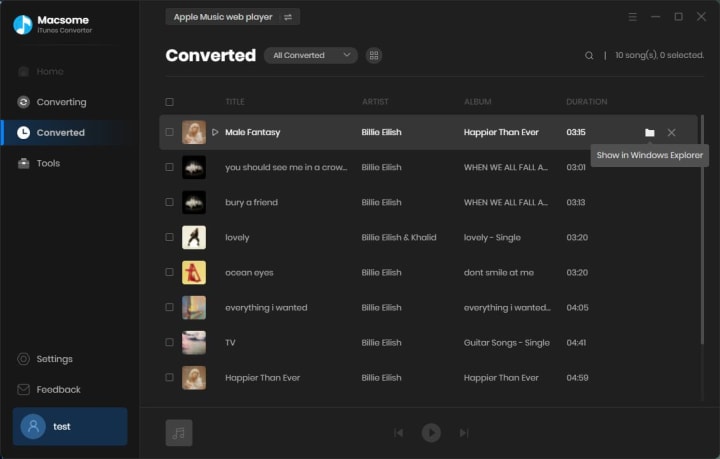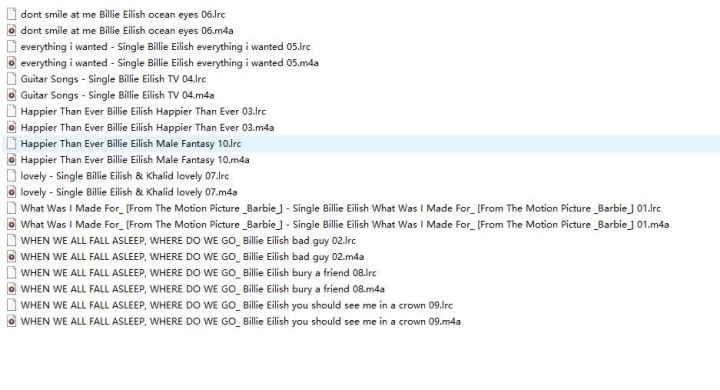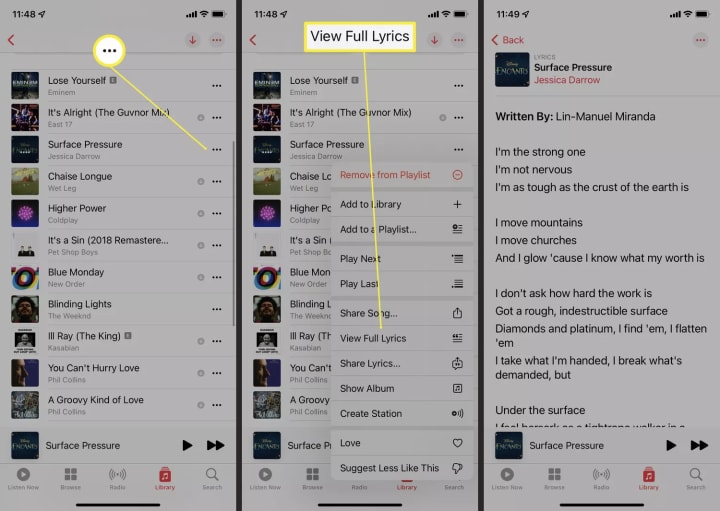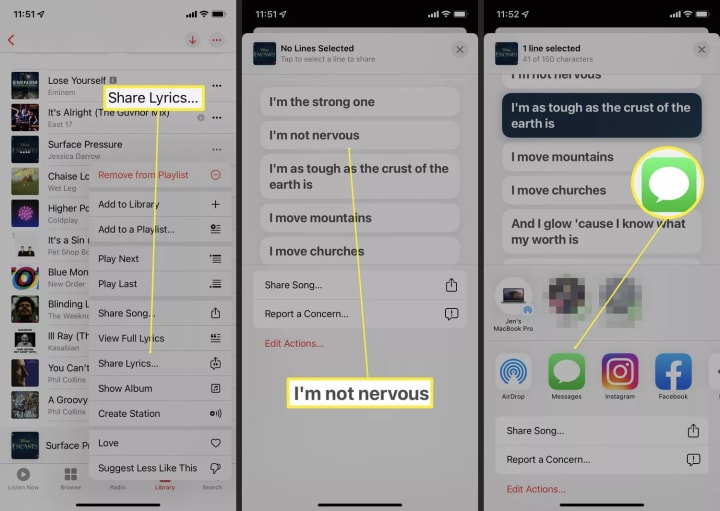If you subscribe to Apple Music, you can add music from the Apple Music catalog to your music library, then you can download music that you've added to listen to offline.
There are times when you may want to listen to your favorite tracks offline, such as during travel or in areas with limited internet connectivity. To achieve this, you can download Apple Music tracks as MP3 files for offline listening.
Best Tool to Download Apple Music to MP3
Macsome iTunes Converter is a powerful Apple Music Downloader for you. It is an all-in-one Apple Music to MP3 Converter that lets you download Apple Music songs, playlists, and albums on your local drive. Besides, it also allows you to convert Apple Music to MP3, AAC, FLAC, WAV, AIFF, and ALAC, so you can enjoy Apple Music on your iPhone 15, iPod, Google Home, MP3 Player, Amazon Echo, Roku TV, etc.
Detailed Guide to Download Apple Music to MP3 with Macsome iTunes Converter
In this guide, we will walk you through the process of downloading Apple Music to MP3 format by using Macsome iTunes Converter, enabling you to enjoy your favorite tunes anytime, anywhere.
Step 1: Launch Macsome Apple Music to MP3 Converter
Download, install, and launch Macsome Apple Music Converter. This program offers two download modes, choose one as you need:
Record music from iTunes: 10X speed; keep original quality; convert Apple Music, iTunes purchased tracks, and more.Record music from Apple Music web player: up to 10X speed; convert Apple Music only.
Step 2: Add Apple Music Tracks to Macsome
Now you can add the Apple Music tracks from the Apple Music app you wish to download by either dragging and dropping them into the interface or using the "Click to add" button to import the desired music files from the Apple Music web player.
Step 3: Select MP3 as the Output Format
Next, ensure that MP3 is selected as the output format for the downloaded Apple Music tracks. Click on the "Settings" tab on the left to set the output format and output path.
Step 4: Start the Apple Music to MP3 Conversion Process
Click on the "Convert" button, Macsome will work to convert the Apple Music tracks to MP3 format.
Once the conversion is complete, go to the "Converted" tab, you will have a collection of Apple Music tracks in MP3 format. These files can then be transferred to your preferred devices, such as smartphones, tablets, or MP3 players, allowing you to enjoy your favorite music offline without relying on an internet connection.
Conclusion
By following these steps and utilizing the professional Macsome Apple Music Converter, you can easily download Apple Music tracks as MP3 files for offline listening. Now you can enjoy Apple Music offline even your Apple Music subscription expired.