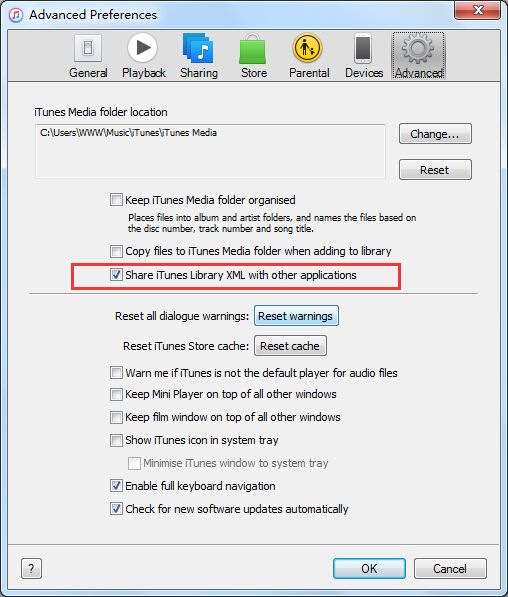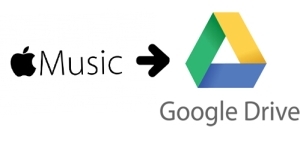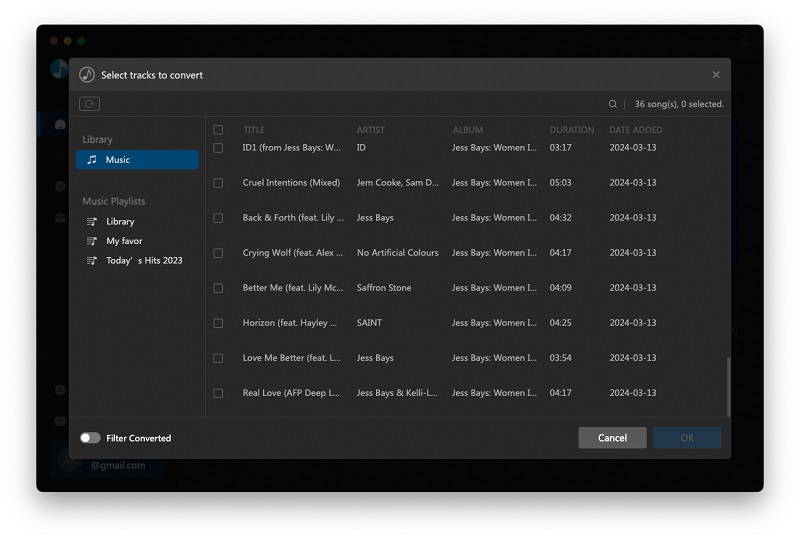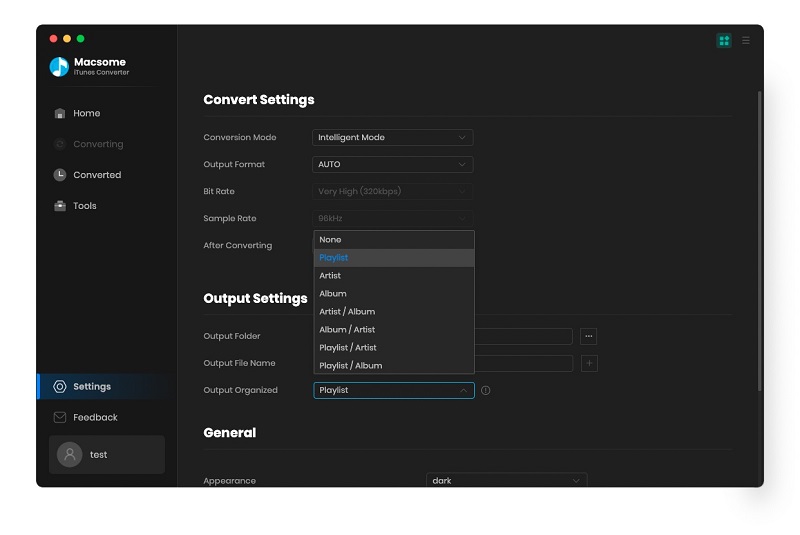Thanksgiving Day is coming, and the music song is as important as the Thanksgiving Day food and gifts. Here i collect some wonderful music songs for Thanksgiving Day, and you may like it.
Oliver! - Food, Glorious Food
"Oliver!" based on the Charles Dickens novel of the same name. Nothing makes you more grateful for your impending feast than a bunch of starved orphans who get nothing more than gruel for each meal.
Bing Crosby - Count Your Blessings
This classic by crooner Bing Crosby is a sweetly sung song that almost sounds like a Christmas carol that my grandparents would listen too. It was written by the wonderful Irving Berlin for the 1954 holiday film "White Christmas." It’s a winner for the whole family that will stick in your heart from the first time you hear it.
This is a thanksgiving song by none other than The Man in Black, Johnny Cash. Amazing right? As a special present to our readers, I made sure to include the link where he sings this holiday treat on the TV show "Dr. Quinn Medicine Woman." You’re welcome.
Thanksgiving Song - Mary Chapin Carpenter
Mary Chapin Carpenter wrote and performed this beautiful country classic. It comes off of her "Come Darkness, Come Light: Twelve Songs of Christmas" album but lends itself to Thanksgiving more than Christmas, truth be told. So if there are country fans in your household this may just be the next Thanksgiving classic tune in your home.
My Favorite Things - Julie Andrews
This song from "The Sound of Music" by the famous Rodgers and Hammerstein is familiar to most. I grew up singing this with my family during the holidays substituting some of our own favorite things into the song. It is simply a song about gratitude for what we love most and fits perfectly with the Thanksgiving season.
Over the River and Through the Woods
“Over the River and Through the Wood” is a Thanksgiving song by Lydia Maria Child . According to Wikipedia this song was written in 1844, originally as a poem with the title, "A Boy's Thanksgiving Day." There have been many versions of the song over the years that add Christmas lyrics in but the original was just about Thanksgiving. I’ve added a link to my favorite version by Danny Kaye and the Andrew Sisters. It has a lot more of the extra Christmas stuff added in but it’s Danny Kaye!
We Gather Together - Celtic Spirits
This is one of my favorite hymns of all time. Most of us grew up singing this in church every Thanksgiving but it is a Dutch hymn that made it to American congregations in 1903. This song is forever altered for me since I first heard the Mystery Science Theater 3000 version of it called "We Gather Together to Watch Cheesy Movies." I’ve linked to a beautiful Celtic rendition of the beloved hymn.
What a wonderful world - LOUIS ARMSTRONG.
It is a very simple song, that you can hear like a man talking his story to you. His voice is very attractive, and all of us need to believe in that "It is a wonderful world, and we can build a better world tomorrow"
Reblog from http://www.heraldextra.com/entertainment/the-top-thanksgiving-songs-that-actually-exist-i-swear/article_9a2afa92-4baf-11e3-9f6a-001a4bcf887a.html,
Happy Thanksgiving Day 2015.
Ad time: Want to convert Apple Music M4P to MP3, Macsome iTunes Converter is your best choice.
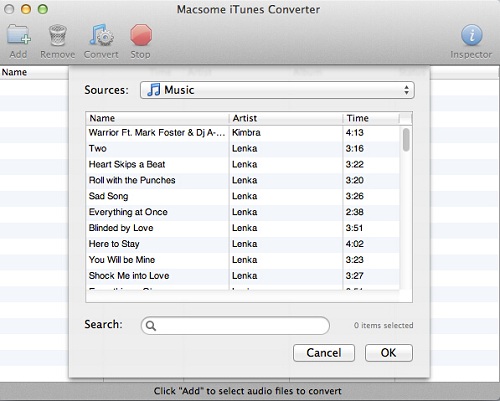
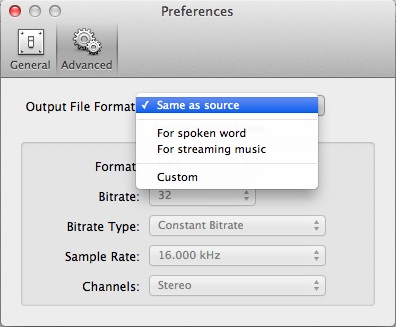
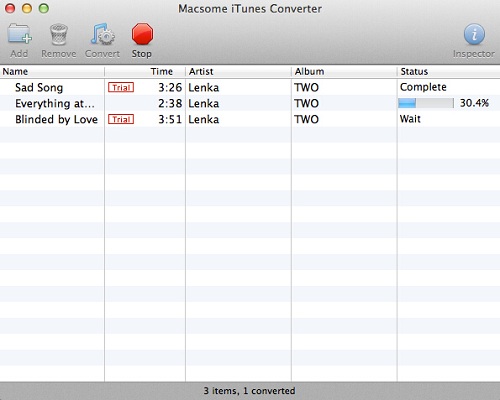
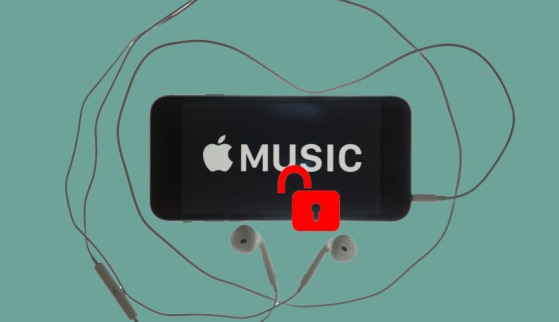
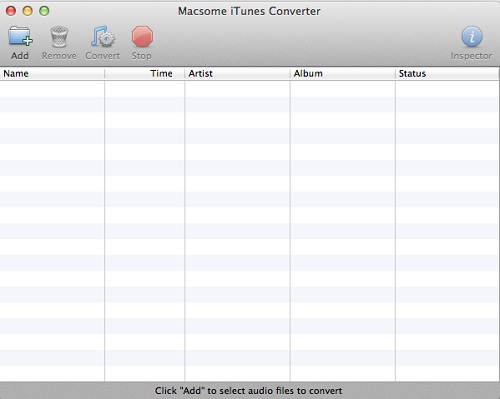


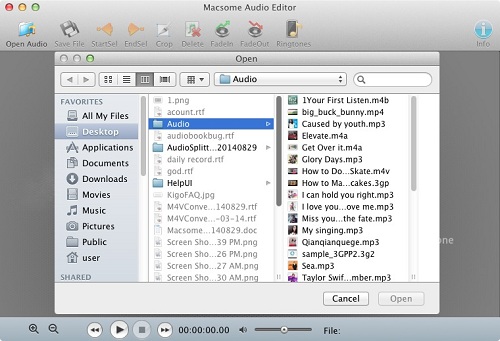
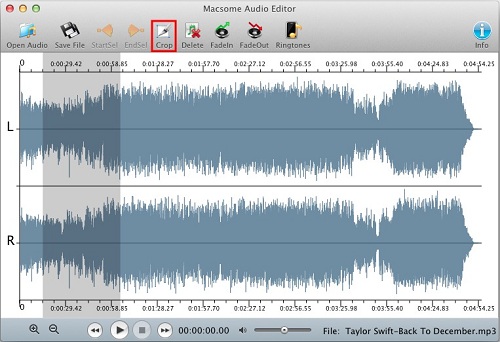



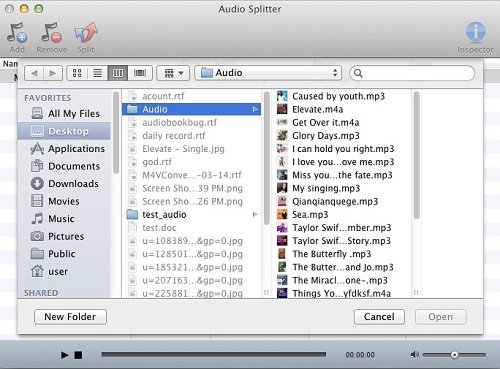
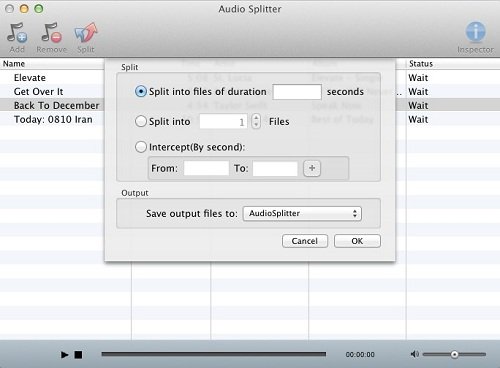
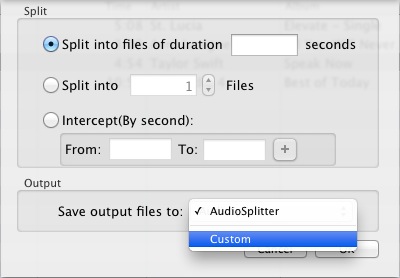
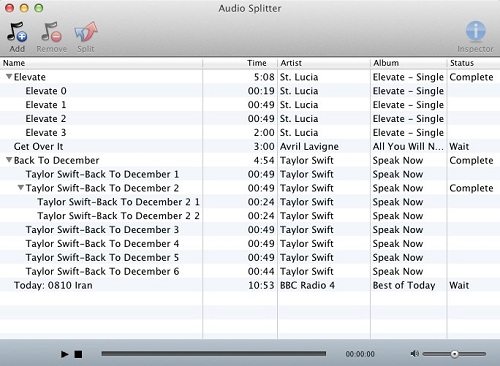
 It is a long time from Macsome Audiobook Converter Version 1.2.0 to Version 1.3.0. Now we are glad to tell Windows users that:
It is a long time from Macsome Audiobook Converter Version 1.2.0 to Version 1.3.0. Now we are glad to tell Windows users that: