Lyrics are words that make up a song usually consisting of verses and choruses.
A hidden feature, similar to the shuffle and repeat buttons, in Apple Music is lyrics. Not only can you search lyrics, but you’re able to actually view them within the app. Follow along to learn how to view lyrics in Apple Music and how to download lyrics from Apple Music for offline use…
How to Download Lyrics for Offline Use from Apple Music
To download Apple Music lyrics, Macsome iTunes Converter is highly recommended for you. It can not only download Apple Music songs but also download lyrics via Apple Music.
What's more, Macsome iTunes Converter is able to convert Apple Music songs, M4A/M4B/AA/AAX audiobooks, M4P music, and podcasts to MP3, FLAC, WAV, AAC, AIFF, or ALAC format for you. It's an all-in-one iTunes audio converting tool to convert iTunes music library or iTunes playlists to MP3, AAC, FLAC and WAV, AIFF, and ALAC so that you can enjoy Apple Music on any device with ease.
It can also support two downloading modes, which let you download any music played on iTunes (or Apple Music app) with the Apple Music App mode with original quality, and also supports you download Apple Music on your computer at up to 10x faster speed.
Steps to Download Lyric for Offline Use from Apple Music
Step 1. Add Audio Files from Apple Music
Launch the Macsome iTunes Converter on your computer. You will see the intuitive interface of the program.
Here we'll select download music from the Apple Music web player. And the web player will open at the same time.
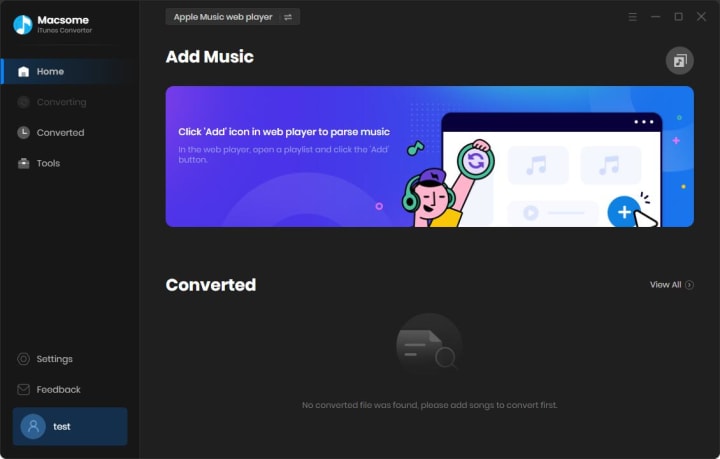
Please use your Apple Music account to login. Browse your favorite Apple Music playlists and open it, Macsome will parse the link.
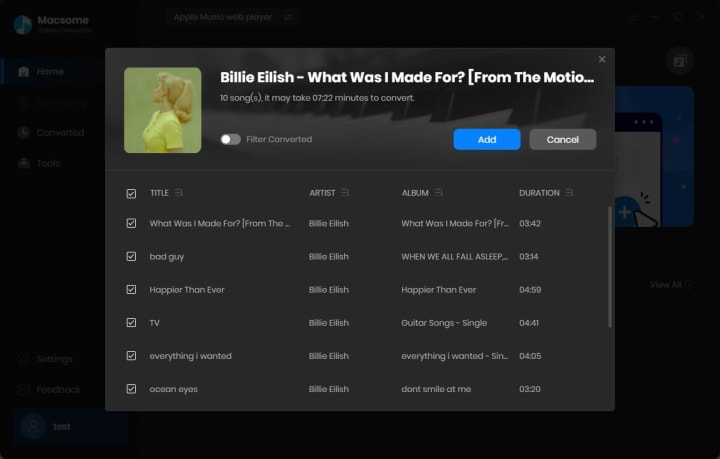
Select the tracks you'd like to download, and hit the "Add" button, then all the tracks will be loaded into the main window.
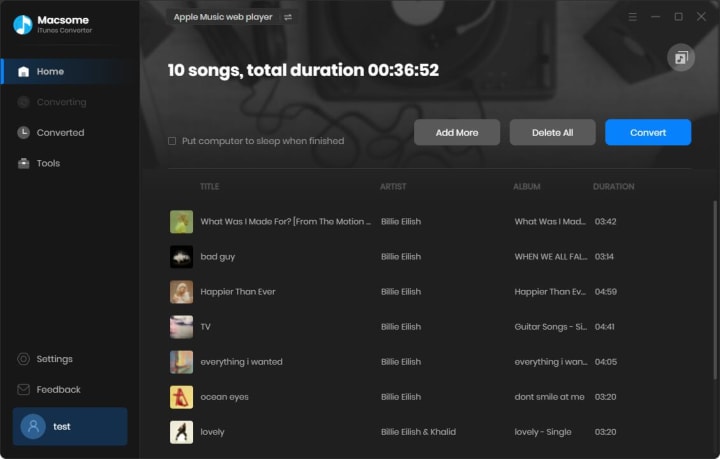
Step 2. Customized Settings
Tap the "Settings" tab on the left to set the output format and output path before the conversion.
Note: If you want to download lyrics as well, please check the Save Lyrics option.
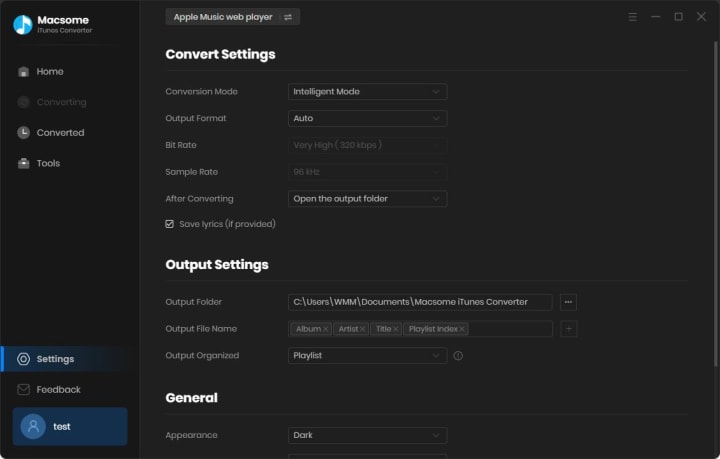
Step 3. Start to Download Apple Music with Lyrics
Click the "Convert" button to start downloading Apple Music.
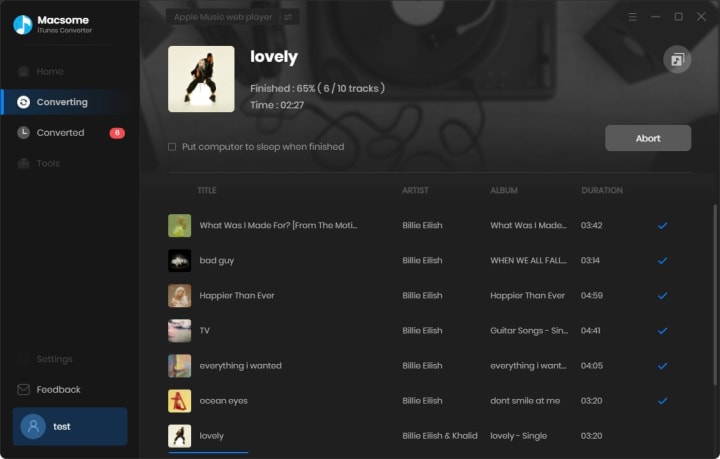
The conversion will be finished after a few minutes. All your songs will be saved to the local folder in MP3/AAC/WAV/FLAC/AIFF/ALAC format. When the conversion is finished, you can get the output file directly by clicking the "folder" option.
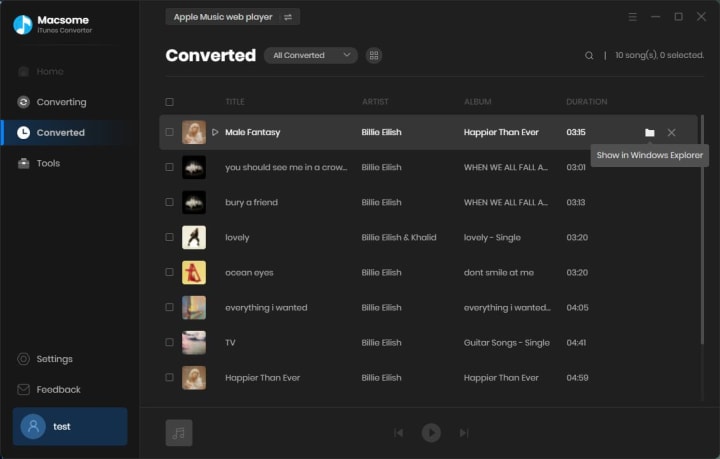
Look, all the songs with lyrics are downloaded from Apple Music on your computer.
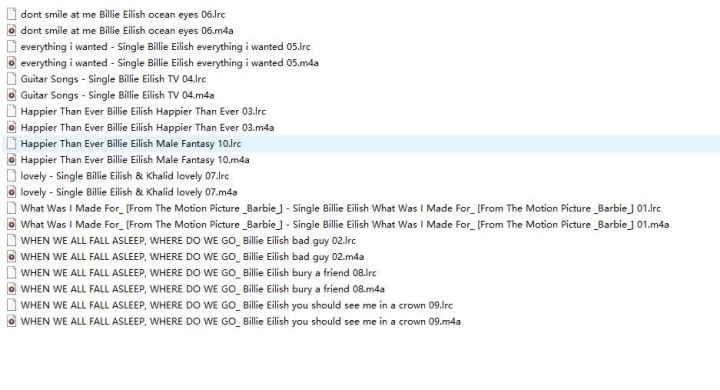
How to view lyrics in Apple Music on iPhone and iPad
- Fire up Apple Music and play a song.
- Tap on the Now Playing card at the bottom of the screen.
- Scroll down on the Now Playing card, past the hidden Shuffle and Repeat buttons.
- If available, you’ll be able to see the lyrics of the song that’s currently playing. You may have to press the Show button in order to view the lyrics.
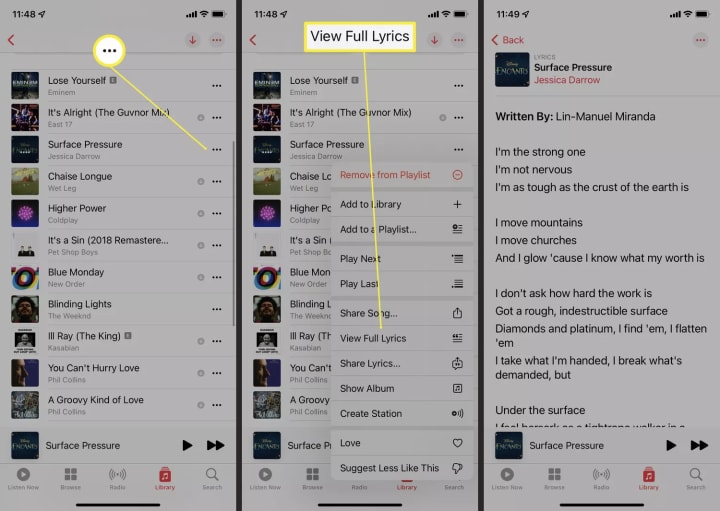
Viewing lyrics is great for when you’re trying to learn or memorize a song. Hopefully, in the future, Apple Music will be able to match the lyrics to the beat of the song.
How to Share Lyrics from Apple Music With Someone
If you want to share some of a song's lyrics with someone, there's a simple option you can choose to do so. Here are the steps required to share song lyrics with someone via Apple Music.
- Tap Music.
- Find the song you wish to share lyrics from.
- Tap the three horizontal dots next to the song name.
- Tap Share Lyrics.
- Tap the line you wish to share. Scroll down with your finger to view other lines.
- Choose how to share the line with your iPhone displaying your most recent contacts.
- Tap Send as if you were sending a regular message.
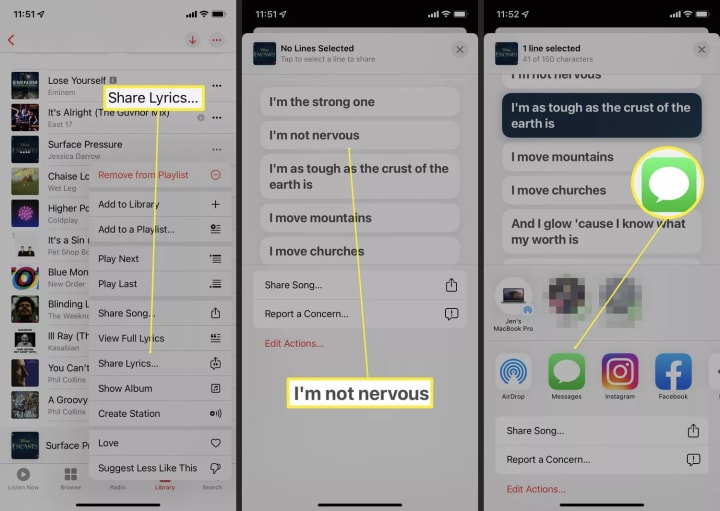

No comments:
Post a Comment