How can I play Spotify Music on iPhone 15? This tutorial will tell you how to transfer Spotify music to new iPhone 15 models.
Apple has just announced its new iPhone 15 models, and the big news is USB-C, a camera upgrade, the addition of the Dynamic Island, and even some improvements to the display. Would you like to buy a new iPhone 15?
If you are an Android user and switch to an iPhone, Apple Music is the default music app you can use. If you want to play Spotify on the new iPhone 15, what should you do?
In this article, we will introduce two ways to help you play Spotify music on iPhone 15.
Solution 1. Transfer Spotify to iPhone 15 with Macsome Spotify Downloader
If you try to transfer music from Spotify, you may fail.
Spotify is a music streaming service. You can only play music within the Spotify app and can't get the music files out of the app. If you'd like to transfer Spotify music without the Spotify app installed, you can try to download music from Spotify to the local songs in a common audio format such as MP3. Thus, without the Spotify app, you can also save your Spotify Music files and easily sync them to your iPhone. Macsome Spotify Downloader is a professional Spotify Converter recommended for you.
With it, you are able to convert Spotify songs, albums, playlists, audiobooks, and podcasts to MP3, WAV, AAC, FLAC, AIFF, and ALAC with original quality and ID3 tags preserved. Moreover, it also allows you to download Spotify music as local files for offline listening with a Spotify Free account. In this way, you can transfer the downloaded Spotify music to a new iPhone 15.
This guide shows you how to convert Spotify songs to iPhone 15 by using Macsome Spotify Downloader.
Step 1. Download, install and run Spotify Downloader on your computer.
Macsome Spotify Downloader offers two download options, which let you either download music from the Spotify app or through the Spotify web player. Here we'll take the Spotify App mode as an example.
Step 2. Import Spotify Music or Playlists.
Go to Spotify, search for the songs or playlists you would like to convert, and then drag them to the adding window. Moreover, you can also copy and paste the link to a song or playlist.
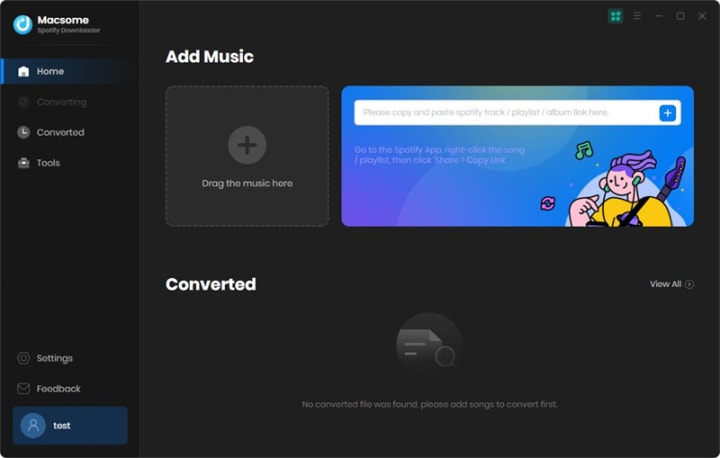
Step 3. Set the proper output format for iPhone.
Directly click the Settings button in the lower-left corner of the program interface, you can set MP3 as the output format. In the output settings, you can also change the output folder as you like.
Step 4. Start to Convert Spotify Songs to MP3.
Click the Convert button to start the Spotify songs to MP3 conversion process.
Step 5. Sync the downloaded Spotify songs to the iPhone.
After the conversion is finished, you can find the converted Spotify songs in the Converted tab.
When you find the downloaded Spotify songs, launch iTunes, and click "File", and "Add File to Library" to import Spotify songs to iTunes.
Next, connect your iPhone to your computer, and select the "Music" section in the sidebar. Check "Sync Music" to select the Spotify songs you'd like to sync and click "Apply". Then you'll find the downloaded Spotify songs on your iPhone.
Once the sync process is completed, you can play these Spotify songs on your iPhone 15 offline.
Solution 2. Official Way to Play Spotify Music on iPhone 15
If you want to use the Spotify service rather than Apple Music on your iPhone you have a number of options. The first and most obvious option is to download the Spotify app, which is available on the iOS App Store.
1. You can download Spotify from the iOS App Store.
2. Open the Spotify app on your iPhone and interact with Spotify there.
Spotify is a free service, you can listen to Spotify music online with a Spotify Free account.
Either solution you choose, you can listen to Spotify music on your iPhone 15 with ease.

No comments:
Post a Comment