YouTube Music does not have an official YouTube Music application for Mac or Windows. So you cannot play YouTube Music within the app on your computer, let alone download songs from YouTube Music on your Mac for offline listening.
In this article, we have found an effective workaround to download YouTube Music on Mac so that you can play them on Mac or other portable devices without limitations.
Best YouTube Music Downloader for Mac to Download YouTube Music on Mac
While there is no dedicated client for Mac, you can still enjoy it offline on your desktop. The best tool to download YouTube Music on your Mac is by using Macsome YouTube Music Downloader. It is an all-in-one YouTube Music Downloader, which is designed and innovated to get YouTube Music from its built-in web player downloaded to your Mac computer. Additionally, you can convert YouTube Music to MP3, AAC, or other plain audio formats with original quality.
It will run at a 10x faster speed to download YouTube Music songs, albums, and playlists on Mac with ID3 tags preserved, such as song title, album, etc. All you need to do is an account and get a free trial version of this program. Macsome is suitable for both YouTube Music Premiums and Free users. That's to say, you are able to download YouTube Music to your Mac for offline playback with a YouTube Music Free account.
How to Download YouTube Music on Mac
In the next part, we provide step-by-step instructions to download YouTube Music songs on your Mac by using Macsome YouTube Music Downloader. To get started, please download, install, and launch the program on your Mac.
Step 1. Access to YouTube Music Web Player
Once the program is opened, sign in to your YouTube Music account to access the library.
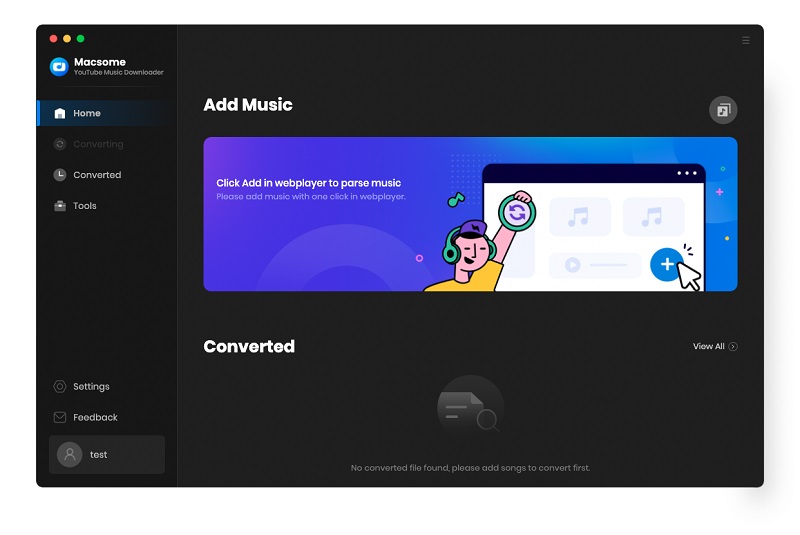
Step 2. Set Output Format and Output Path
Click on the Settings icon in the top right, and you can customize the output parameters as you need. You can set MP3, AAC, WAV, FLAC, AIFF, or ALAC as the output format. Besides, you can also customize the output quality parameters like the bit rate and sample rate. If you don't like the default output folder, you can also change the output path by clicking the three dots icon.
Note: You can also download YouTube Music videos on your Mac. Switch on the "Download Video" option, and you can download the YouTube Music track as well as the music video (if provided) together.
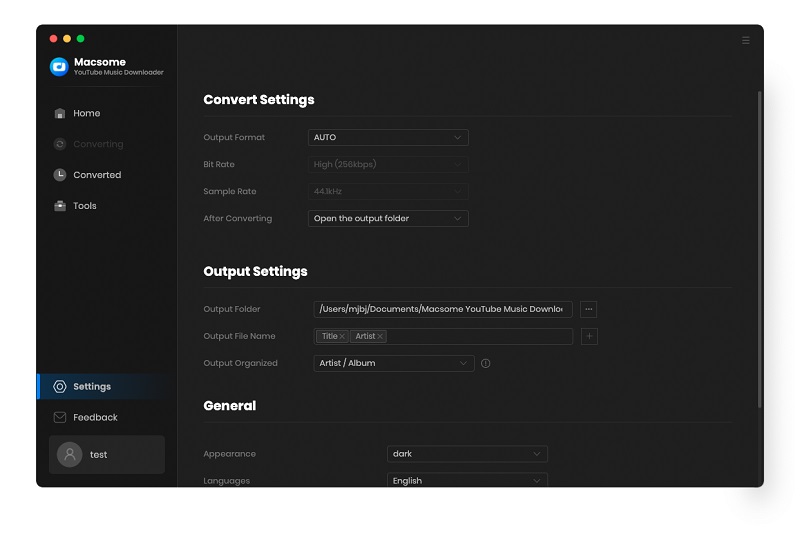
Step 3. Add YouTube Music to Download
Browse your library, select a playlist and open it, click on the "Add to list" button, all the songs will be loaded. Check the tracks you want to download.
Extra tips: Macsome YouTube Music Downloader supports downloading multiple playlists at the same time. Click on the "Save to list" button, and the selected songs will be added to the task list. Next, open another playlist and repeat the same step. Finally, you can click the "task list" icon after all the songs you need are added to the task list.
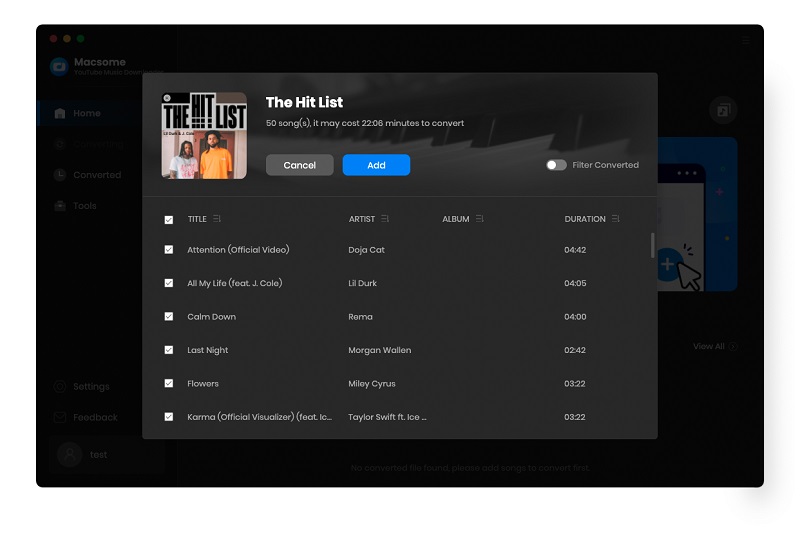
Step 4. Start to Download YouTube Music to Mac
When everything is ready, click on the "Convert Now" button, and Macsome will start to download YouTube Music songs to Mac. The downloading process will need time depending on the number of tracks in the queue and your network.

Step 5. Locate Downloaded YouTube Music on Mac
After the downloading is finished, you'll find the downloaded YouTube Music songs by clicking on the history option. Hover over a track in this list, click it, and you can open the output folder you set before that consists of YouTube Music audio files.
Now all the well-downloaded YouTube Music songs are saved on your local Mac, then you can listen to YouTube Music songs on your Mac anytime.
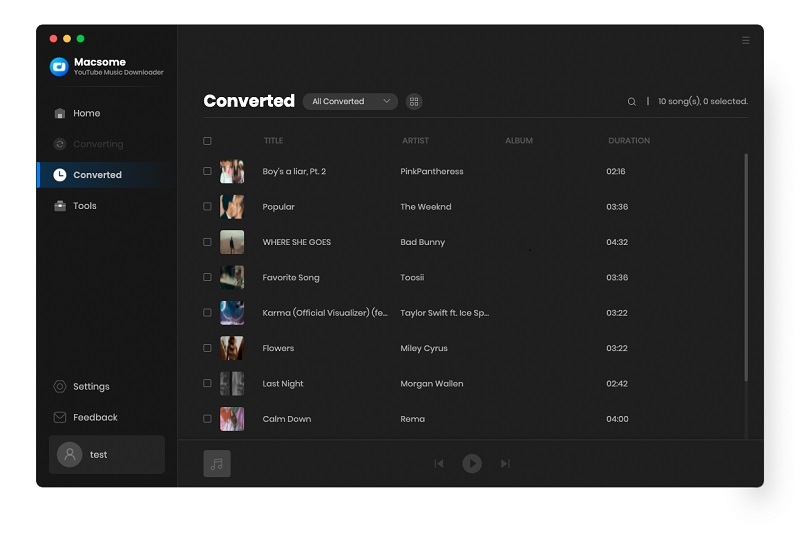
All in all, Macsome YouTube Music Downloader is a powerful YouTube Music Downloader tool for your Mac and PC, which allows you to download YouTube Music songs on your computer and convert YouTube Music songs to MP3 or other audio formats without any quality loss.