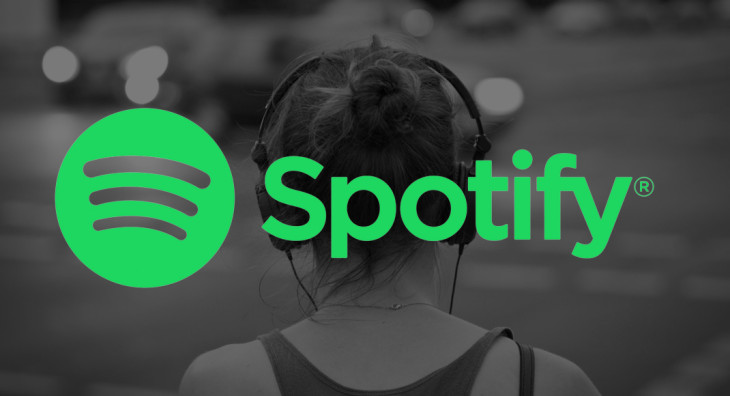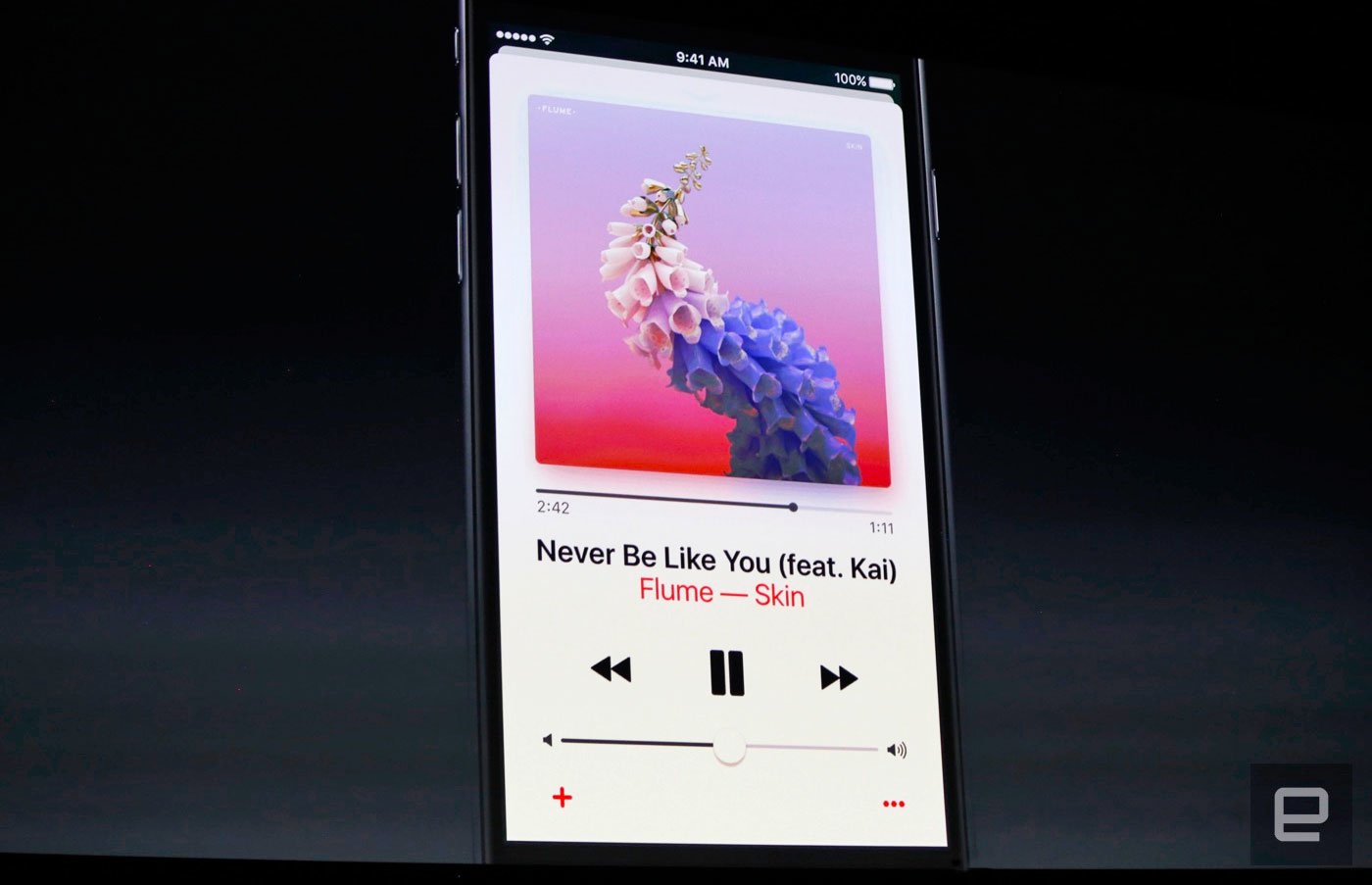Apple Music is a streaming Music service, and all the Apple Music files are DRM protected. After you have Apple Music's subscription, you can play, enjoy and download these music tracks with the Apple account, but you can't transfer them or copy them to other non-Apple Music player and devices.
If you are Apple Music subscribers and want to cast apple music to Chromecast Audio, what to do?
Macsome Apple Music Converter is a perfect utility to decrypt DRM from Apple Music songs or playlists legally, and convert Apple Music songs to unprotected audio files like MP3, M4A, M4B, FLAC, or WAV losslessly, so you can easily cast the converted Apple Music songs to Chromecast Audio.
Remove DRM from Apple Music so as to stream on Chromecast Audio.
To convert Apple Music songs well, users need to free download Macsome iTunes Converter at first.Windows Version Download
Mac Version Download
Step 1, After you download the program, double click to install the trial version of Apple Music Converter on your PC, and then run it.
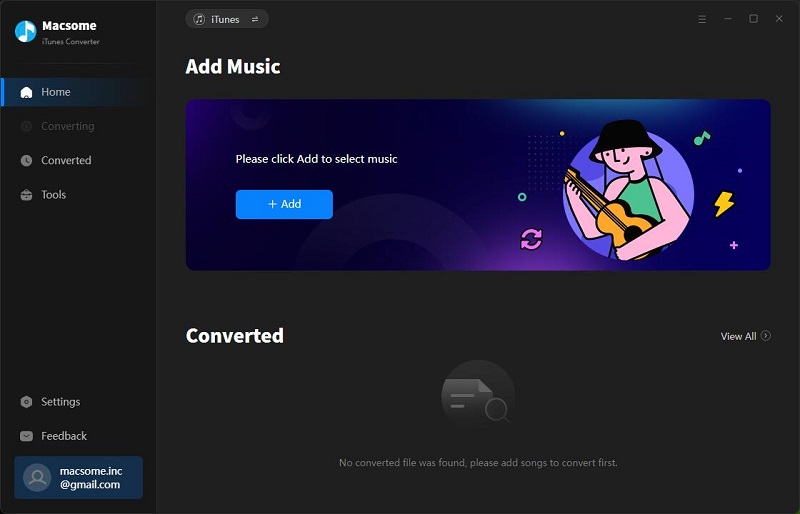
Step 2, click the Add button and select the audio files you want to convert from iTunes library.
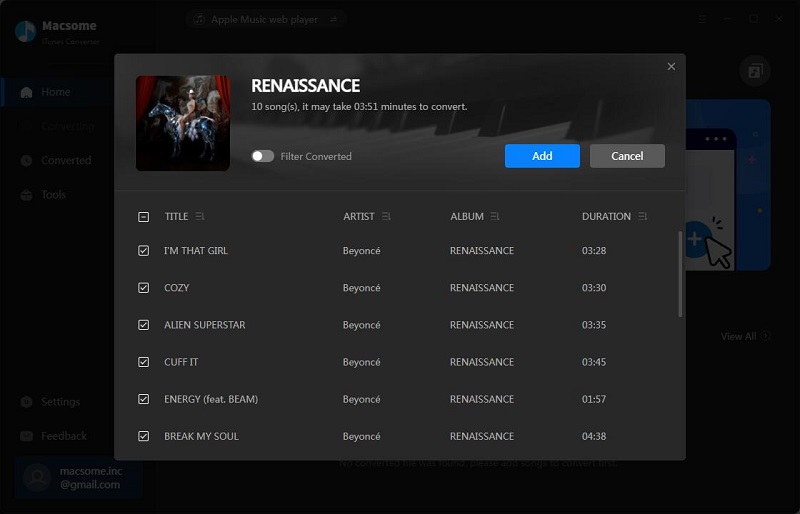
After you choose the music files you would like to convert, click "OK", and then all the audio tracks files you selected would be listed on the main window.
Step 3, Set the output format by clicking the Setting icon, here we choose MP3 format. After iTunes Converter V3.0.0, the default conversion speed is super fast. There is no need to set the conversion speed.
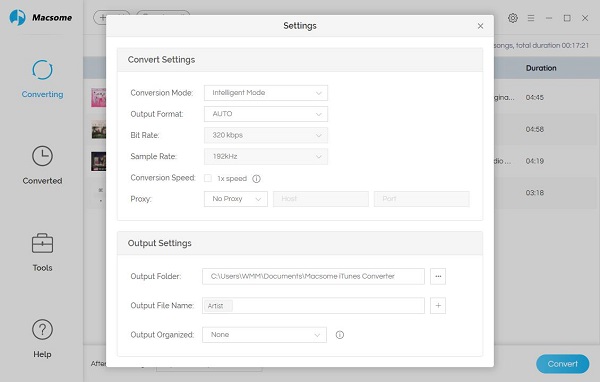
Step 4, click the Convert button to start converting.
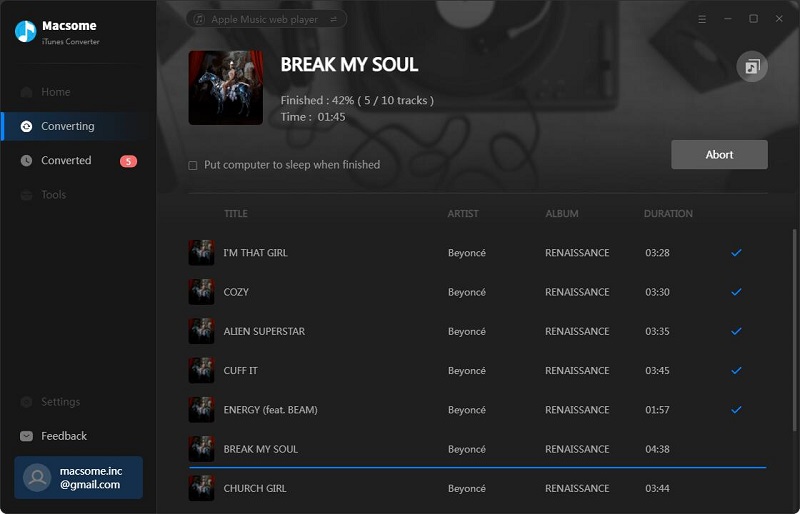
After the conversion, you get the unprotected MP3 music files from protected Apple Music files.
Step 5. Upload the converted songs to Google Play music or Plex, and then use Chromecast Audio streaming them.
All the process is very simple, even you are a new user, you can easily use the program to convert your audio files quickly. Why not free download it and take a try.
More Apple Music Tips & Guides: