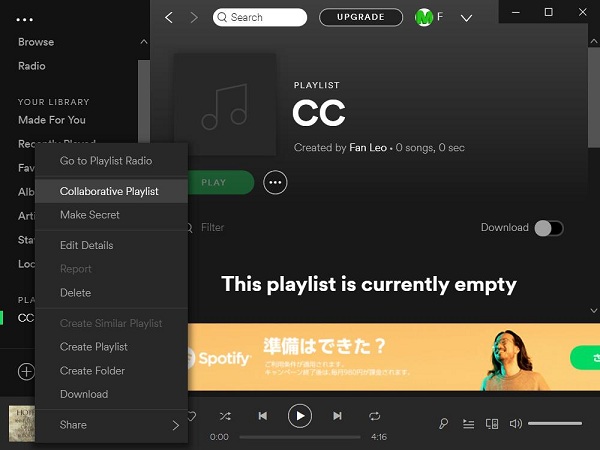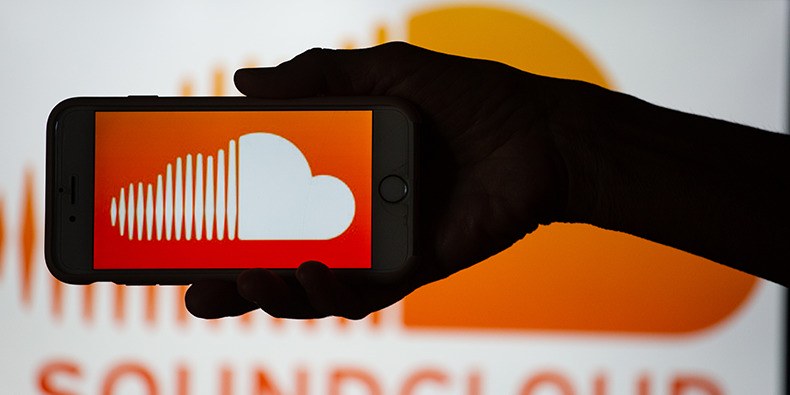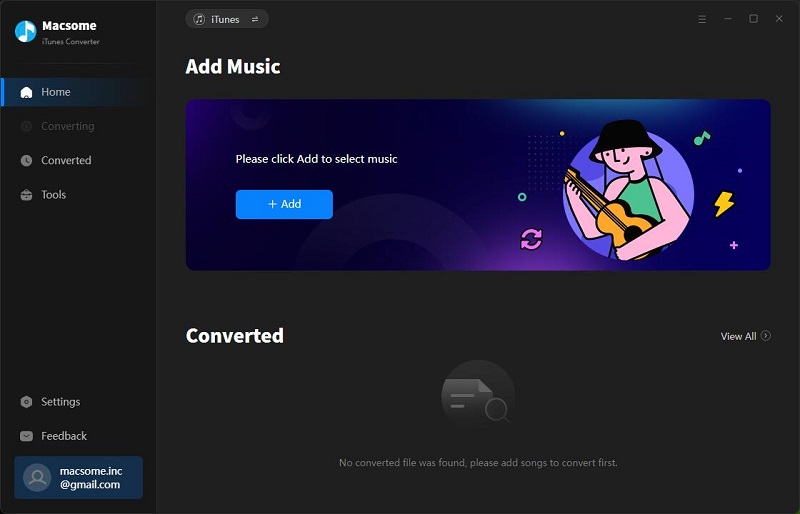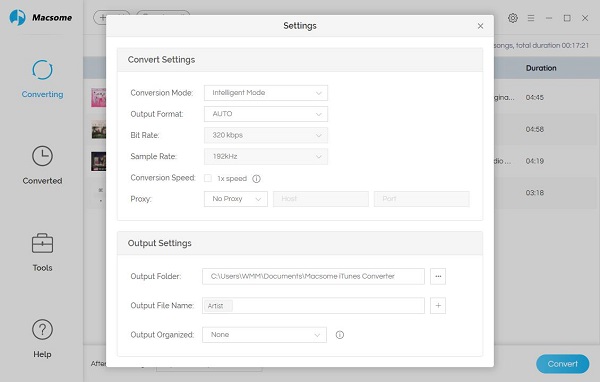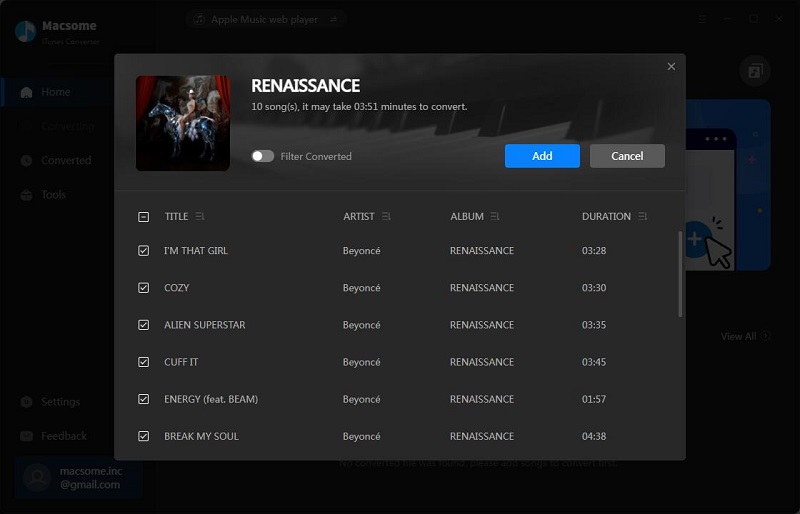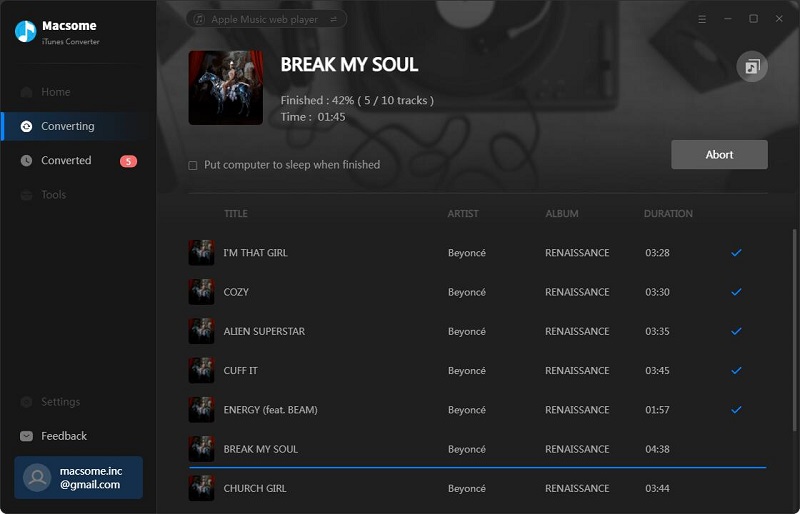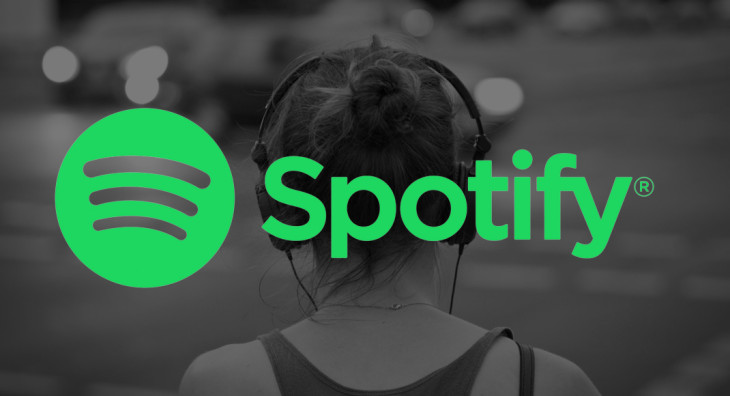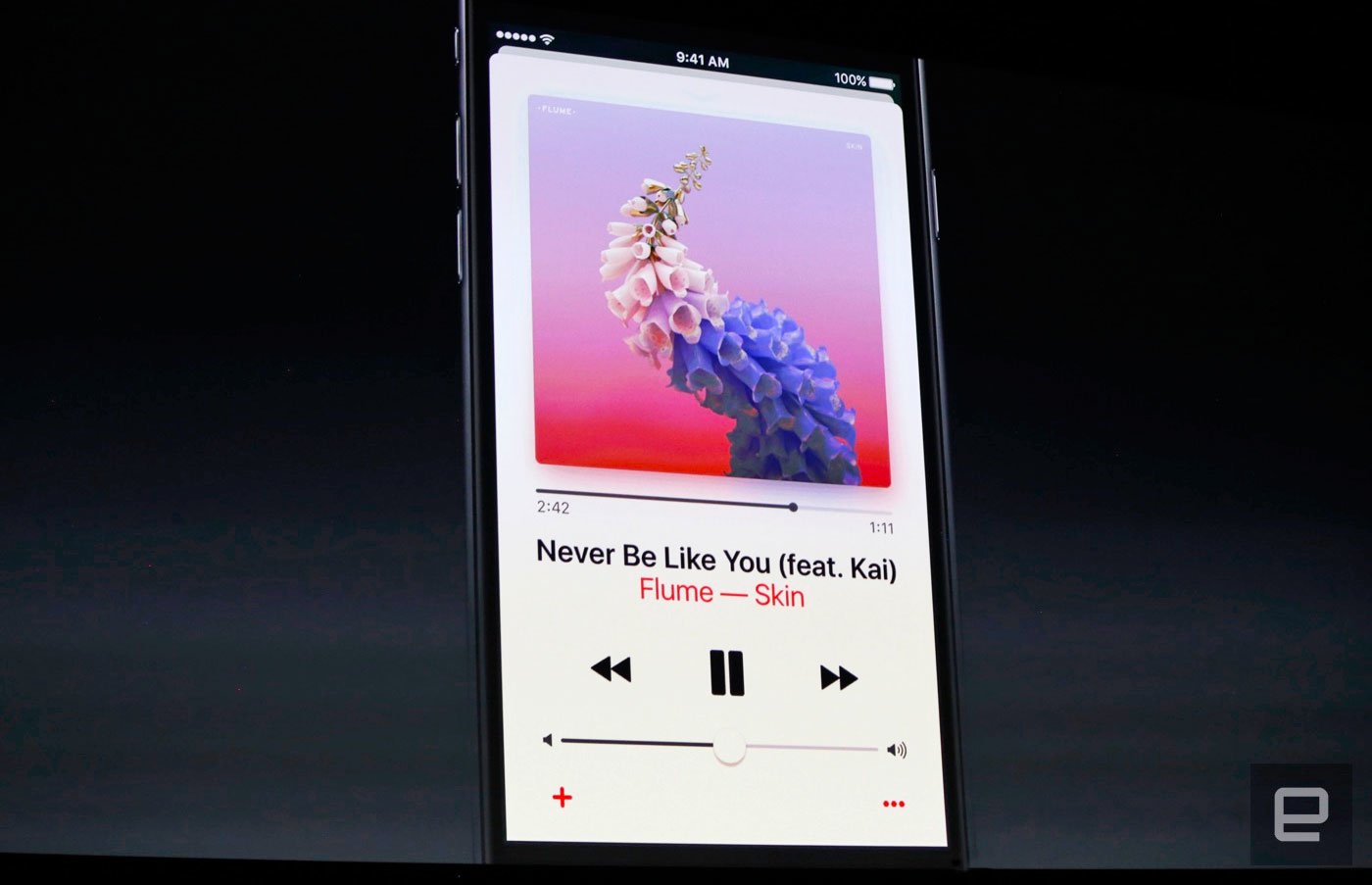Learn more about Macsome Music One https://www.macsome.com/music-one/
Macsome Music One is an all-in-one recording solution that can download music from multiple streaming services, including Spotify, Apple Music, Amazon Music, Tidal, YouTube Music, Deezer, Pandora Music, Audible and Line Music. You can also record audio directly from popular online video platforms or other websites, including YouTube, SoundCloud, Dailymotion, Vimeo, Veoh, etc. Macsome Music One also allows users to export music to simple output formats, preserving ID3 tags such as title, artist, year, track number, etc.
Macsome Music One is a powerful multimedia recorder that can not only download songs from any streaming provider or music video portal, but also offers advanced built-in features. AA/AAX Converter allows registered users to convert local Audible audio books to MP3, M4A and M4B at up to 100x faster speed. Format Converter lets you convert local audio files to popular audio formats, including MP3, M4A, FLAC, WAV, OGG or AIFF. CD Burner lets you burn Apple Music and other audio files from your computer onto CDs. The free Tag Editor lets you edit all the important and useful metadata.
Key Features of Macsome Music One:
- Download music from Spotify, Apple Music, Amazon Music, Tidal, YouTube Music, Deezer, Pandora and Line Music.
- Record music from popular websites such as YouTube, SoundCloud, Dailymotion, Vimeo, Veoh and more.
- Download audio books or podcasts from the Audible website at up to 300 times faster speed.
- Convert streams to MP3, AAC, WAV, FLAC, AIFF or ALAC without quality loss.
- Preserve almost all original ID3 tags, including title, artwork, album, track numbers and more.
- Preserve original audio quality such as Spotify 320kbps, Apple Music Lossless (Hi-Res), Amazon Music HD & Ultra HD, Tidal Hi-Res MQA, Deezer HiFi and more.
- Support up to 10x conversion speed and adjust the conversion speed to suit your needs.
- Provides a versatile and easy-to-use toolkit that includes AA/AAX Converter, CD Burner, Tag Editor, local audio converter, and 1-click export of music to iTunes.
- Support for downloading lyrics and saving them as .lrc or .txt files.
- Support for downloading music from the web player or music streaming applications.
How to Use Macsome Music One
1. Download, install, and launch Macsome Music One on your Windows and Mac.2. Select music source you want. Here you can select streaming music service or website, or other websites, such as YouTube, SoundCloud, Dailymotion, Veoh, Vimeo, etc. Here we will take the YouTube website as an example.
3. Select the output format, and output quality.
4. Browser the content you want to record, then click the blue "Click to Start" button on the main interface to start recording. After recording, click "Stop." Then, the recorded songs will be automatically saved to the output path you set.
5. After the recording process finished, you can find the audio files in the “Recorded” panel.
Pricing and Availability
Macsome Music One offers a free trial that allows you to download one minute of each track.
To unlock the limit, users must upgrade to the full version, which costs from $29.95 for a one-month licence, $79.90 for a one-year licence and $159.90 for lifetime use.
All packages can only be used on one computer, but come with free software updates and technical support. In terms of availability, it works well on all Windows and Mac platforms, including the latest Win 11 and MacOS 10.15 or higher.
About Macsome Inc.
Macsome Inc is a professional software provider, , offering high quality multimedia software to help customers enjoy digital world better. Its main products include Macsome Music One, Spotify Downloader, Apple Music Converter, YouTube Music Downloader, Amazon Music Downloader, Tidal Music Downloader, Deezer Music Converter, Pandora Music Downloader, and Audible Audiobook Converter.Press Contact
Name: Leo Fan
Email: market@macsome.com
Website: https://www.macsome.com
Facebook: https://www.facebook.com/MacsomeOfficial
Macsome page: https://www.macsome.com/music-one/