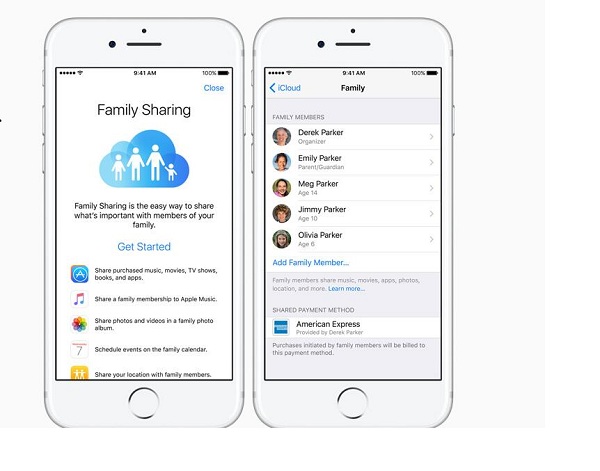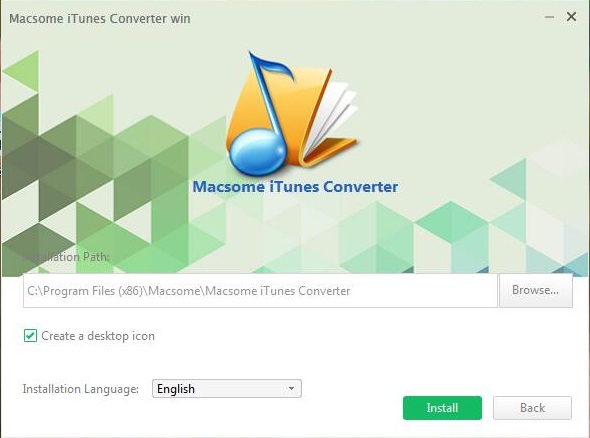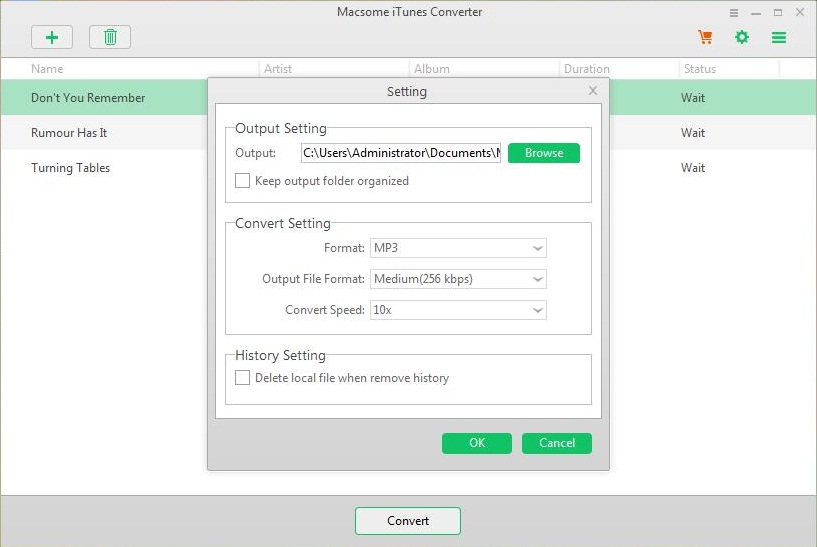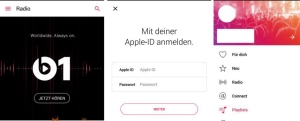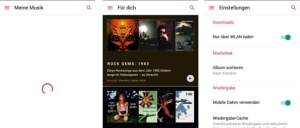Why can't I play Apple Music on my iPhone 15? Can I listen to Apple Music on my iPhone offline? Can I play Apple Music on my iPhone 15 without Apple Music?
The iPhone 15 is a great package starting at $800, even with its slightly underpowered USB-C port. The iPhone 15 is now the right mix of size, features, and performance. This iPhone strikes a nice balance between price and cutting-edge features.
If you have a new iPhone 15 and want to play Apple Music on your new phone, you've come to the right place.
This tutorial will show you how to play Apple Music on iPhone 15 offline using two different solutions.
How to Transfer Apple Music to iPhone 15 for Offline Playback with Macsome iTunes Converter
Macsome iTunes Converter is a comprehensive Apple Music conversion tool that is capable of converting both iTunes music collections and Apple Music songs, playlists, albums, and podcasts to plain output formats compatible with various devices, including MP3, AAC, FLAC, WAV, AIFF, and ALAC, so you can enjoy Apple Music on your iPhone 15, iPod, Google Home, MP3 Player, Amazon Echo, Roku TV, etc.
It is the best Apple Music to MP3 Converter and stands out for its excellent functionality. Here are the steps to download Apple Music with Macsome iTunes Converter and transfer Apple Music to iPhone 15.
Step 1. Launch Macsome iTunes Converter on your computer.
Launch the Macsome iTunes Converter on your computer. You will see the intuitive interface of the program. If you use the program for the first time, you'll need to choose to download Apple Music from the iTunes (Apple Music) app or web player. Here we'll use the Apple Music web player.
Step 2. Add Apple Music to Macsome.
Tap the Apple Music web player option, and you'll get the Apple Music web player opened as well. Please use your Apple Music account to log in. Browse your favorite Apple Music playlists and open it, Macsome will parse the link.Step 3. Set the proper output format for the iPhone.
Directly click the Settings button in the lower-left corner of the program interface, you can set MP3 as the output format. In the output settings, you can also change the output folder as you like.
Step 4. Start to Download Apple Music to MP3.
Click the "Convert" button to start downloading Apple Music.
Step 5. Sync Apple Music to iPhone 15.
After the conversion is finished, you can find the downloaded Apple Music in the Converted tab.
Launch iTunes, click "File", and "Add File to Library" to add Apple Music to iTunes.
In the iTunes app on your PC, click the Device button near the top left of the iTunes window. Click Music in the sidebar on the left, below On My Device. Click the Autofill From the pop-up menu at the bottom of the Music pane, then choose which songs you want to sync.After sync, you can play Apple Music on iPhone 15 offline at will.
How to Download Apple Music for Offline Listening
How to Play Music on Apple Music
1. Open the Music app and search for what you want.
2. When you tap a song, it starts playing immediately. When you tap an album, all the songs on the album are displayed, and you choose one to play.
How to Save Apple Music Songs for Offline Listening
1. Go through the steps to add a song, playlist, or album to your music library.
2. Tap the Library tab and locate an entry you want to download to your device for offline listening. If it's a song, you can find it in the Songs list. In the case of an album or playlist, tap it to open the screen that lists all the tracks; you can download some or all of an album or playlist.
3. Tap the three-dot icon next to the song you want to download.
4. In the menu that opens, select Download. A downward-facing arrow appears next to the song indicating it has been downloaded to your device.
With the above two solutions, you can play Apple Music on your iPhone 15 at will, even without an Internet connection.