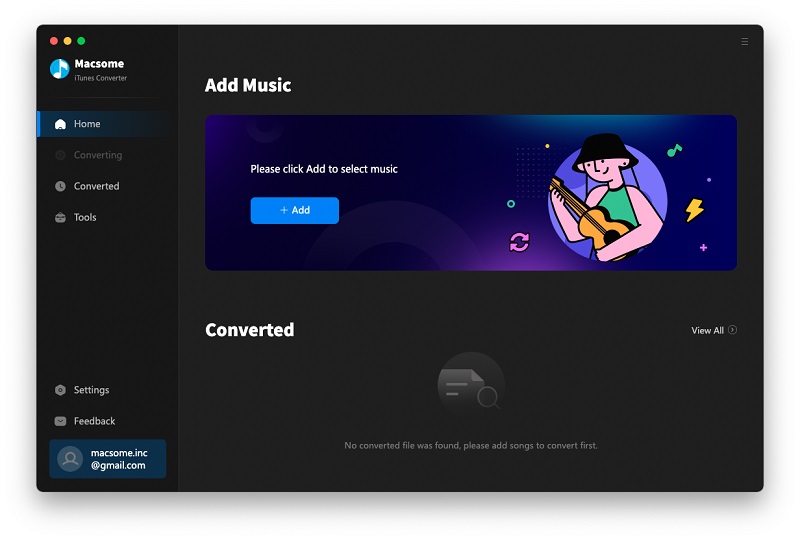If you can backup these Apple Music files, you can still play Apple Music songs normally, after you stop the Apple Music subscription and you can play these Apple Music songs on any audio player devices, not only Apple Music Apps and Apple devices.
If we can remove DRM from Apple Music files and then transfer the converted Apple Music files to SD card, and then you can play them anywhere you like.
In the following, we will show you how to backup Apple Music files to SD card, so you can play these converted files via SD card freely.
Remove DRM from Apple Music and backup to SD card
To deal with DRM well, we need Macsome iTunes Converter for help, which is an all-in-one tool to convert downloaded Apple Music files, and purchased Audiobooks and remove DRM from these protected Audiobooks and downloaded Apple Music files with fast conversion speed and excellent output quality.In order to start conversion, users need to free download Macsome iTunes Converter at first.
Windows Version Download
Mac Version Download
Step 1, After you download the program, double click to install the latest version of Apple Music Converter on your PC, and then run it.
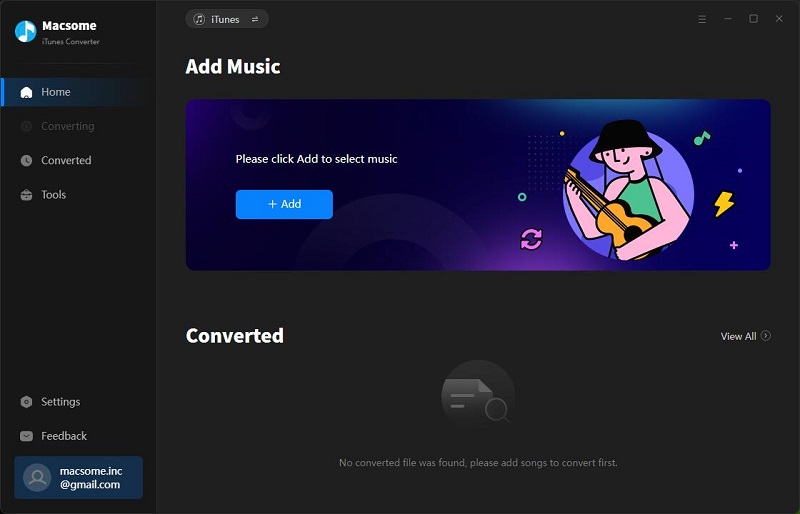
Step 2, click the Add button and select the audio files you want to convert from iTunes library.
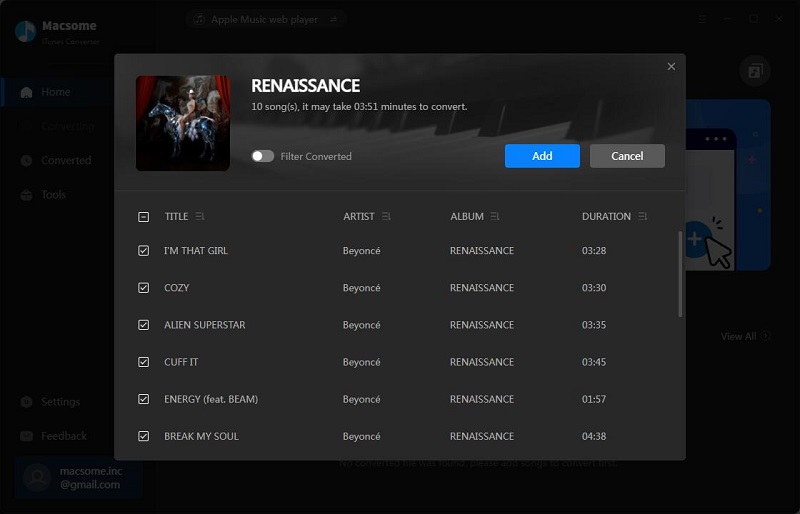
After you choose the music files you would like to convert, click "OK", and then all the audio tracks files you selected would be listed on the main window.
Step 3, Set the output format by clicking the Setting icon, here we choose MP3 format.
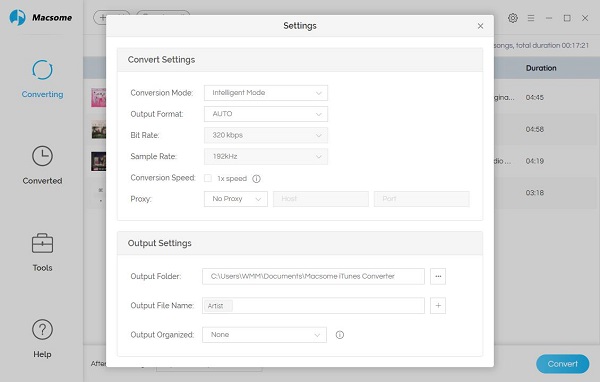
Besides MP3 output format, it also supports AAC, FLAC and WAV output formats. You can also reset the output path and organize the output files by Artist, Album, Artist / Album, Album / Artist as you need.
You can also add a track number for the output files, so that you can manage the output files better.
Step 4, click the Convert button to start converting.
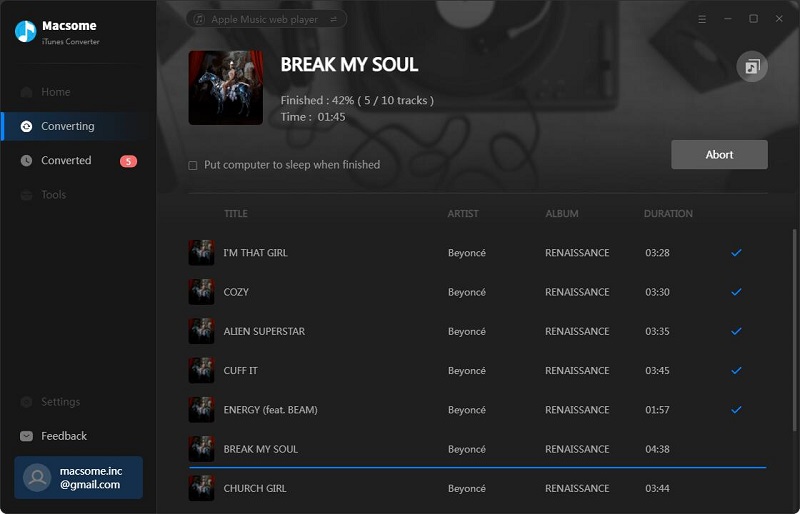
Just wait a minute, after the conversion, you get the unprotected MP3 music files from protected Apple Music files.
Now Connect your SD to your computer with a card reader, find the converted files and drag them to your SD card.
After this, you have backup your whole converted Apple Music files to SD card, and then you can play them via SD card freely.
More Apple Music Converter Tips:
- How to convert AA / AAX Audiobooks to MP3 format
- How to add Apple Music files to VLC media player
- How to convert iTunes music from M4P to MP3
- How to play Apple Music Songs on Windows Media Player
- How to make Android phone ringtone from Apple Music
- How to play 24K Magic from Apple Music on MP3 player