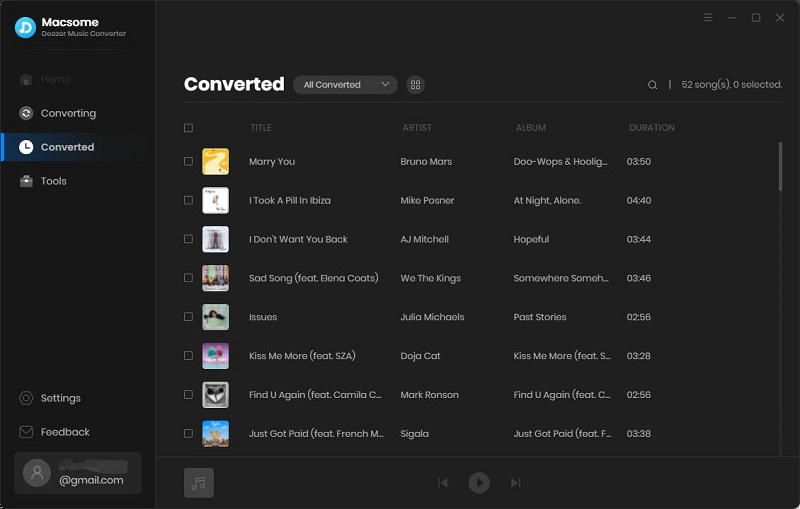Macsome Deezer Music Converter is a professional Deezer Music Converter, which enables you to convert Deezer music to MP3, AAC, WAV, or other common audio formats with HiFi quality. What's more, you can also download Deezer tracks, playlists, albums, or podcasts to your local computer at a 10x faster speed. Therefore, you can enjoy the downloaded Deezer music on your computer anytime.
Now Macsome Deezer Music Converter upgraded its user interface. Besides, it also added a free toolkit to the new version.
This article is mainly to tell you how to download Deezer music on your computer by using Macsome Deezer Music Converter.
How to Use Macsome Deezer Music Converter to Download Deezer Music on Computer?
Step 1. Launch Macsome Deezer Music Converter
Launch the program, and the Deezer web player will open at the same time. Log in to your Deezer account.
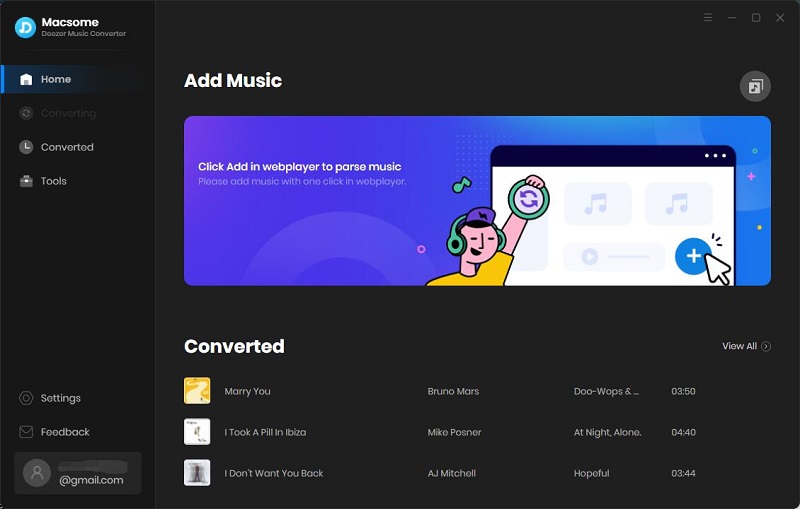
Step 2. Set the Output Formats and Other Parameters
Click on the "Settings" tab at the bottom left, and you will see the Settings pop-up window. Now you can select the output format, bit rate, or output folder as you need.
Output Format: MP3, AAC, FLAC, WAV, AIFF, ALAC. Auto means that the audio format is consistent with the source file.
Bit Rate: Low(128kbps), Medium(192kbps), High(256kbps), Very High(320kbps)
Output Folder: you can use the default path, or choose any folder on your PC
Output Name: {Track Number}, {Title}, {Artist}, {Album}, {Playlist Index}
Output Organized: None, Playlist, Artist, Album, Artist/Album, Album/Artist, Playlist/Artist, Playlist/Album
After Converting: You can choose to Do nothing, Put the system to sleep or Open the output folder after downloading.
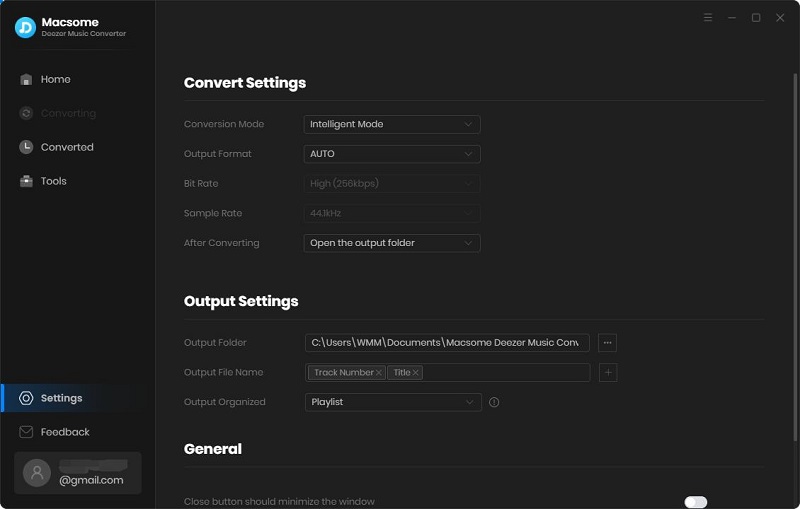
Step 3. Add Music and Playlists from Deezer Music
Open a playlist in the Deezer web player, then you can click the "Click to add" button to import the full playlist to Macsome.
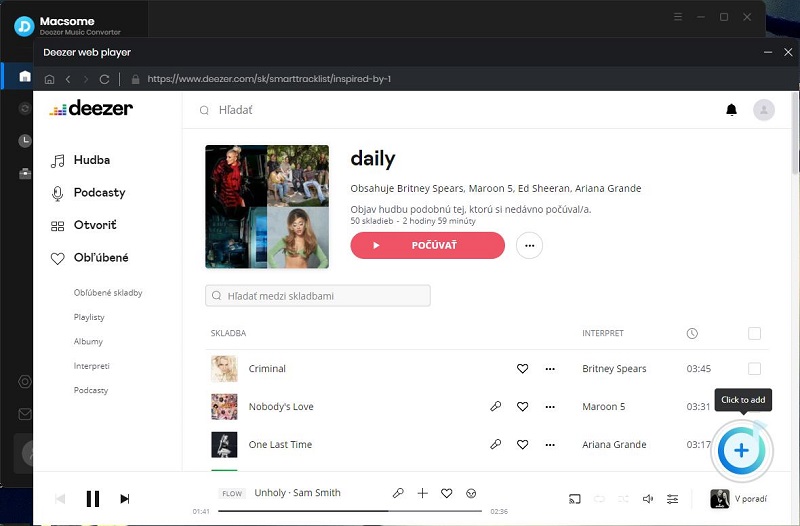
Then all the tracks in this playlist will be loaded to the adding panel, select the tracks you want to download.
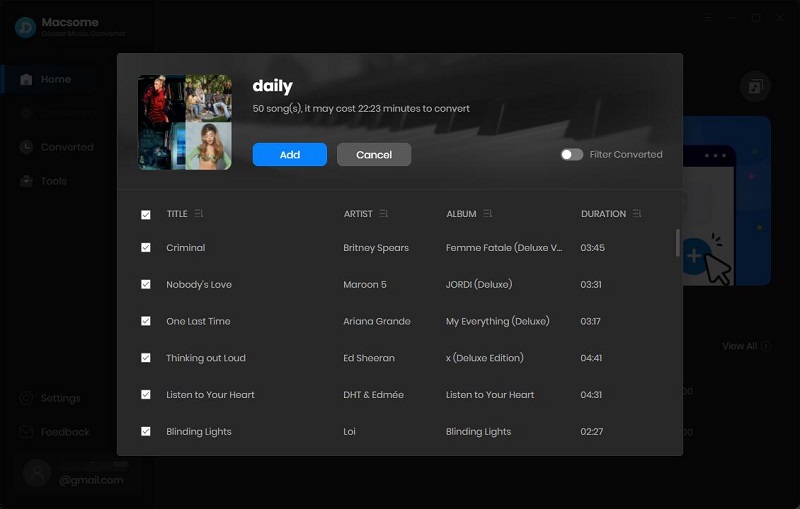
Hit on the "Add" button, all the selected tracks are loaded to the main window and waited for the download.
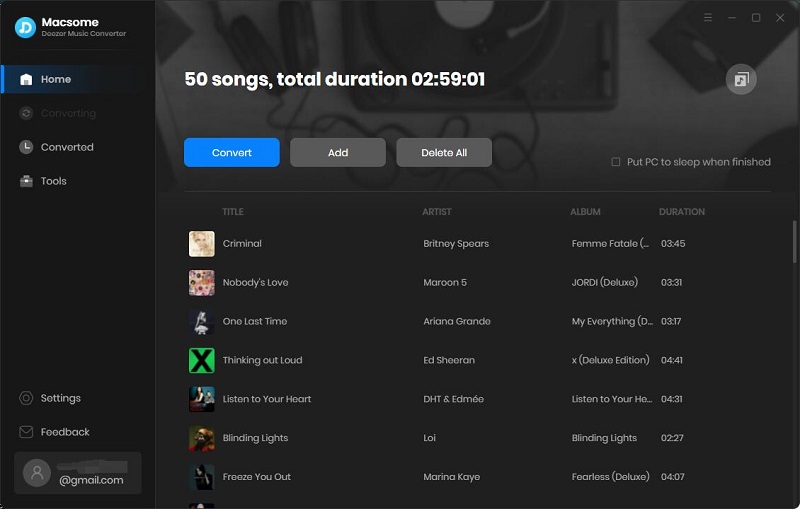
Step 4. Start to Download Deezer Music
Click the "Convert" button to start downloading Deezer music.
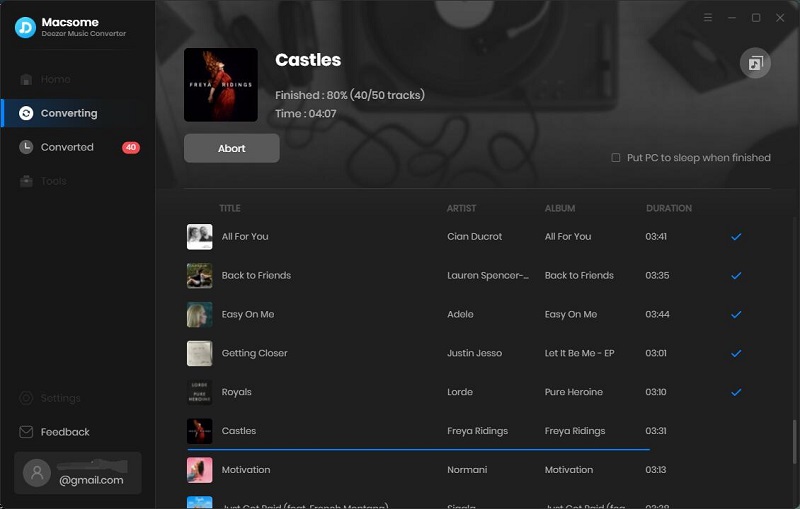
Once the downloading is finished, you can find the downloaded Deezer music files from the "Converted" tab.