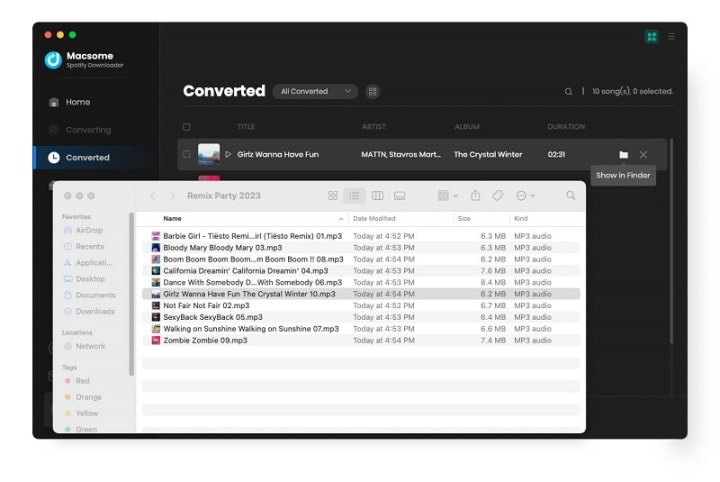Macomse brings a new user interface for its music streaming tools, making them easier to use, more intuitive, and visually pleasing.
Macsome announced new user Interface for its music streaming tools. The company's flagship product, a series of two products: the web player series and the comprehensive series. The web player series let you download streaming music from web player, including Amazon Music, Tidal, Deezer, YouTube Music, and Pandora. And the comprehensive series supports downloading from the app and web player, such as Apple Music and Spotify.And after the new upgrade of this version, Macsome not only brings a new look to the products but new features as well, including Format Converter, CD Burner, and the ability to edit important ID3 tags within the tool (already available within the comprehensive series for a long time).
Each product offers a free trial version, which let you download 1 minute of each track.
How to Download Streaming Music from Web Player
Macsome web player series included Macsome Tidal Music Downloader, Macsome YouTube Music Downloader, Macsome Deezer Music Converter, and Macsome Pandora Music Downloader. Here we will take Macsome You Music as an example to show how it works.
Step 1. Login YouTube Music Web Player
Start Macsome YouTube Music Downloader on your PC, and the YouTube Music web player will open simultaneously. Then log in to your account, the YouTube Music free account is also available.
If the web player doesn't appear automatically, you can manually open it by clicking on the blue section of the main interface or using the "Open the webplayer window" button.
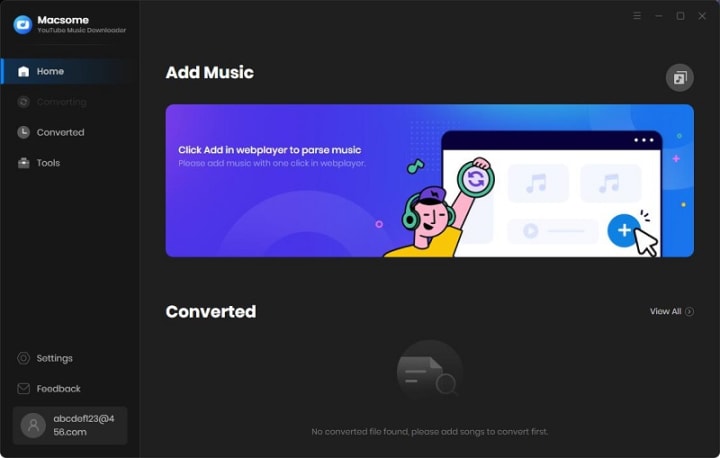
Step 2. Set the Output Formats and Other Parameters
Click on the "Settings" icon on the left, or select the "Settings" option from the drop-down list. Now you can choose the output format, output quality, or output folder as you need.
For better organization of your downloaded YouTube Music files, you can save the output audio files into folders sorted out by artist, album, or playlist. In addition, Macsome allows you to customize the name of the output files and save the output audio files in the same order as the original playlist.
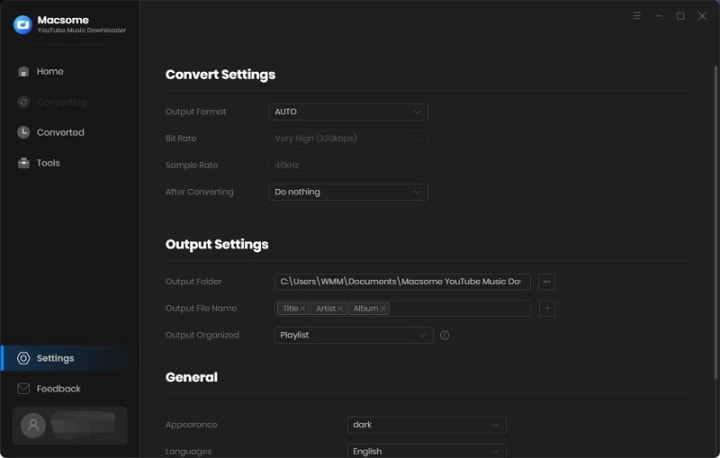
Step 3. Add Music, Playlists, or Albums from YouTube to Macsome
Open a track, album, or playlist, then you can click the "Click to add" button to add the music you want to convert.
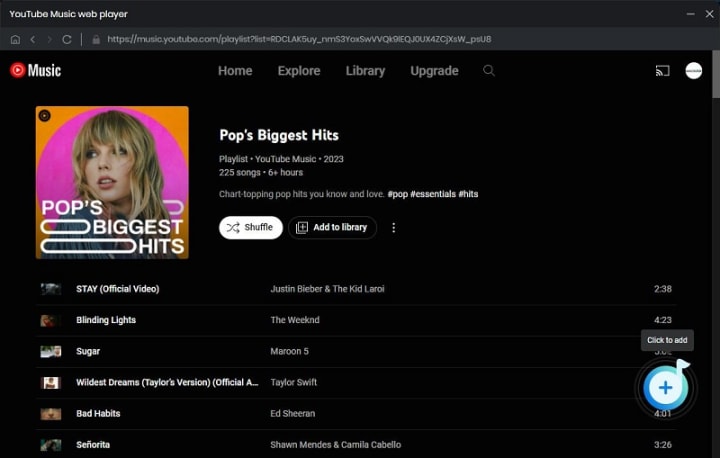
Macsome YouTube Music Downloader will parse the selected playlist and display them in a pop-up window. By default, all items are selected, but you can manually select the songs you want.
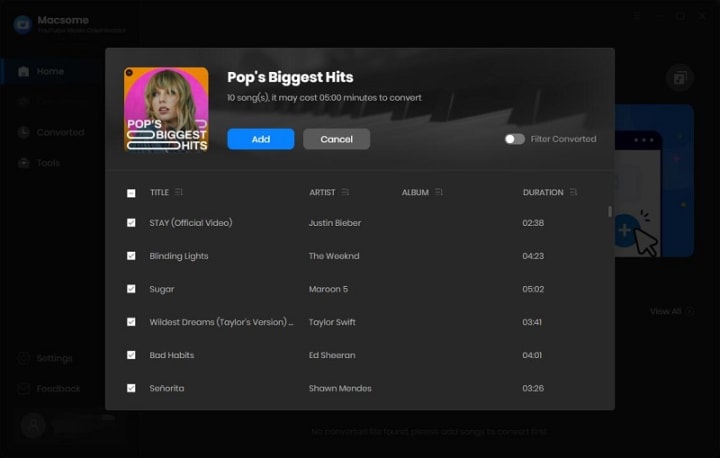
Then, click the "Add" button, all the songs will be listed on the main window. You can click the "Add" button to continue choosing songs from other playlists or albums.
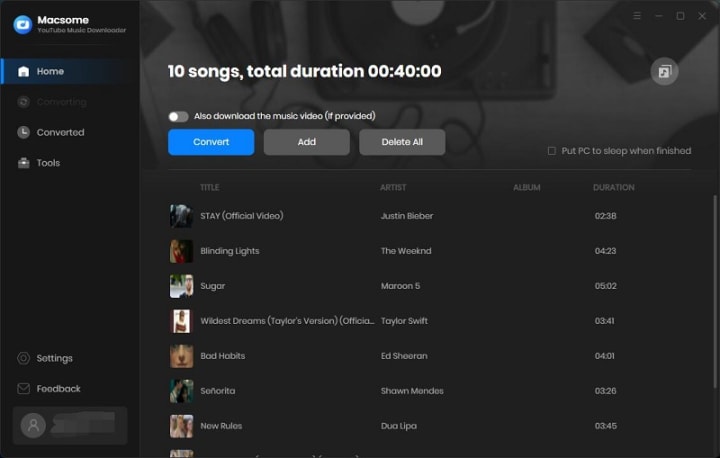
Tips to Download YouTube Music videos: If YouTube Music includes the Music video, please switch on the "Also download the music video (If provided)" option, and then the YouTube Music tracks as well as the Music videos will be downloaded together.
Step 4. Start to Download YouTube Music
Click the "Convert" button to start downloading music from YouTube.
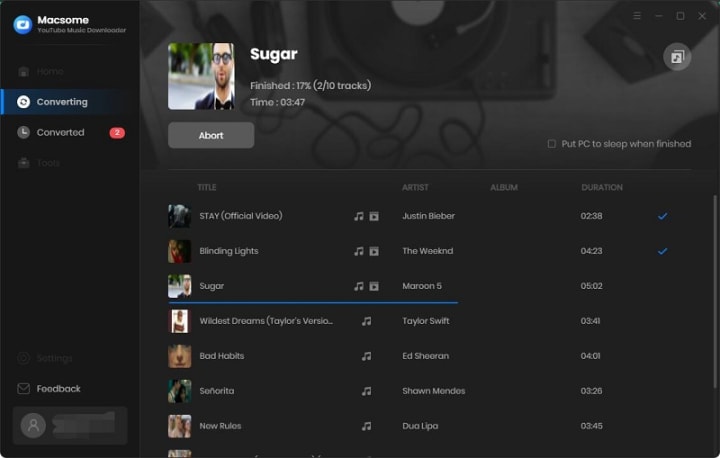
After the conversion, you can find the downloading history from the "Converted" tab, hover the mouse over the folder icon, you will find the downloaded YouTube Music files in your local folder. If YouTube Music provided the video, turn on the tab, music videos are downloaded along with the tracks.
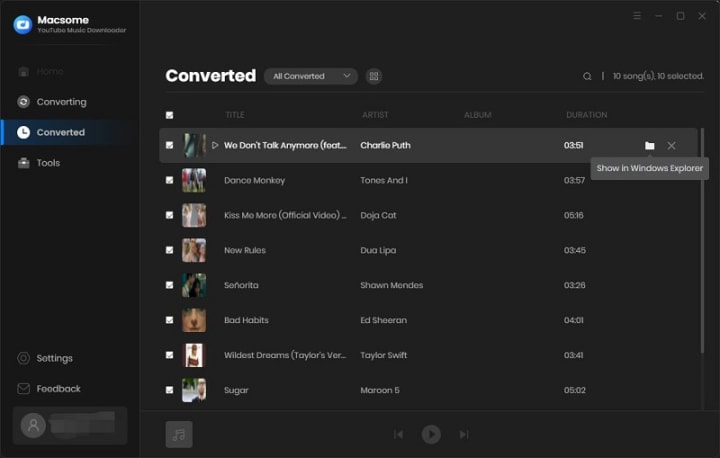
Select all the downloaded songs, you can directly export the downloaded YouTube Music songs to Apple Music, burn YouTube Music to CD, or edit tag information with one click.
How to Download Streaming Music from Web Player and App
Macsome iTunes Music Converter and Macsome Spotify Downloader are comprehensive products, which support downloading Apple Music and Spotify music from the app and web player. We'll show you how it works using Macsome Spotify Downloader.
Step 1. Launch Macsome Spotify Downloader on Mac.
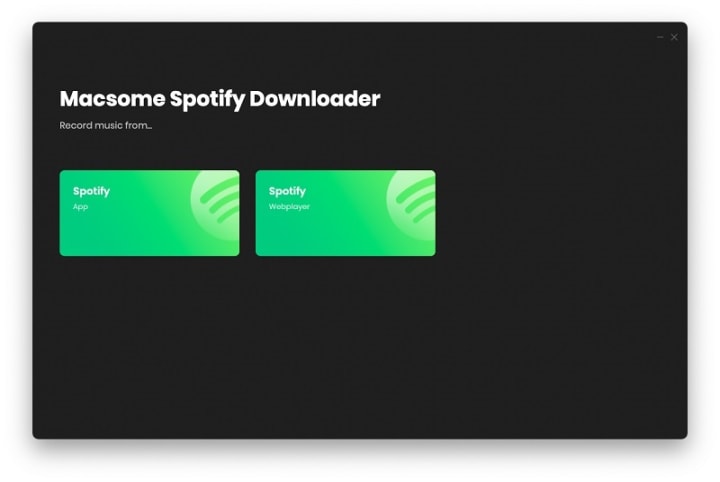
Step 2. Choose to Record Spotify Music from App or Web Player.
If you select the Spotify App, please make sure you have installed the latest version of Spotify app. When you choose the Spotify App, the Spotify app will open at the same time. Now you can drag the playlist you want to download to the dotted box directly. Plus, you can also copy the link of the playlist to the blue banner, and Macsome will parse the link.
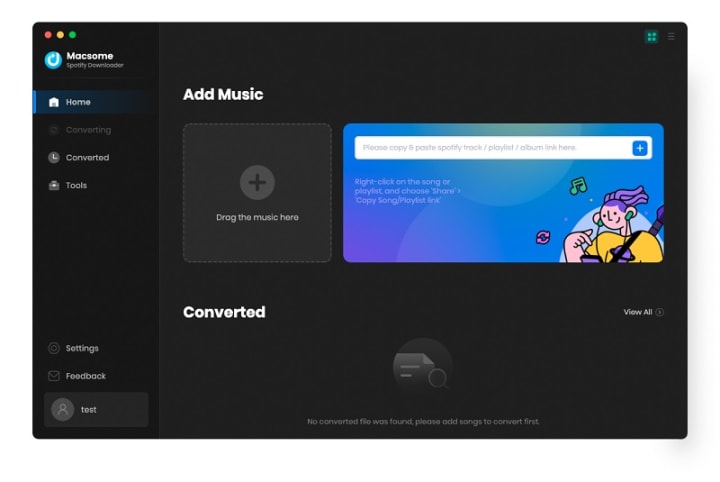
If you choose to record music from the Spotify web player, the web player will start simultaneously. Please use your Spotify account to log in to the Spotify web player.
Please Note: You'll need to log into your Spotify account before conversion, but don't worry, we won't gain access to your account information other than the songs.
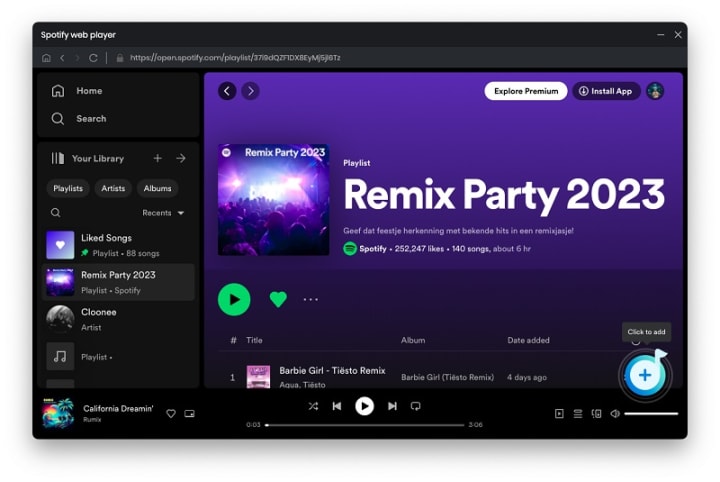
You can directly open a playlist, an album, or an artist, and tap the "Click to add" icon.
Step 3. Select Spotify Songs to the Macsome.
Then the selected playlist will be recognized and shown in a new window.
Select the songs you want, then click the "Add" button, all the selected songs will be listed in the panel.
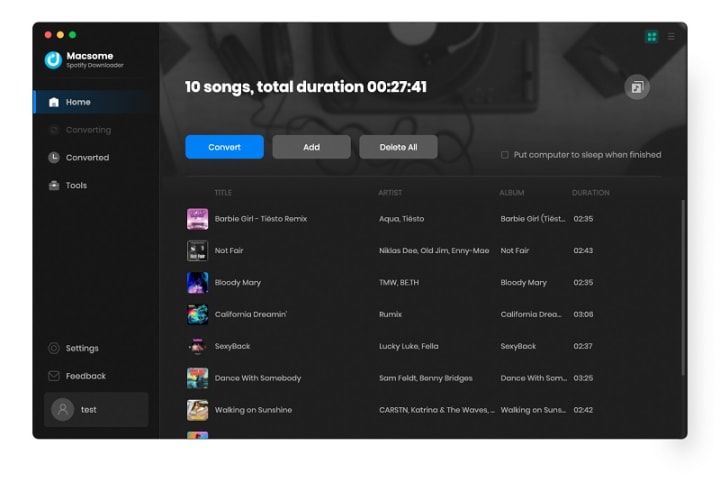
Step 4. Choose Output Format or Other Parameters.
Click on the Setting in the bottom-left corner, you can choose the Output Format (AUTO / MP3 / AAC / FLAC / WAV / AIFF / ALAC), the Bit Rate (320kbps, 256kbps, 192kbps, 128kbps), Sample Rate and the Output Folder. For better organizing your music library, you can save the output audio files into organized folder like Playlist, Artist, Album, Artist/Album, Album/Artist, Playlist/Artist, or Playlist/Album.
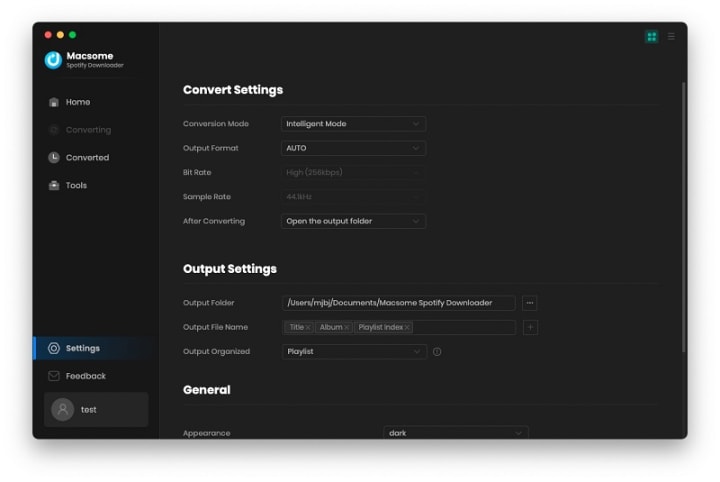
Step 5. Start to Download Spotify Music and Playlists.
After all the settings, you can click on the "Convert" button to start downloading the Spotify songs to the common format you have chosen.
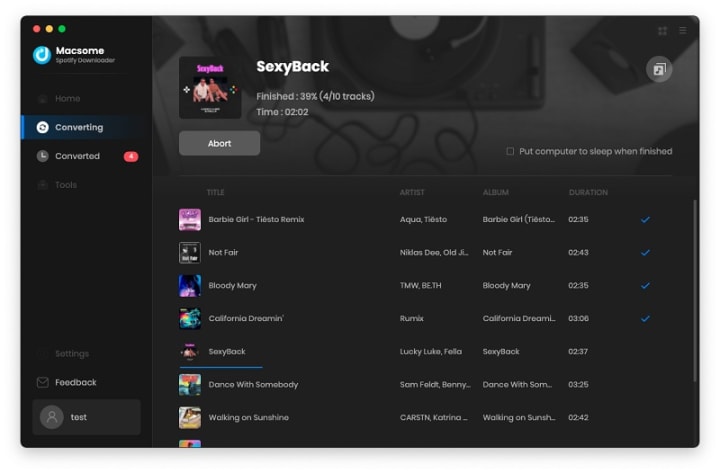
When the downloading is complete, you can click the "Converted" panel to find the downloaded history. Select the converted songs, you can choose to export Spotify music to iTunes directly.
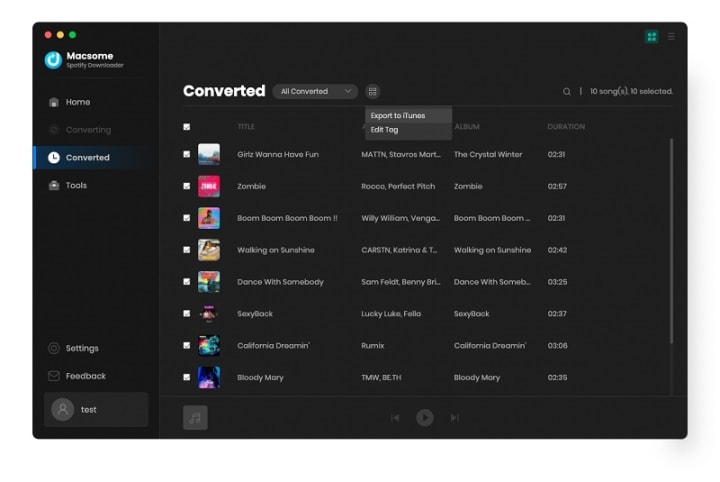
Hovering over the music list, and click the "folder" icon, you'll find the downloaded Spotify songs in your local folder.