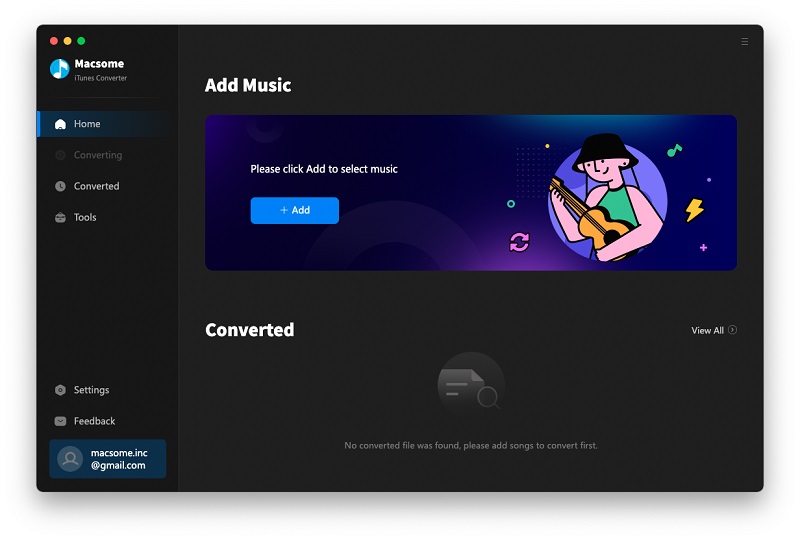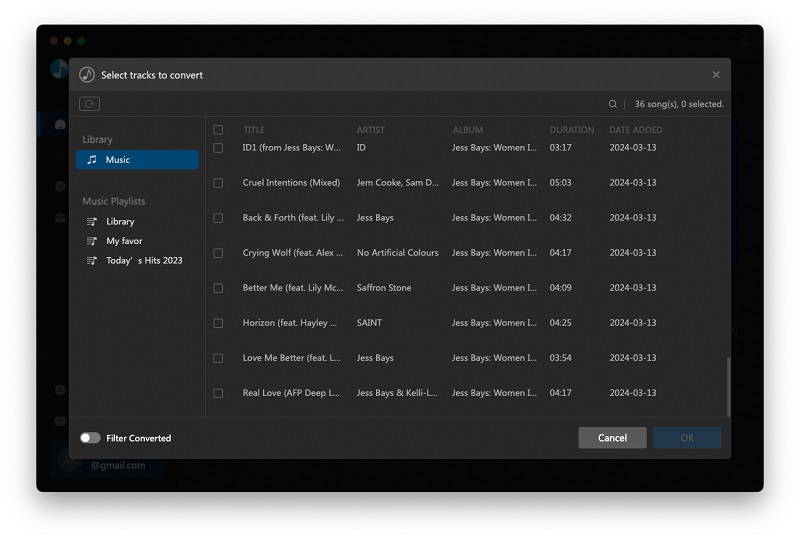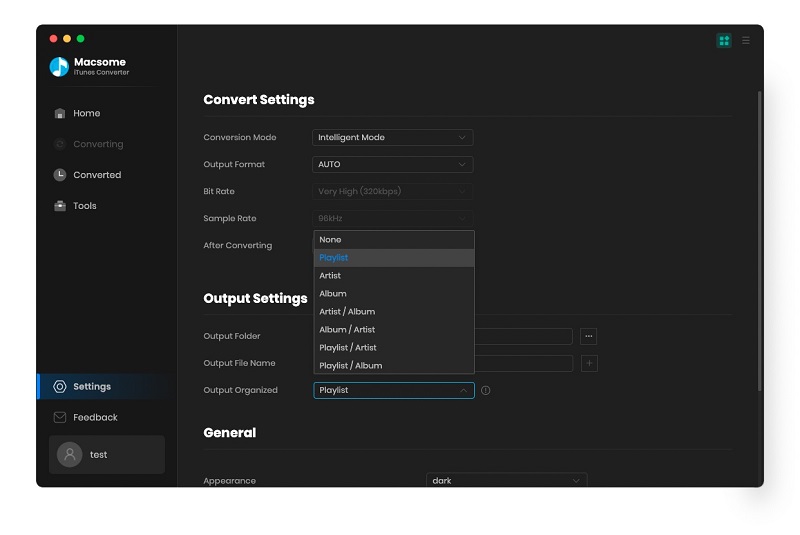Even when you subscribe the Apple Music service, you can enjoy all the Apple Music files online or offline. But you know that all Apple Music files are protected M4P format with Apples Fairplay DRM, in other words, you can only use Apple Music to enjoy the music files instead of other MP3 player and like this.
If you want to play Apple Music songs on MP3 player, you need to convert Apple Music from M4P to MP3 and then transfer them to your MP3 player easily and enjoy them freely.
Here recommend you an all-in-one yet simple Apple Music Converter – Macsome iTunes Converter, which is used to convert any protected iTunes music files to MP3 / AAC and so on. If you can play these iTunes music files, you can use the iTunes Converter to convert them.
Quick guide to convert Apple Music files from M4P to MP3.
Step 1: Free download and install Macsome iTunes Converter and run it.
Tips: Download iTunesConverter.dmg by clicking http://www.macsome.com/iTunesConverter.dmg.
Step 2. Load Apple Music files to convert.
Click Add button and choose the Music library and add the files you want to convert.
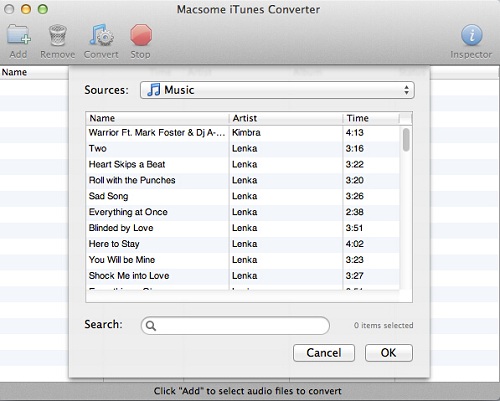
Step 3. Click Macsome iTunes Converter Menu, and in the drop-down list, choose Preferences, turn to Advanced to set the output format.
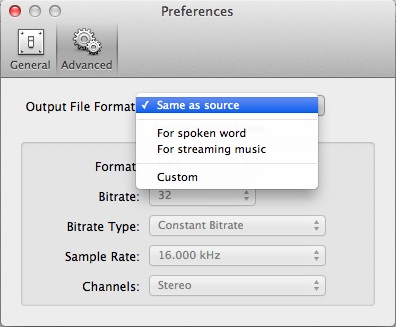
Step 4: Click Convert button to start removing DRM from Apple Music.
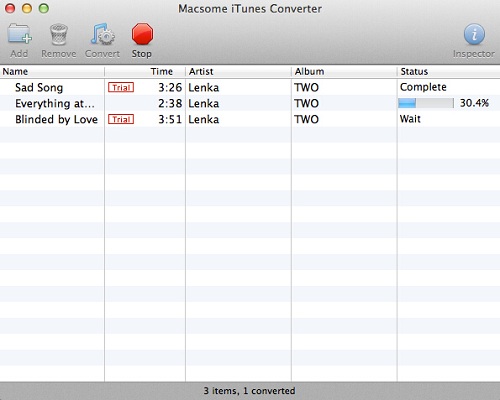
After the conversion process is finished, you can play the converted Apple Music MP3 files anywhere and anytime as you like.
M4P VS MP3
M4P stands for MPEG 4 Protected (audio). The M4P file extension is seen in an Apple iTunes purchased song which uses Apples “Fairplay” DRM (digital rights management). Unprotected AAC files have an M4A extension.
M4P files can usually only be opened with iTunes and the computer must be authorized prior to playing transferring from an iPod or burning the file. An iTunes account can be authorized on five computers and an iPod may contain the content from a maximum of five accounts.
AAC or M4P file quality is better and file sizes smaller compared to MP3 files.
MP3 (MPEG-1 Audio Layer-3) is a standard technology and format for compressing a sound sequence into a very small file (about one-twelfth the size of the original file) while preserving the original level of sound quality when it is played.
MP3 provides near CD quality audio. It is one of the most common music file types. It is not an MPEG 3 but uses the audio compression found in layer III in MPEG 1 or 2 video files, the audio stream layer.