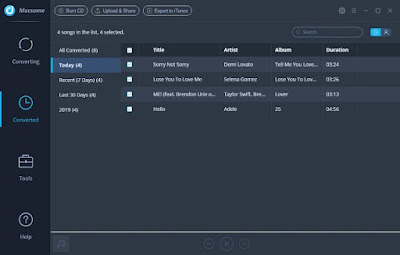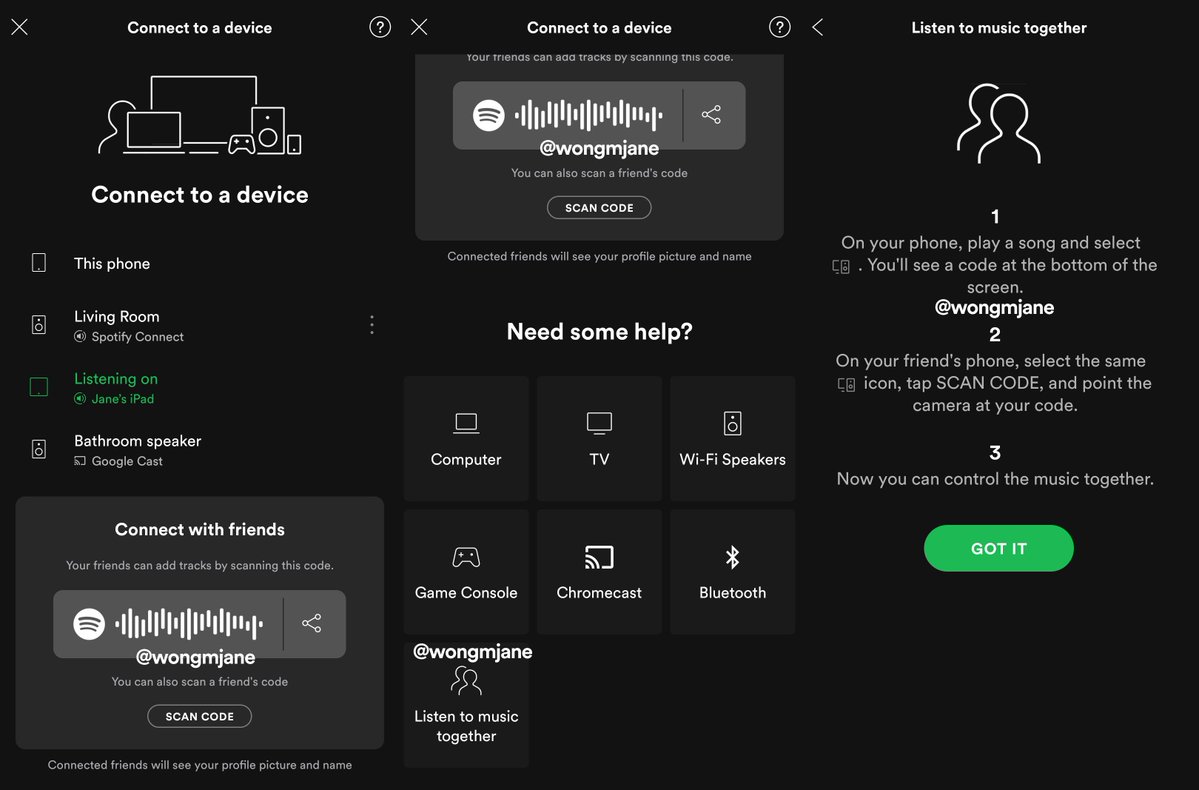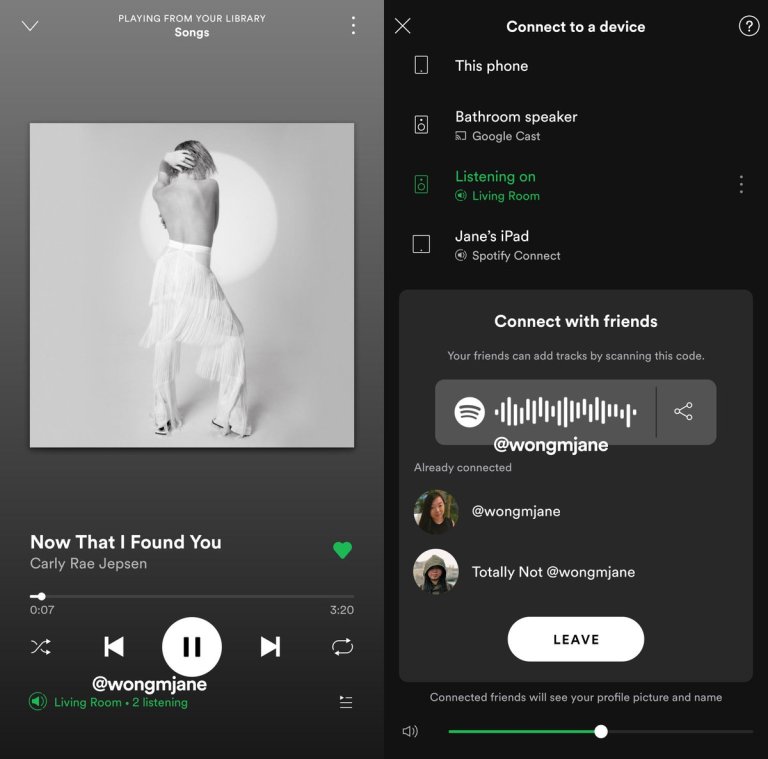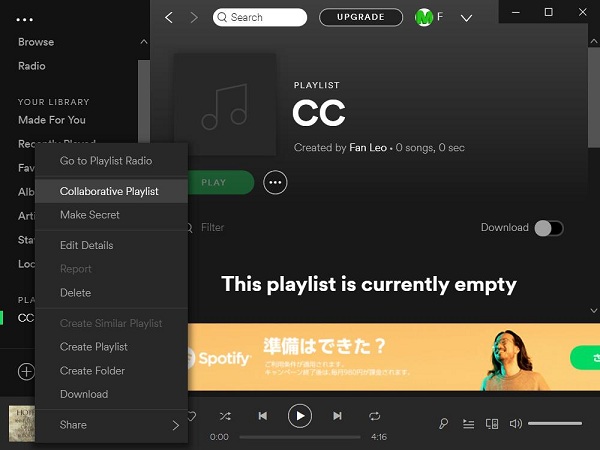Can you use Spotify songs as ringtones? How do I make a Spotify song my ringtone on iPhone? How do I download music from Spotify for ringtones on Android?Macsome Spotify Downloader can solve all the problems.
Spotify is one of the best music streaming services for most people. There are over 50 million songs in the Spotify library. People prefer to set Spotify music as ringtone and add it to iPhone or Android phone. However, the downloaded Spotify music are cached files. And Spotify uses Ogg Vorbis as their streaming format, so that they can't be used to make ringtones.
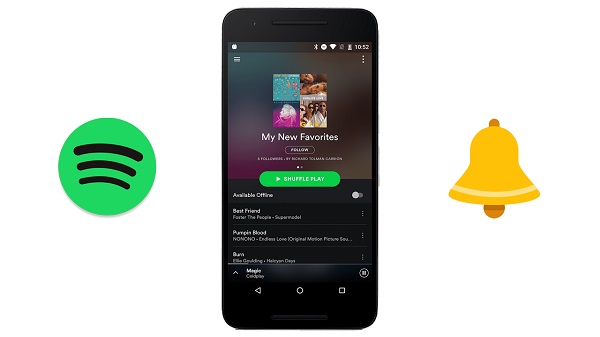
While Spotify content has many restrictions, you can still want to set Spotify track as iPhone ringtone or Android ringtone. Only if you turn to a third-party tool like Macsome Spotify Download, you can easily convert Spotify music to ringtone audio format like MP3 or AAC. In the following article, we will clearly illustrate this method on how to use Spotify songs for making ringtone to your iPhone or Android phone.
DOWNLOAD SPOTIFY MUSIC SONGS TO RINGTONE AUDIO FORMAT
Macsome Spotify Downloader is such a speedy, reliable, and multi-function Spotify Converter for you. With it, both Spotify free and Premium users can convert Spotify songs, albums and playlists to plain audio formats supported by iPhone or Android devices, such as MP3, AAC, FLAC and WAV. Now you can refer to the method shown below to use Spotify songs as your phone ringtone with Macsome Spotify Downloader.
Step 1. Download Macsome Spotify Downloader on your computer.
If you are a Mac user, please download the Spotify Downloader for Mac version.
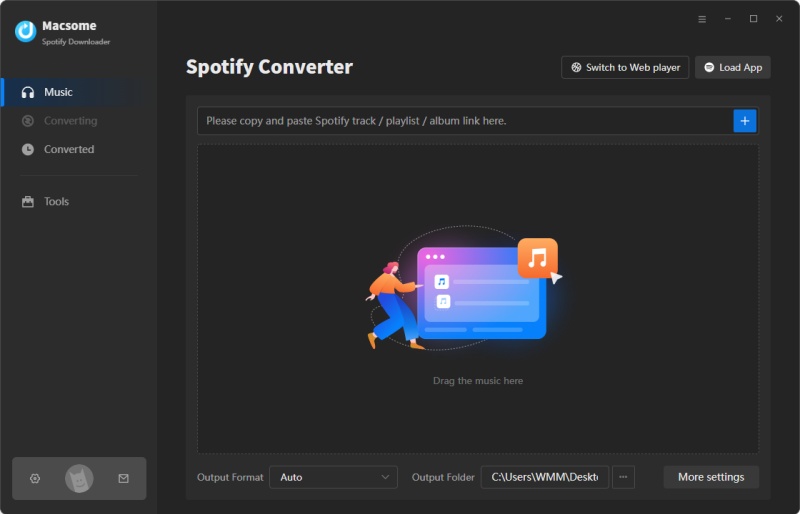
Step 2. Add Spotify Music and Playlist to Macsome.
You can copy and paste the link of Spotify songs to the program. Besides, you can also drag and drop the Spotify songs or playlist to the main panel.
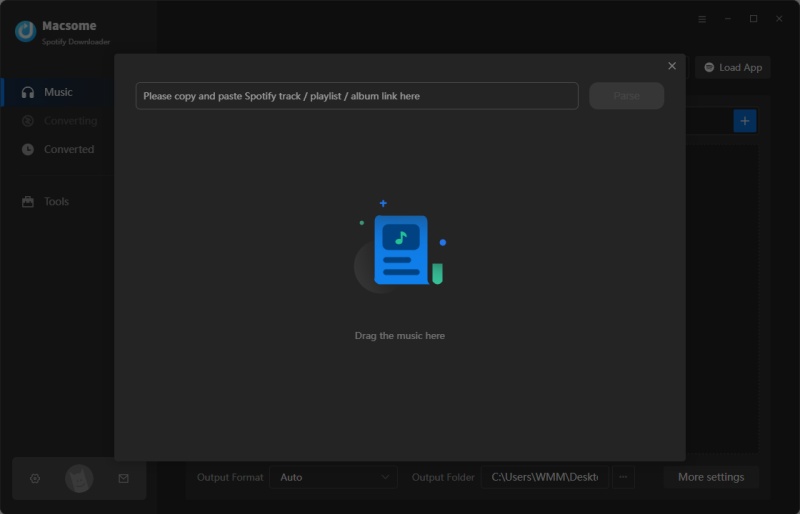
Step 3. Set Output Format and Output Path.
Press the Settings button, you can set the output format, output quality, output folder and other parameters according to your own needs.
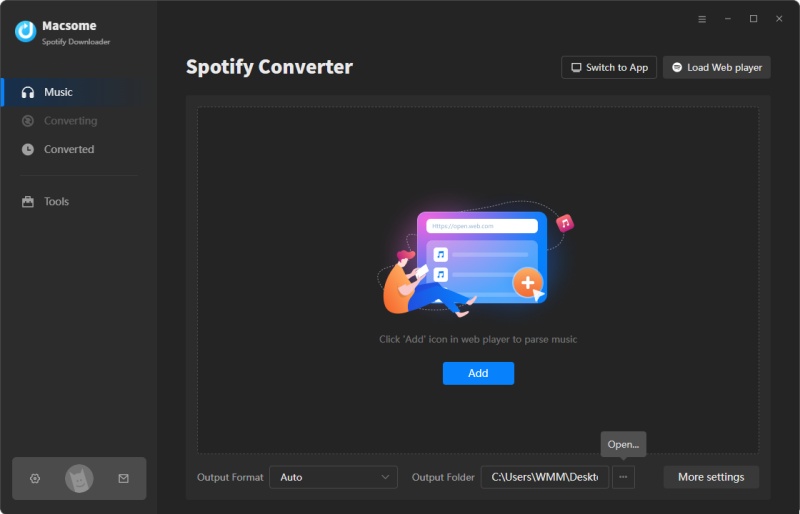
Step 4. Start to Convert Spotify Music Process.
In the end, hit the "Convert" button, you will find the Spotify music conversion process will begin automatically.
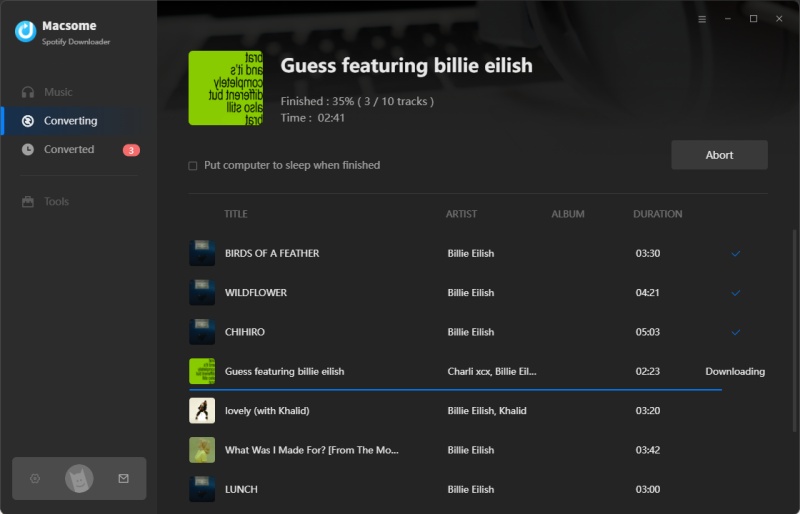
After the conversion is finished, you will find the converted Spotify songs in the output folder you set before.
Step 5. Set the Spotify Music as Ringtone for Your Phone.
1. For Android users: First, copy the converted Spotify music to your Android. Go to Settings - Sound - Device ringtone, you will see a list of the ringtones available on your device. Select the converted Spotify songs and press OK to save the selection.

2. For iPhone users: On your PC, you can import the converted Spotify songs to iTunes, and then cut it to the maximum of 40 seconds long. Then go up to File at the top of the screen and select Convert - Create AAC version. And change the extension to .m4r. Return to iTunes and delete the short version of the track. Drag it to iTunes and you will find it on the Tones panel.

Connect your iPhone to iTunes, you can sync the tone to your iPhone. Once inside, click Sync Tones - Selected tones, then the track you've created. Finally go to the bottom right hand corner and click Apply.
CONCLUSION
With Macsome Spotify Downloader, you can make Spotify song as Ringtone for your phone easily. What's more, it is also an all-in-one Spotify Music Converter, which can convert Spotify music to other common audio formats like MP3. In this way, you can transfer music from Spotify to other programs or devices.
What are you waiting for? Now you can download it and have a free trial https://macsome.com/macsome-spotify-downloader.exe