If there are some one music clip you like and want to add to decorate your videos or use as your ringtone, how to edit / cut the music songs? Now the article will tell you how step by step.
 To cut the unwanted music clip, you need a free music editor to help you, like Macsome Audio Editor.
To cut the unwanted music clip, you need a free music editor to help you, like Macsome Audio Editor.
You can use the free Audio Editor to easily edit, cut and trim mp3 / AAC without the quality loss caused by other editors on Mac. And you can save to a file easily, or adjust volume. Add fade in or fade out effects.
Step 1. Download, install and run Macsome Audio Editor.
Download Link: http://www.macsome.com/AudioEditor.dmg
The audio editor is freeware. There is no additional cost to get the full version of Macsome Audio Editor.
After you download the installation file, install it and launch the audio editor.
Step 2. Click Open to add the music you want to edit.
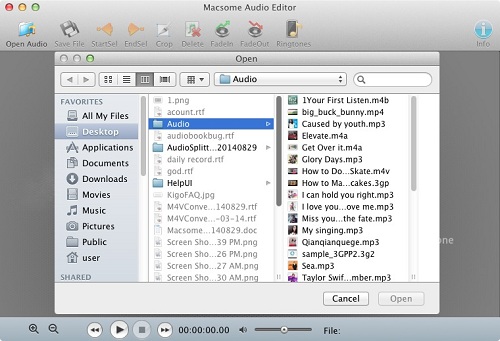
Step 3. Click Play button, and now press Start button to start selecting automatically. If you want to end selecting, press the End button.
Step 4. After you select the part of the music, click Crop to leave only the selected music part, and then if there is still some segment you want to remove, select and then click Del button.
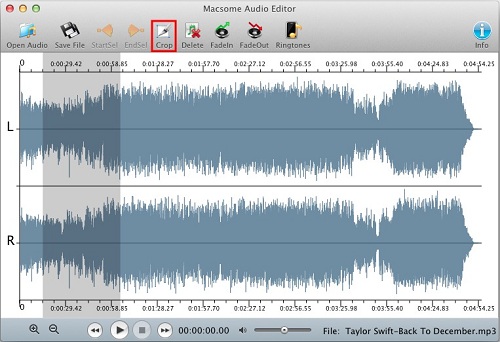
After you crop the audio, the selected fragment will be added to the program as a new file, and you can free to edit. And now you can use the cropped audios as you like, like setting it as your ringtone, add into some video clips and so on.
In addition to the above mentioned, Macsome Audio Editor also supports ID Tags adding and editing, Setting audio and saving. You can take a try.
More functions and guides, you can view: http://www.macsome.com/audio-editor-mac/online-tutorial.html

No comments:
Post a Comment