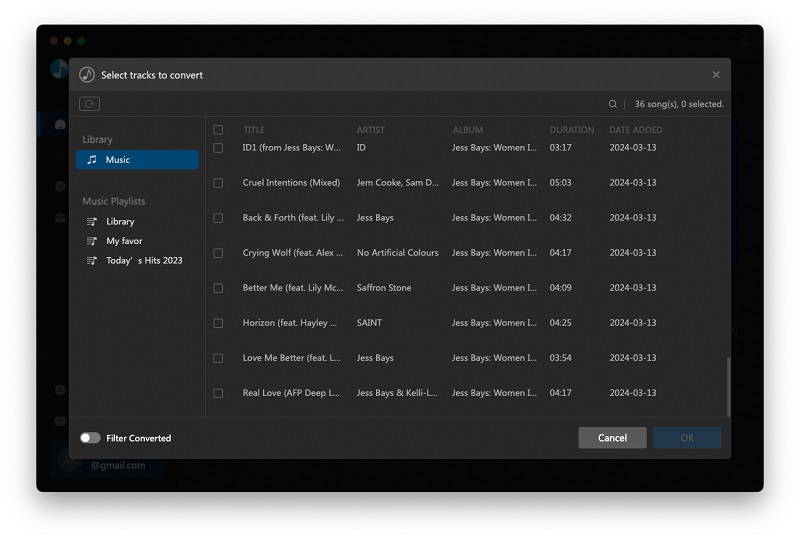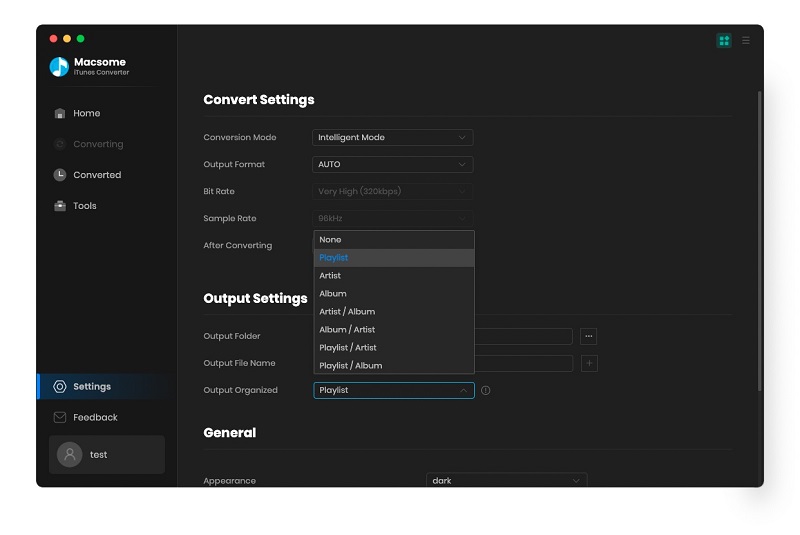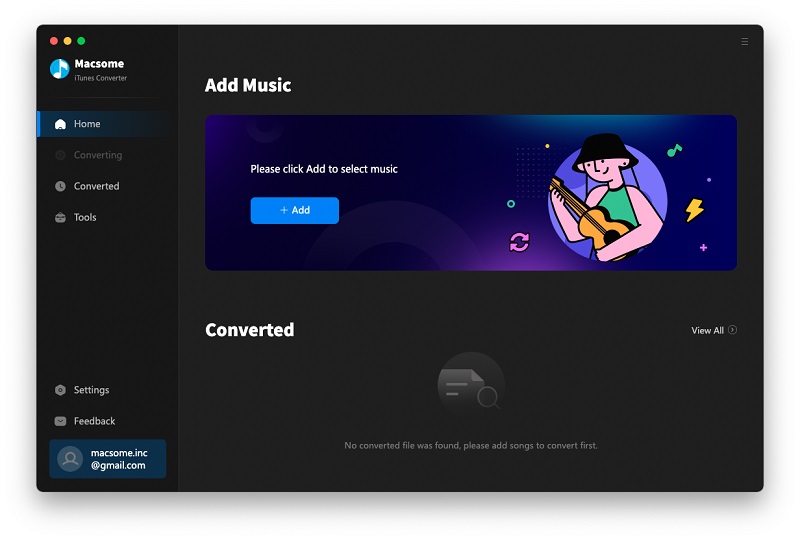Someone asked: "Gave Apple Music a try. Made a few nice playlists. But the interface was driving me mad, so I'm back to Spotify (with open arms?). Is there an easy way to import my recent Apple Music playlists into Spotify playlists? Googling this seems to be just ideas on how to do the opposite. Maybe Spotify should have a easy import tool to go along with a "Come back to me" ad campaign?!?"
This can be explained how to transfer your Apple Music playlist to Spotify. You know that Apple Music and Spotify are totally different streaming services with different accounts.
Referral reading: Apple Music VS Spotify
There is no way that you can sync or copy them from Apple Music to Spotify.
Here we can try the other way like downloading these music files from Apple Music, and converting them to MP3 or AAC, and then sync these converted Music files to your Spotify. And the problem gets solved.
You can follow the next step-by-step guide to finish the transferring from Apple Music to Spotify.
Step 1. Login your Apple ID, and download the music files from Apple Music.
Step 2. Free Download Macsome iTunes Converter, install and run it on your Mac.
Not only Mac version, the iTunes Converter also supports a Windows version for Windows users.
Step 3. On the user interface, click Add button to import the downloaded Apple Music files from Music library of iTunes.
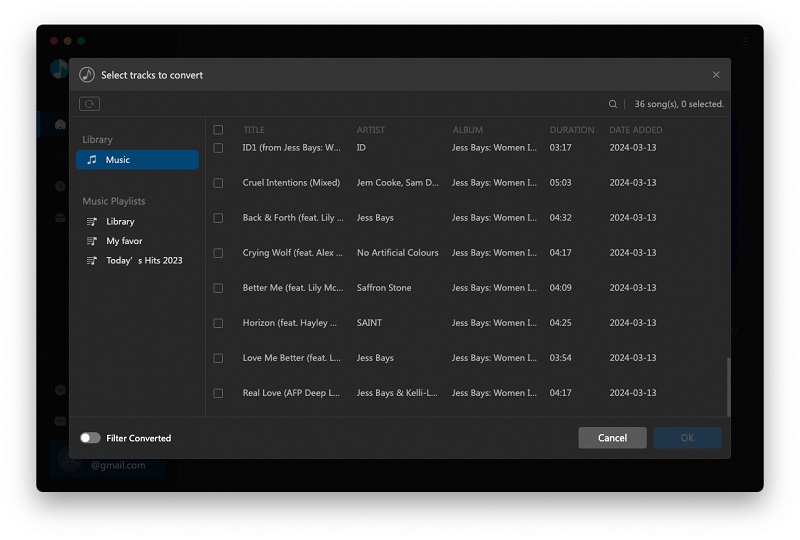
Step 4. Click the setting icon to set the output audio format and the output path.
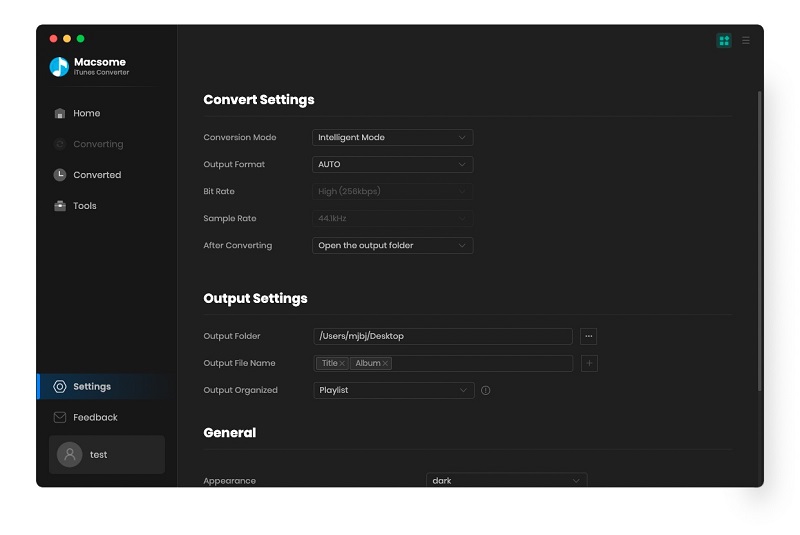
Step 5. Click Convert button and start conversion.
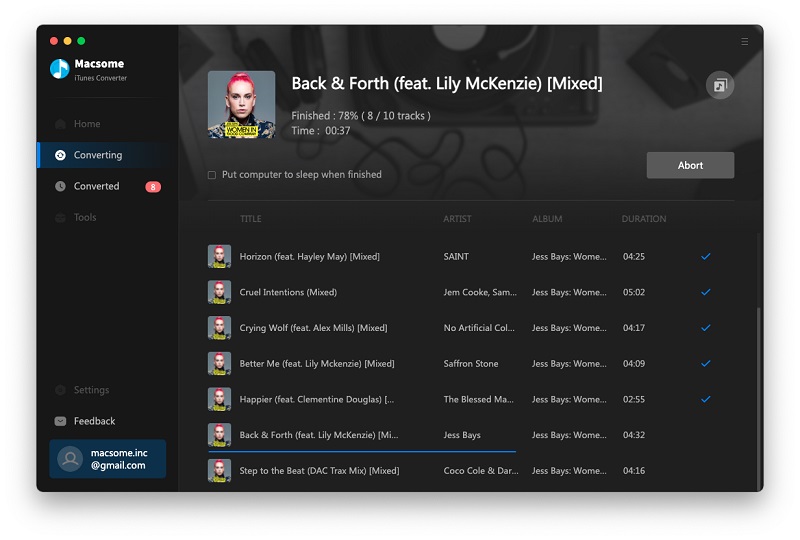
Step 6. Drag and drop the converted Music to Spotify.
Now you can play the primary Apple Music playlist on Spotify as you like.