Why there is no YouTube Music on PlayStation PS4/PS5? Can I play YouTube Music on PS5? I was just wondering if there was a way for me to play YouTube music on my PS5, it's because I don't listen to Spotify.
Reading this article, you will learn how to download YouTube Music by using Macsome YouTube Music Downloader, and then transfer YouTube Music songs to a USB drive so that you can play YouTube Music on PS4 or PS5 while playing games.
Can I Play YouTube Music on PS4 / PS5?
You can't play YouTube Music on your PS4 or PS5, but you are able to play music from a USB flash drive on the PS4. If you could download YouTube Music to PS4/ PS5 compatible formats like MP3, AAC, or FLAC, then you can import YouTube Music to a USB drive for Ps4 / PS5.
How to Download YouTube Music to PS4 / PS5
With Macsome YouTube Music Downloader, you can download YouTube Music to PS4 / PS5 compatible audio formats. Below, we will show you how to use it to download YouTube Music. After that, you can listen to YouTube Music via USB on PlayStation.
Step 1. Access the YouTube Music Library
First, download, install, and launch Macsome YouTube Music Downloader on your computer. And the YouTube Music web player will start at the same time.
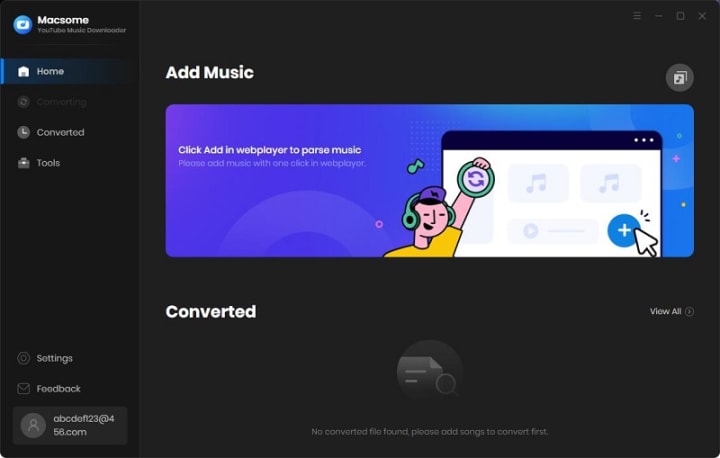
Step 2. Set the Output Formats for PS4 / PS5
Click on the Settings icon on the left, and you can select the output format available for PS4 / PS5. If you want to play music from USB drives on PS4 / PS5, you can select the PS4 / PS5 console compatible file formats, like MP3, AAC, and FLAC from the Output Format drop-down list.
Besides, you could personalize the audio parameters, like bit rate and sample rate, as you like. If you want to arrange files in a better way, you can customize the output file name and output organized way.
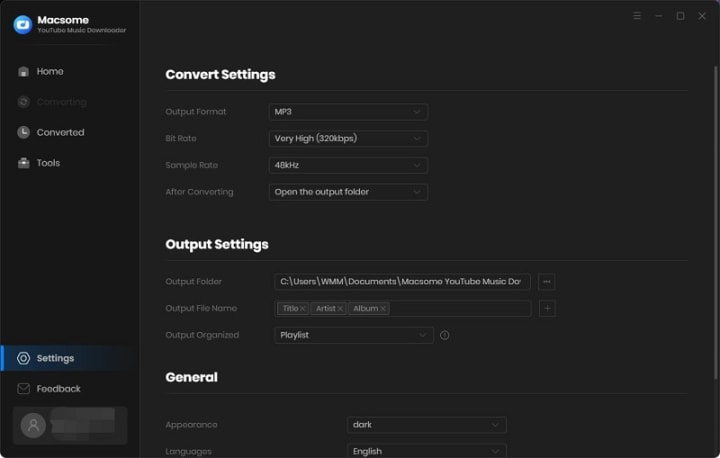
Step 3. Add YouTube Music Playlists
Navigate to the music library through the web player, then select and open a playlist you'd like to play on PS4 / PS5. Tap the "Click to add" button.
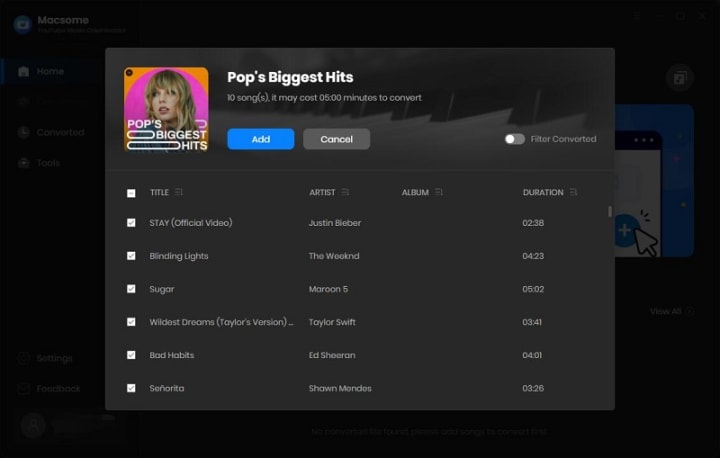
Tick off the tracks you want to download. Click the "Add" button to load all the songs of this playlist to the conversion pane.
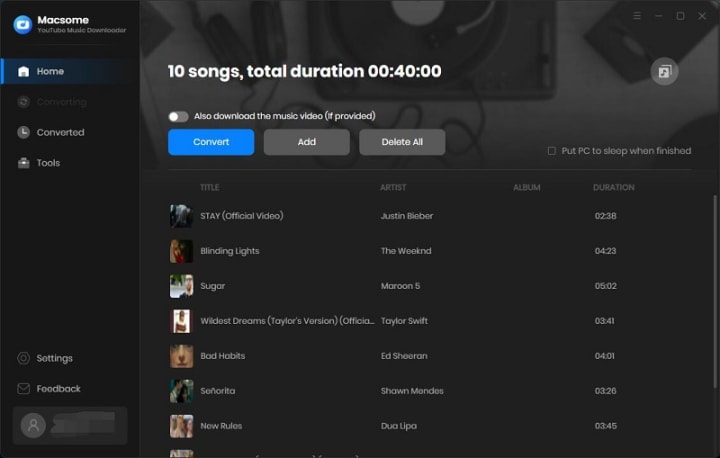
Step 4. Start to Download YouTube Music for PS4 / PS5
Press the "Convert" button to start the YouTube Music to PS4 / PS5 downloading process.
Once the downloading is finished, all the downloaded YouTube Music files will be saved to your computer locally.
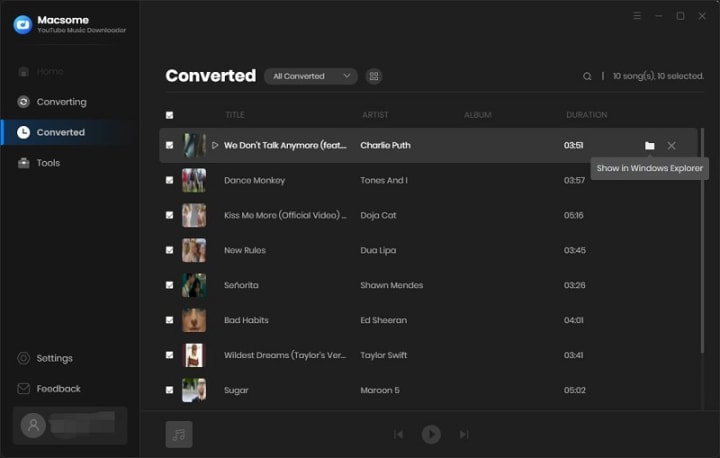
Play YouTube Music from a USB Drive on PS4 / PS5 Consoles
Since you have downloaded YouTube Music to PS4 / PS5 supported file types on your computer. Now you can transfer YouTube Music to a USB drive, then you can listen to the music from a USB drive on PS5 consoles.
Step 1. Plug a USB drive into your computer, and create a folder called "Music" on the USB. Then copy the downloaded YouTube Music files to the "Music" folder.
Step 2. Connect the USB drive to your PS4 or PS5 console. Select Music in the control center. USB Drive appears in your playlist.
Step 3. Select USB Drive. Now you can select a YouTube Music track to play it.
Summary
In short, you learned how to download songs from YouTube Music to PS4 / PS5 with the above tutorial. As YouTube Music is not available on PS4 / PS5, you can download songs from YouTube Music by using Macsome YouTube Music Downloader. Then you have the ability to move the downloaded YouTube Music files to a USB drive so that you can listen to the YouTube Music from a USB flash drive in the background without interrupting games on PlayStation consoles.

No comments:
Post a Comment