Similar to Spotify, Apple Music, and other platforms, Tidal also lets you download files for offline listening, but the difference is that offline Tidal is only available on mobile phones or tablets using the Tidal app. It is not available to download music from Tidal to your computer. If you're using a Mac, is it possible to download Tidal Music on Mac?
Don't worry. The following part will show you how to download songs from Tidal on your Mac.
Since Tidal is a music streaming service, in order to play Tidal Music on Mac, you can just get the Tidal app downloaded on your Mac. However, we cannot directly download music from the Tidal app on Mac. To do this, the easiest way is to use a third-party tool.
Macsome Tidal Music Downloader is a professional Tidal Music Converter for Mac and it is highly recommended for you. It is the best tool that gives you the ability to download Tidal music, tracks, and playlist on your Mac. What's more, it is also a very easy-to-use Tidal Music Converter, which enables you to convert Tidal Music to MP3, AAC, WAV, FLAC, AIFF, and ALAC with HiFi quality.
Thanks to its built-in Tidal Web Player, you don't have to install the Tidal app on your Mac. Just log in to your Tidal account, and you can save Tidal music on your Mac freely. Therefore, you are able to play the downloaded Tidal songs offline when your Tidal subscription expires.
How to Download Tidal Music on Mac with Macsome Tidal Music Downloader
This step-by-step tutorial will show you how to download music from Tidal on your Mac by using Macsome Tidal Music Downloader. Before starting, please download and install the latest version of the program. Then, launch it on your Mac, and the Tidal web player will open at the same time.Step 1. Log into your Tidal account
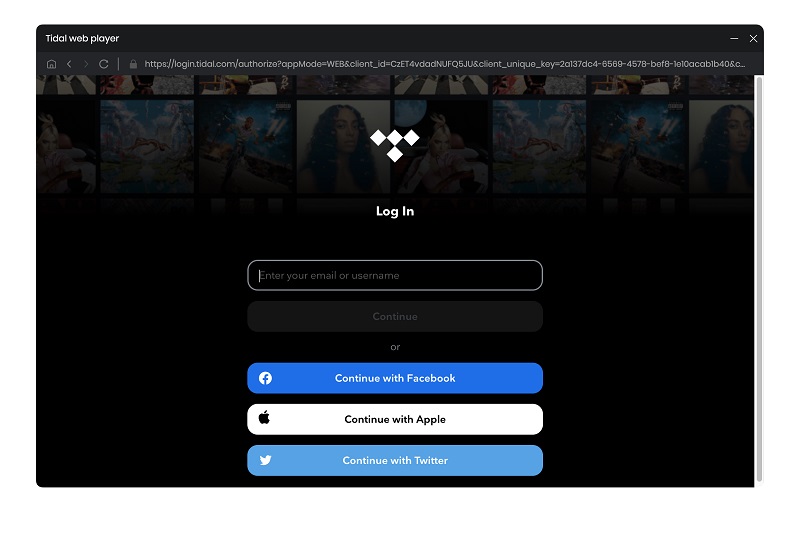
Click on "Settings" in the lower-left corner of the window. There you can change the Output Format (MP3/AAC/WAV/FLAC/AIFF/ALAC), Bit Rate (320kbps, 256kbps, 192kbps, 128kbps), Sample Rate, and output path, and more as your requirements. The Output File Name section allows you to rename the output files with a series of options, while the Output Organized section gives you options to sort the output files into folders, such as Playlist, Album, and Artist.
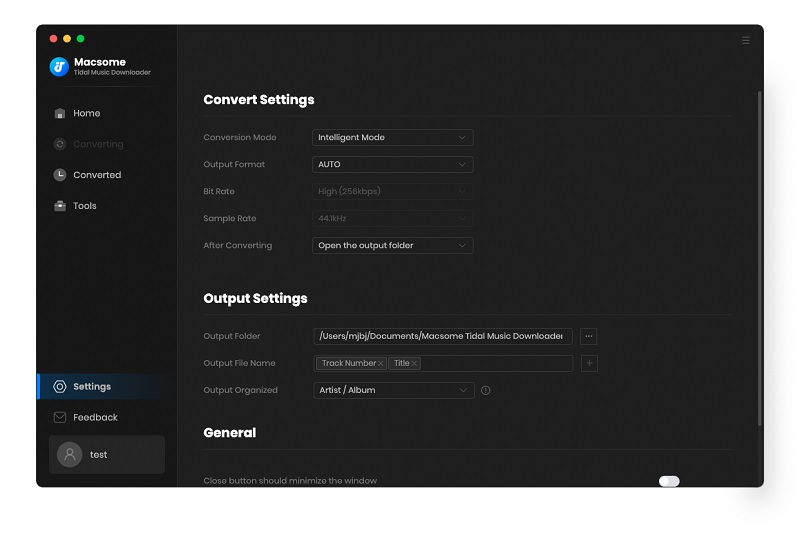
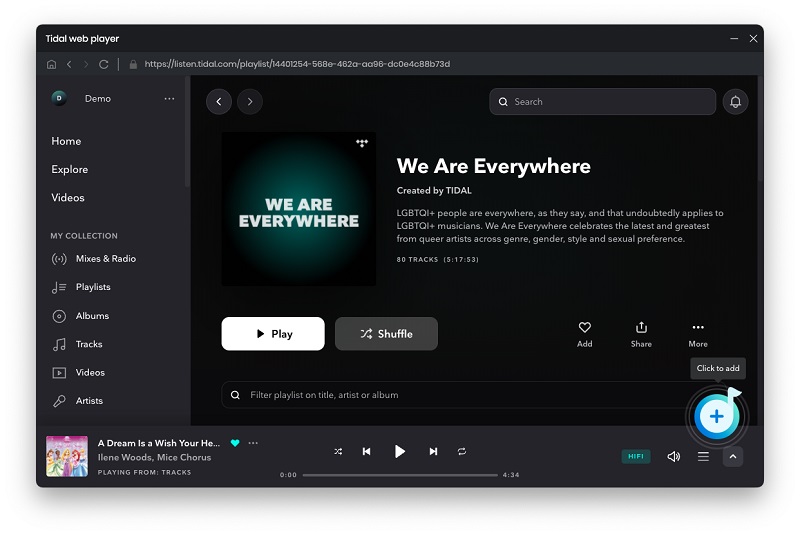
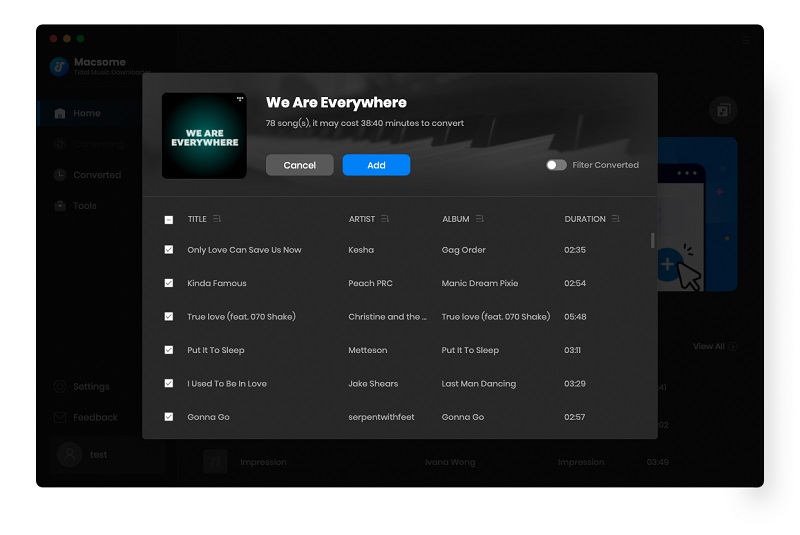
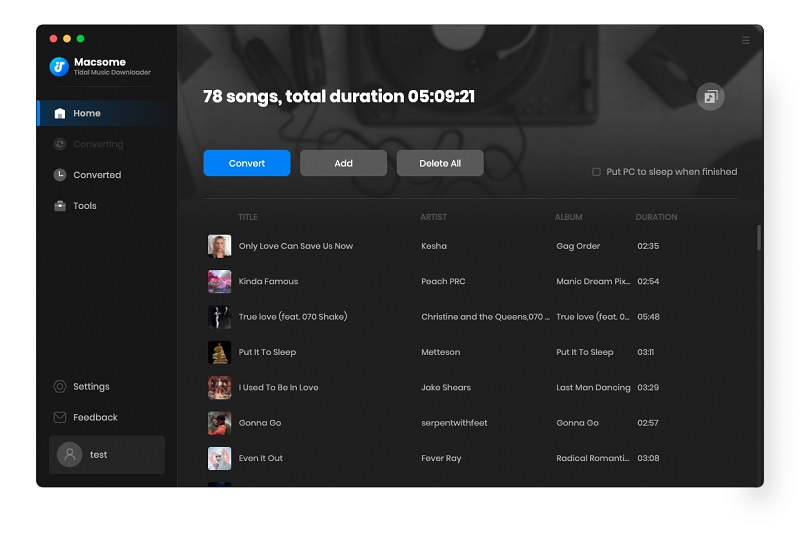
Click the "Convert" button to start converting the Tidal music to the output format you have chosen.

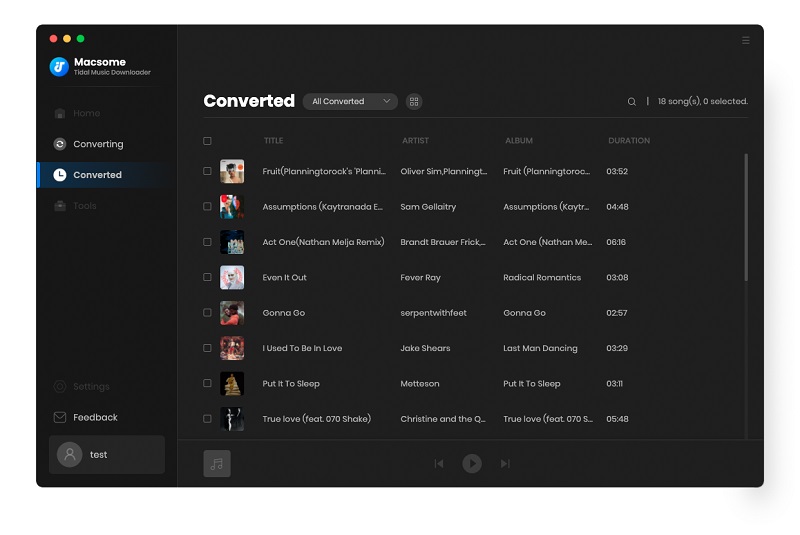
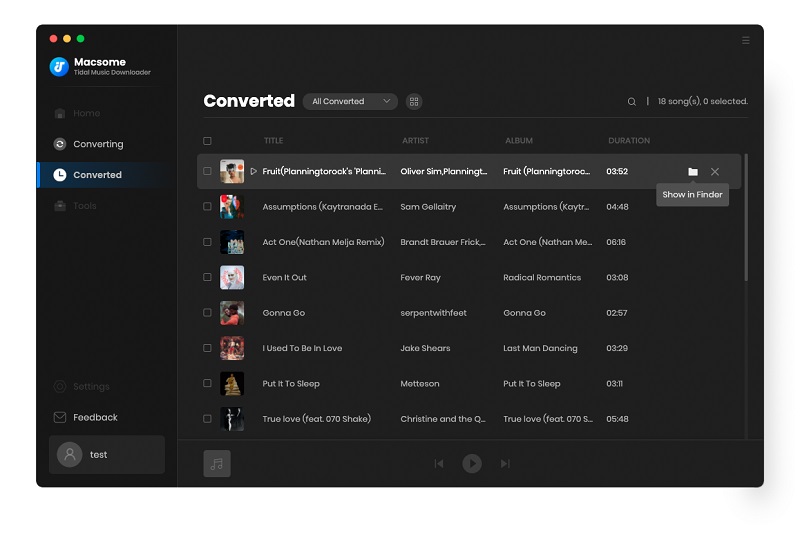

No comments:
Post a Comment