
iTunes Converter for Win has been released. To Windows users, they have a good helper to convert any iTunes audio files on PC, including offline Apple Music.
If you want to listen to Apple Music offline, you need to download it at first.
Because Apple Music is a cloud based service, adding favourite tracks and playlists in Apple Music will add them to your collection in the cloud. If you don’t turn on Apple Music, you don’t have access to your musical cloud record, and the only way to listen to the music is to stream tracks while online. No offline copies, no playlists, and no bookmarks (just the struggle to remember your favourite albums you’ve recently been listening to).
If you want to backup the Apple Music files and want to listen to these music files really non-internet, iTunes Converter for Win can help you.
First, go to download and install the Apple Music Converter on your PC, run it.
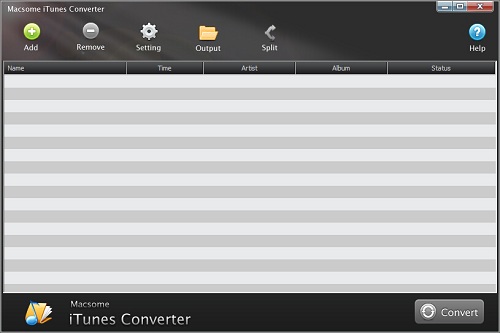
Second, click the button Add, you can choose the different iTunes library to add the audio files to convert.
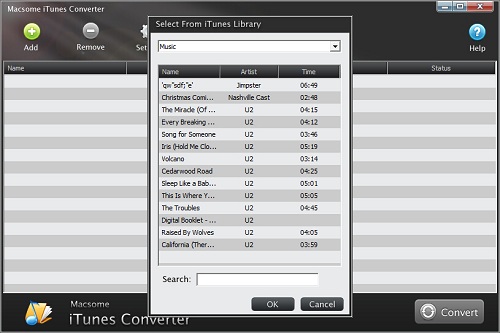
And select the file you want to convert, click OK, and then all files you selected will be listed on the main window.
Third, click Setting button to set the output format and output path before the conversion as your need.
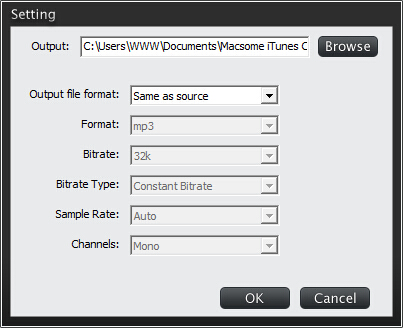
Finally, click the Convert button to start converting.
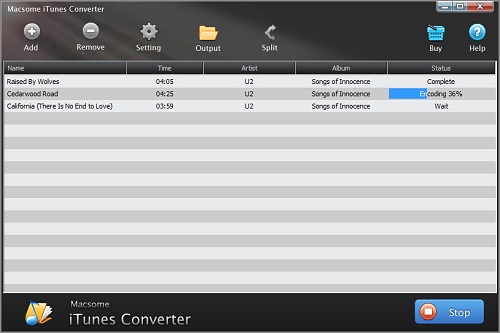
After the conversion, you have converted Apple Music to MP3 / AAC format, and the converted files can be played anywhere and anytime as you like.
No comments:
Post a Comment