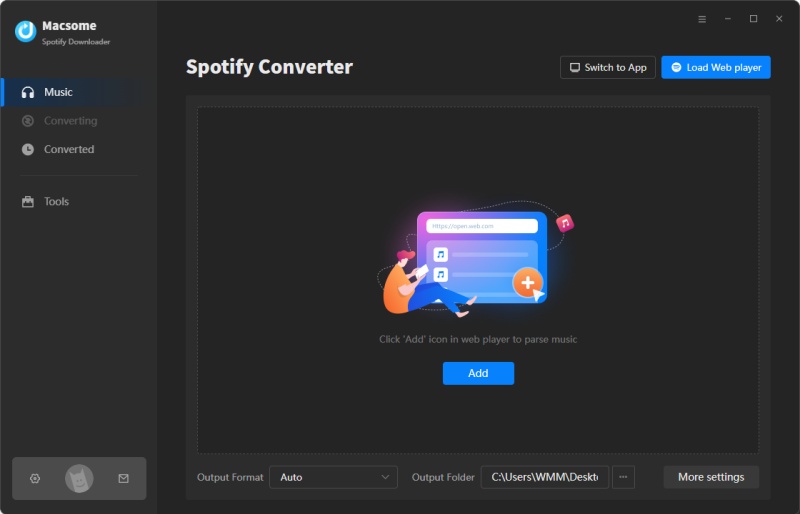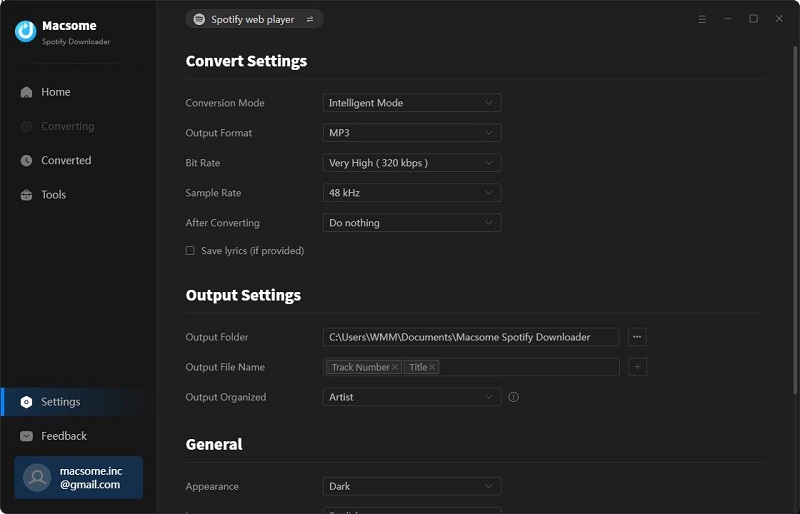Spotify is one of the most popular music streaming platforms, allowing millions of users to enjoy their favorite songs, podcasts, and playlists anytime, anywhere. However, there are instances when the Spotify app won’t work correctly, causing frustration. Users may face issues such as songs not playing, the app crashing, login problems, or connectivity errors.
In this article, we will explore the potential reasons why the Spotify app isn’t working, troubleshooting steps to fix the problem, and using Macsome Spotify Downloader to download Spotify music locally to avoid Spotify app not working issue.
Common Reasons Why the Spotify App Won’t Work
Several factors can cause Spotify to malfunction. Here are the most common reasons:
1. Poor Internet Connection
2. Using an outdated version of the Spotify app.
3. Corrupted Cache Data
4. Server Issues
5. Device-Specific Problems
6. Account-Related Restrictions
7. App Conflicts
Troubleshooting: How to Fix Spotify When It’s Not Working
If you’re experiencing issues with Spotify, try the following fixes:
1. Check for Server Outages
Before troubleshooting your device, check if Spotify’s servers are down. You can visit:
- **DownDetector (https://downdetector.com/status/spotify/)**[1](citweb-asset-96f1f990061b‽0)
If there is an outage, you will need to wait for Spotify to resolve the issue.
2. Restart the App
Close the Spotify app completely and reopen it to see if the issue resolves itself.
3. Restart Your Device
Turn off your phone, tablet, or PC and restart it. This simple step can resolve minor glitches.
4. Check Your Internet Connection
Ensure you have a stable internet connection by following these steps:
- Switch between Wi-Fi and mobile data.
- Try loading other websites or apps to test connectivity.
- Restart your router/modem.
5. Update the Spotify App
- On Android:
Open the Google Play Store.
Search for “Spotify” and tap Update if available.
- On iOS:
Open the App Store.
Search for “Spotify” and tap Update.
6. Clear the App Cache
For Android Users:
Go to Settings > Apps > Spotify.
Tap Storage & Cache > Clear Cache.
For iOS Users:
Spotify doesn’t allow clearing cache via system settings. Instead:
Open Spotify > Settings > Storage > Clear Cache.
7. Reinstall the App
If clearing the cache doesn’t work, reinstall the app:
- Uninstall Spotify from your device.
- Restart your device.
- Reinstall Spotify from the app store.
8. Check for Device Updates
Ensure your phone, tablet, or computer has the latest OS version:
- On Android: Go to Settings > Software Update.
- On iPhone: Go to Settings > General > Software Update.
9. Disable Battery Saver or Data Saver Modes
Power-saving modes may limit Spotify’s background performance:
- On Android: Turn off “Battery Saver” by going to Settings > Battery.
- On iPhone: Disable Low Power Mode under Battery settings.
10. Log Out and Log Back In
Sometimes, logging out and back into your account can resolve issues.
- Open Spotify > Settings > Log Out.
- Restart the app and log back in.
11. Disable VPNs or Proxies
If you’re using a VPN, it may interfere with Spotify. Disable it and check if Spotify works.
12. Try Streaming on Another Device
If Spotify works on another device, the issue may be with your primary device.
13. Check Storage Space
Spotify requires sufficient storage to download and stream music. If your device has low storage, clear unused files.
Advanced Troubleshooting: Fixing Specific Error Messages
1. “Spotify Can’t Play This Right Now” Error
- Clear the app cache.
- Restart the device and app.
- Check storage availability.
2. “No Internet Connection” Error (Even When Connected)
- Reset the network settings (under phone settings).
- Try switching networks (Wi-Fi to mobile data or vice versa).
3. “Something Went Wrong” Error
- Ensure Spotify is updated to the latest version.
- Restart your router and device.
4. Playlist Not Syncing or Playing
- Ensure the playlist is available offline if using low data mode.
- Try re-downloading songs (for Premium users).
Preventative Measures: Keeping Spotify Running Smoothly
To avoid future issues with Spotify, consider these tips:
1. Keep Spotify Updated
Enable automatic updates to avoid software issues.
2. Regularly Clear Cache
Prevent corruption by clearing the app cache every few weeks.
3. Maintain a Stable Internet Connection
Ensure a strong Wi-Fi or data connection for uninterrupted streaming.
4. Avoid Running Too Many Background Apps
Close unnecessary apps to free up device resources.
5. Monitor Account Activity
Check if unauthorized devices are using your account under Settings > Devices.
6. Ensure Subscription is Active
If you use Spotify Premium, verify payments to avoid service interruption.
7. Download Spotify music locally to play without the Spotify app
If none of the above solutions have worked to solve your issue of Spotify not working, head to Spotify’s support page and look into their current articles. Instead, get in touch with the Spotify support team directly and explain your problem.
To avoid running into the Spotify not working issue, you can try to download music from Spotify. Therefore, you do not need to use the Spotify app to play Spotify music. However, Spotify is a music streaming platform. You can only listen to Spotify songs in the Spotify app, and you can’t export songs from Spotify to other apps or devices. To play Spotify music without using the Spotify app, Macsome Spotify Downloader is a good choice.
With it, you can download Spotify tracks, albums, playlists, podcasts, and audiobooks on your computer. Besides, you are able to convert Spotify music to MP3, AAC, WAV, FLAC, AIFF, and ALAC with lossless sound quality. Thus, you can enjoy your favorite Spotify music on any device you want. Macsome Spotify Downloader is applicable to all Spotify users, even if you are a Spotify Free user, you can still download Spotify music for offline listening. It works at a 10x faster speed. Additionally, after downloading, it preserves almost all ID3 tags of your Spotify music, including Title, Artist, Album, Artwork, Track Number, Disc Number, and Year.

Conclusion
Spotify is the most popular music streaming platform that has a large number of users from all over the world. It is not surprising that Spotify has issues from time to time. Spotify doesn’t work is one of the most common problems. Luckily, we’ve got some easy methods you can use to get back to streaming quickly. You can check Spotify’s Twitter account to see whether Spotify is down, make sure the Spotify app is up to date, try the Spotify web player, or close other apps to reclaim memory and prevent incompatibilities. If these fixes do not work, please contact the Spotify team directly.
We hope that the above solutions will be helpful to you. To prevent the issue, Macsome Spotify Downloader comes to help you. By using this smart tool, you can not only download Spotify music on your local computer, even if you use a Spotify free account, but also can convert Spotify music to MP3, AAC, WAV, FLAC, AIFF, and ALAC without any quality loss. In this way, you can listen to Spotify music on any player and device without the Spotify app.