There may be some cases you need only some one clips of the MP3 file, or the MP3 file is too big, or you want to split or cut the MP3 to several segments, the Free Audio Splitter is very helpful and useful.
With Macsome Audio Splitter, cutting MP3 into small audio pieces is just a few mouse clicks away. The following will show you how to do with the problem easily and quickly.
Step1. Download Free Macsome Audio Splitter, install and run it.
Step2. Select audio files for cutting.
Press Add button to add Audio files which need cutting to the file list of Macsome Audio Splitter.
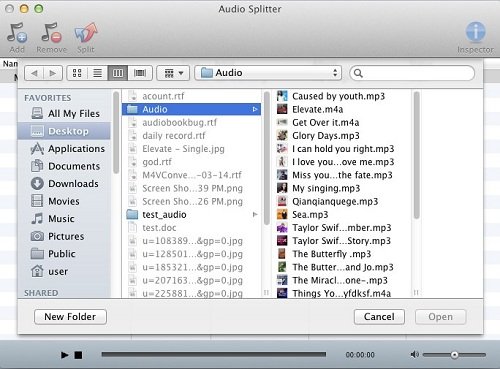
Step3. Press Split to start cutting.
Select one added the music files, and then click the button Split. And a settings window will pop up immediately when your press Split button.
1. Here you need to choose a way to split audio files by time or by parts.
2. Choose a destination folder to save your splited the audio files' segments, or save the segments to the default documents - AudioSplitter.
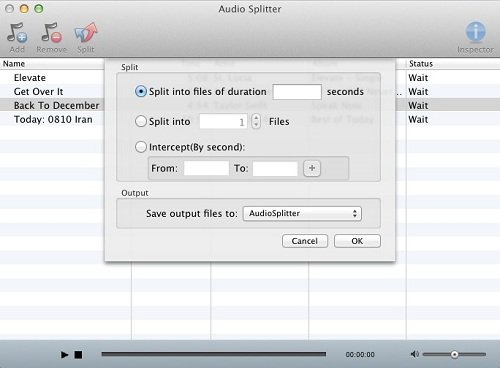
When finish all the settings, press OK button on the settings window, and Macsome Audio Splitter starts cutting MP3 files in a second.
Step4. Find output splited MP3 files and edit their ID tags as you wish.
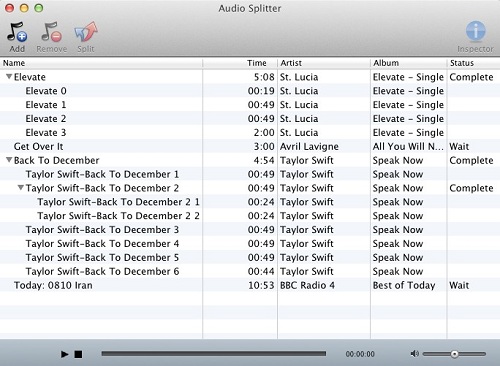
When it is finished, select a MP3 segment on the file list, right click your mouse and from the context menu choose Show in Finder to retrieve the splited MP3 segment.
Source from:
You may also like to read:
No comments:
Post a Comment