Description: Macsome Audio Recorder can record any audios from Mac, microphone and applications. With Macsome Audio Recorder, You can record audios to MP3, AAC and burn the audios directly to CDs.
Sometimes you’re in the mood for slow love ballads. Other times, you want to listen to some hard rock songs. To meet your different needs quickly, you can burn your favorite music to CDs according to the music styles. With the abundance of audio technology available today, burning your own CDs is a cinch. With Macsome Audio Recorder, you can burn CDs with the recorded music conveniently.
Macsome Audio Recorder can record any audios from applications like iTunes.app, Skype.app, Google Chrome.app, etc. You can record unlimited free music from YouTube, BBC Radio Audio, iTunes Radio and burn the recorded music to CDs. And how to use Macsome Audio Recorder? Now, take iTunes.app for example. Let’s see the detailed steps on how to burn recorded audio files to CDs.
Section 1: Record music from iTunes Radio
Step 1: Add iTunes application
Click the Add Application button to open the Applications window and choose the iTunes.app, and click Open to add it.
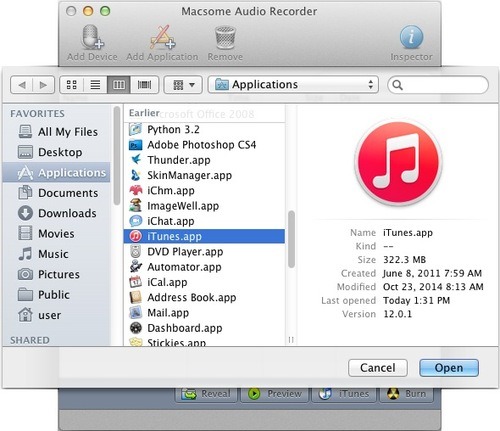
Step 2: Load iTunes
Click the  button to load iTunes. If the application has already launched before Macsome Audio Recorder started, the application need to be restarted.
button to load iTunes. If the application has already launched before Macsome Audio Recorder started, the application need to be restarted.
 button to load iTunes. If the application has already launched before Macsome Audio Recorder started, the application need to be restarted.
button to load iTunes. If the application has already launched before Macsome Audio Recorder started, the application need to be restarted.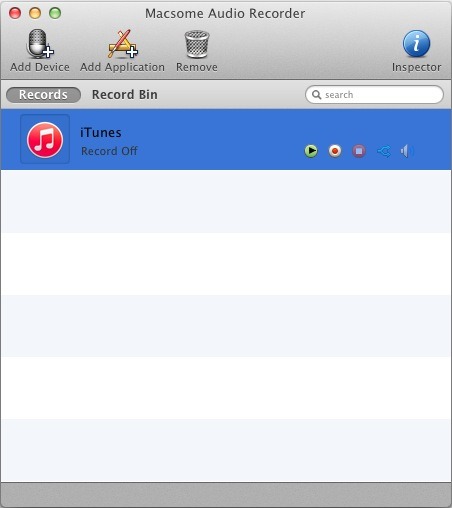
Step 3: Customize the output format
Select iTunes and click the Inspector button. Then select Recording tab in the Setting window.
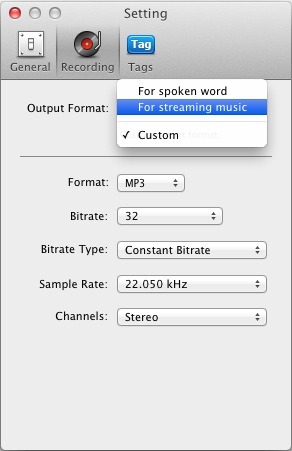
Click the Output Format drop-down list and select the format For streamingmusic which is appropriate to record iTunes Raido. And the format For streaming music with the fixed value don’t support customizing the parameters. You can also select Custom to customize the output format and parameters.
Step 4: Start the recording
Click the  button to start the recording. The app iTunes will show the state Record On unless audio has been detected.
button to start the recording. The app iTunes will show the state Record On unless audio has been detected.
 button to start the recording. The app iTunes will show the state Record On unless audio has been detected.
button to start the recording. The app iTunes will show the state Record On unless audio has been detected.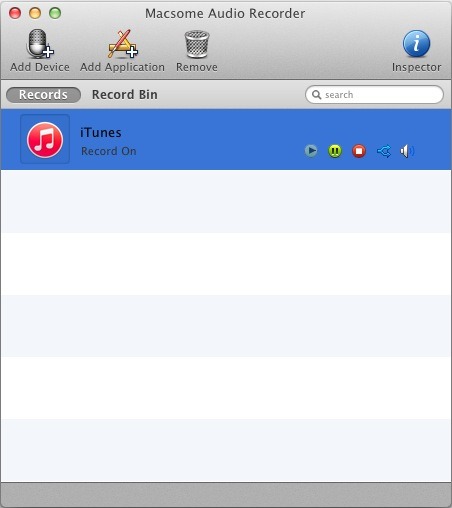
Step 5: Play iTunes Radio
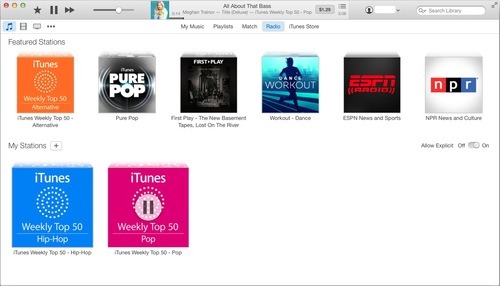
Select iTunes Music library and play the station you want to record on the Radio tab. Then Macsome Audio Recorder will show the iTunes starting to record and show the duration / size info when audio has been detected.
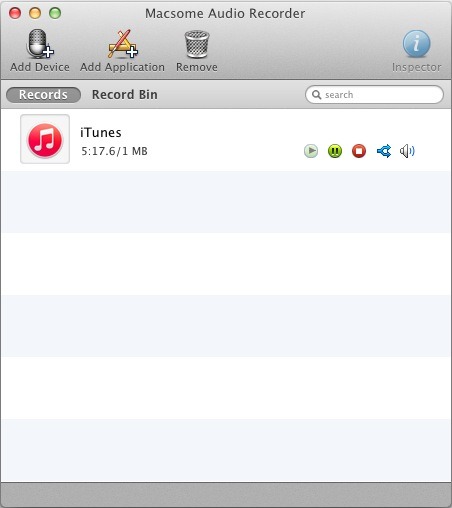
In the recording process, you can click the  button to start a new recording for the next music. But when the recording is Record On or paused, it doesn’t work.
button to start a new recording for the next music. But when the recording is Record On or paused, it doesn’t work.
 button to start a new recording for the next music. But when the recording is Record On or paused, it doesn’t work.
button to start a new recording for the next music. But when the recording is Record On or paused, it doesn’t work.
Step 6: Finish the recording
Click the  button to finish the recording and the state will change from Record On to Record Off. And check the recorded file on Record Bin tab.
button to finish the recording and the state will change from Record On to Record Off. And check the recorded file on Record Bin tab.
 button to finish the recording and the state will change from Record On to Record Off. And check the recorded file on Record Bin tab.
button to finish the recording and the state will change from Record On to Record Off. And check the recorded file on Record Bin tab.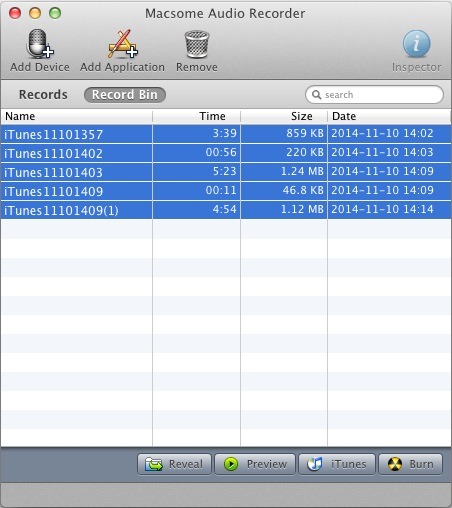
Section 2: Burn the recorded music as CDs
Step 1: Select files and click the Burn button. Then burn settings window pops up.
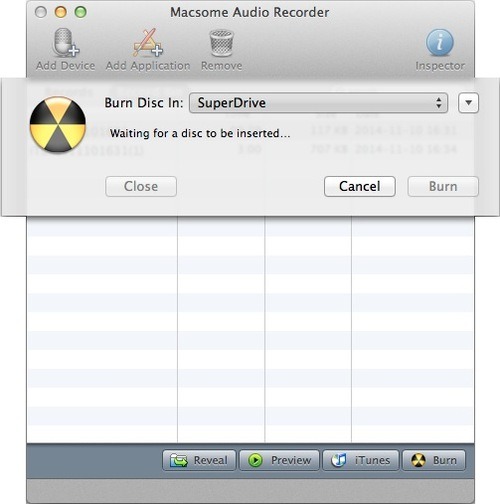
Step 2: Click the Burn Disc In drop-down list to select burning device. And make sure burning device with inserted disc is ready to burn.
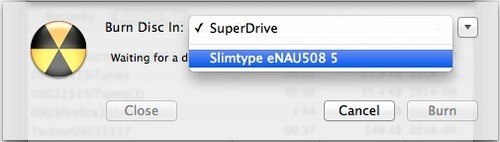
Step 3: Click the button to set the burning settings.
button to set the burning settings.
 button to set the burning settings.
button to set the burning settings.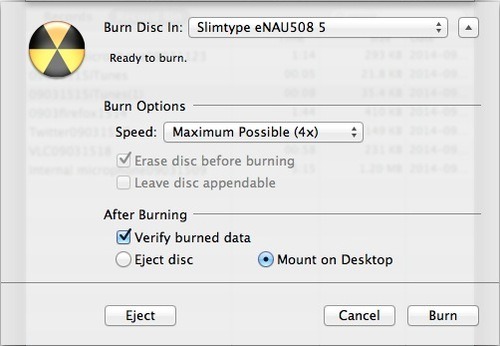
Step 4: Click the Burn button to start burning. You can click the Stop button to cancel the burning.
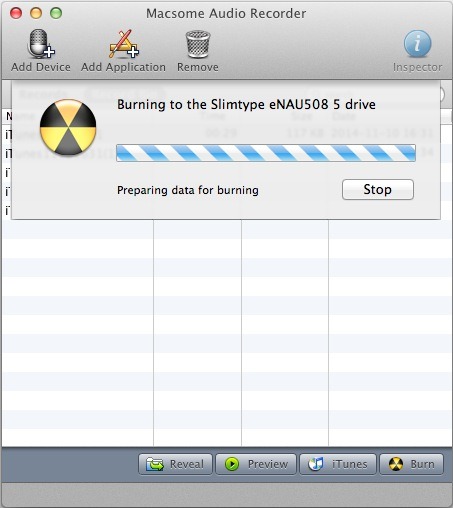
Step 5: When burning process finished, the window close automatically. Then you can enjoy the recorded files in your CDs.
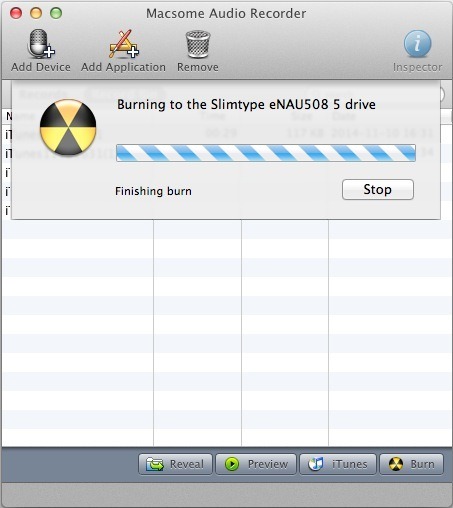
No matter which kind of the music or where the music comes from, as long as you can play them on Mac, you will get the amazing music by recording with Macsome Audio Recorder. Then you can burn the music to CDs. With Macsome Audio Recorder, you can add multiple applications and devices synchronously.
More info about Macsome Audio Recorder, please visit:
No comments:
Post a Comment