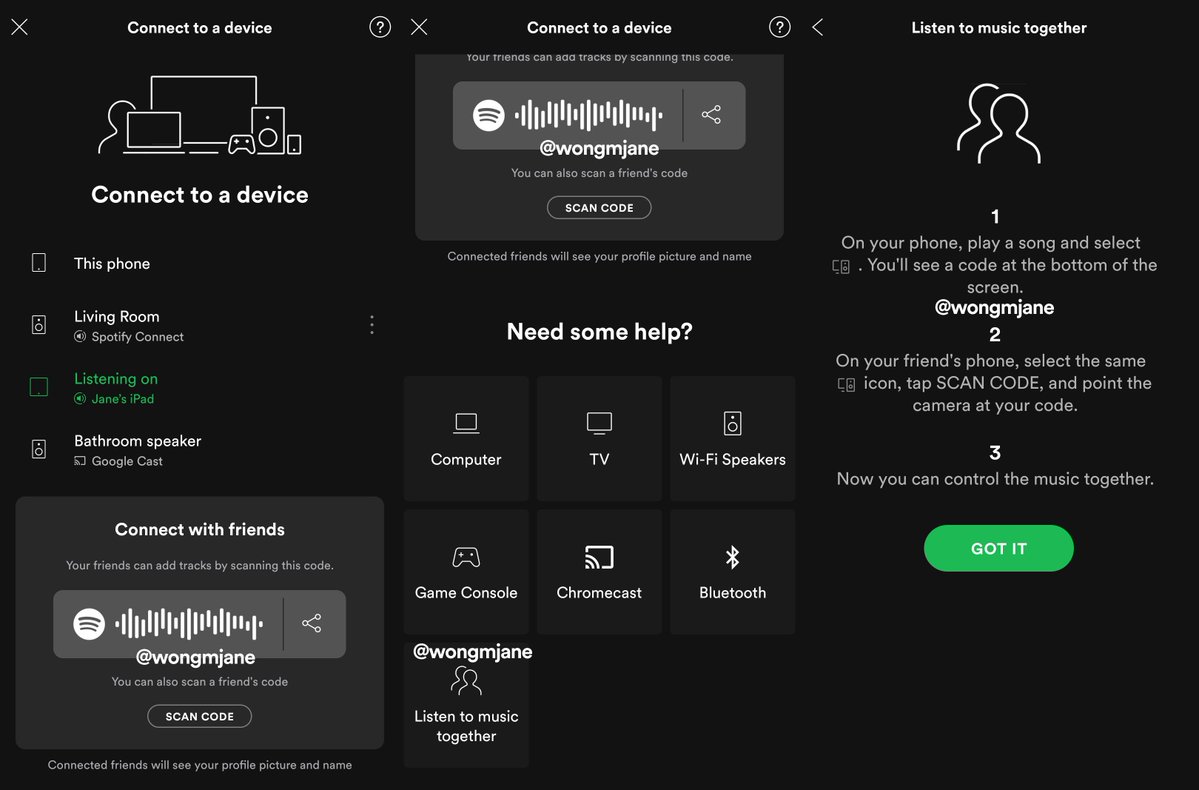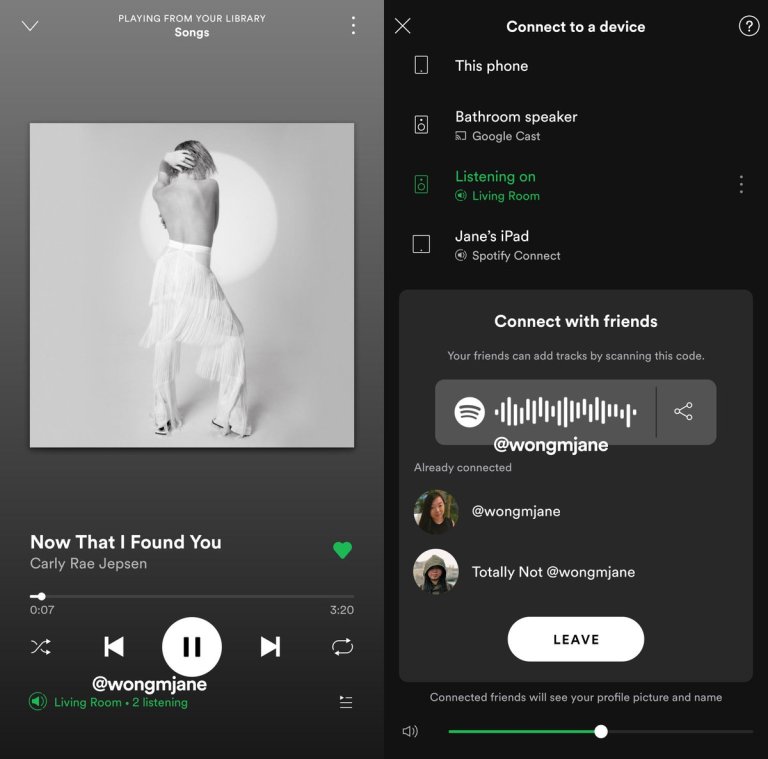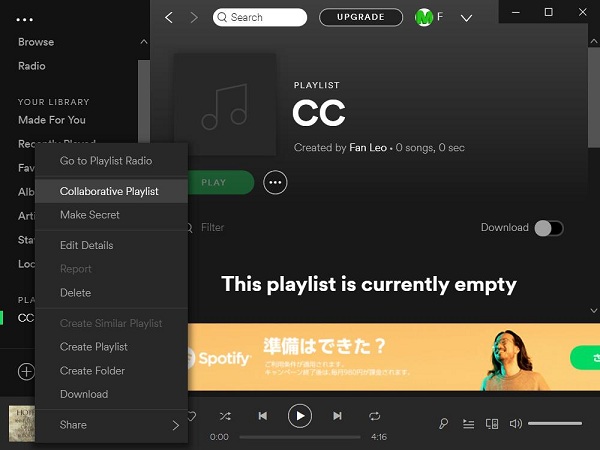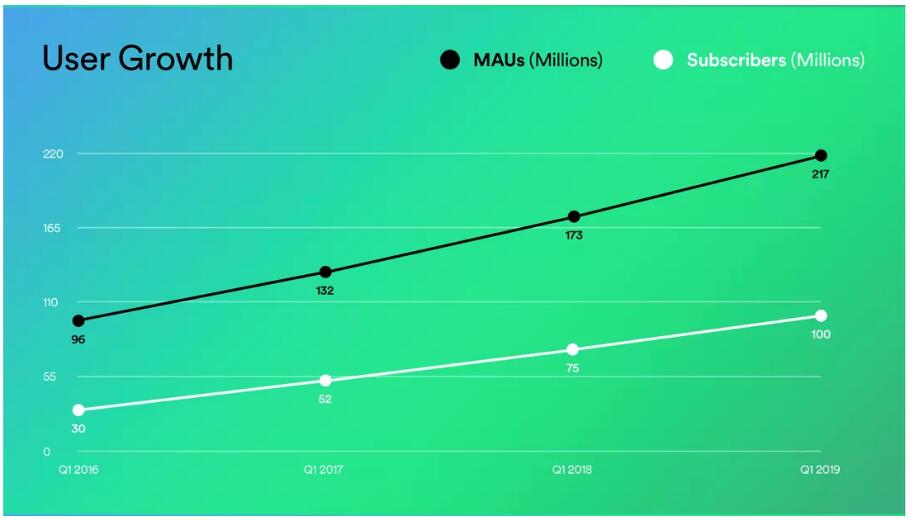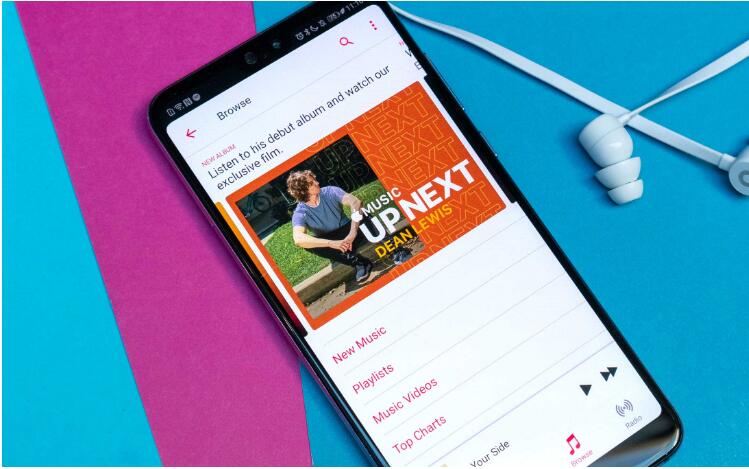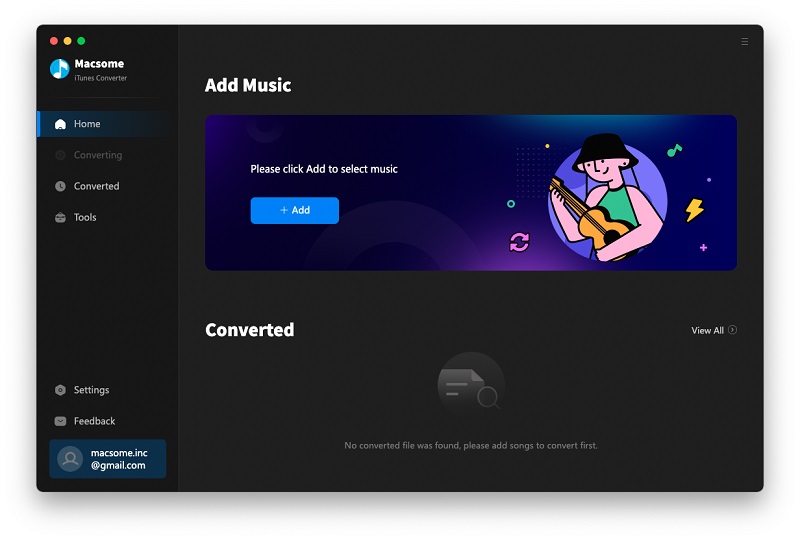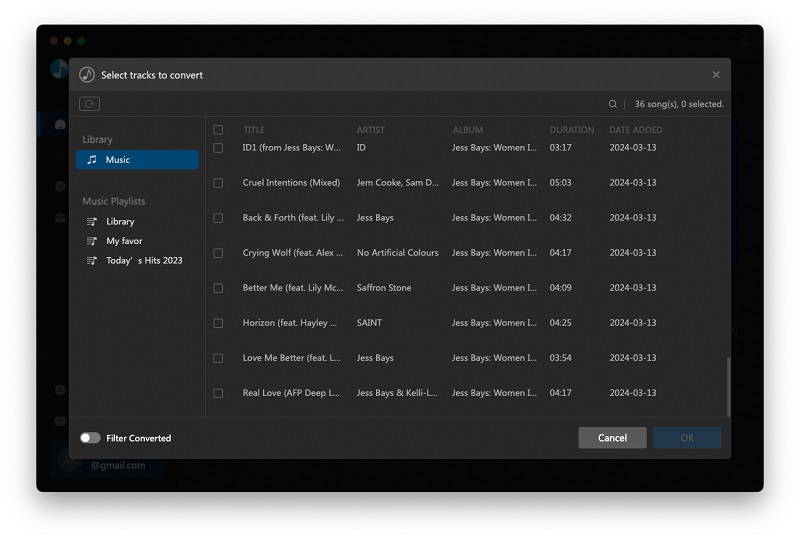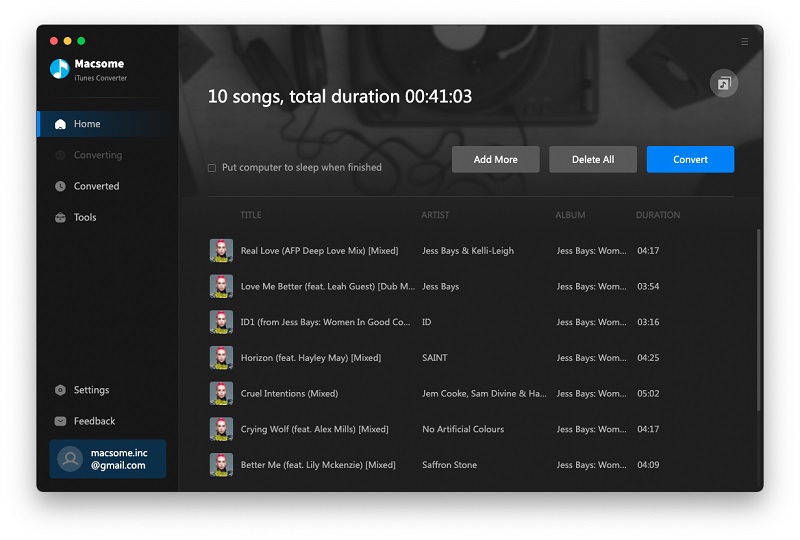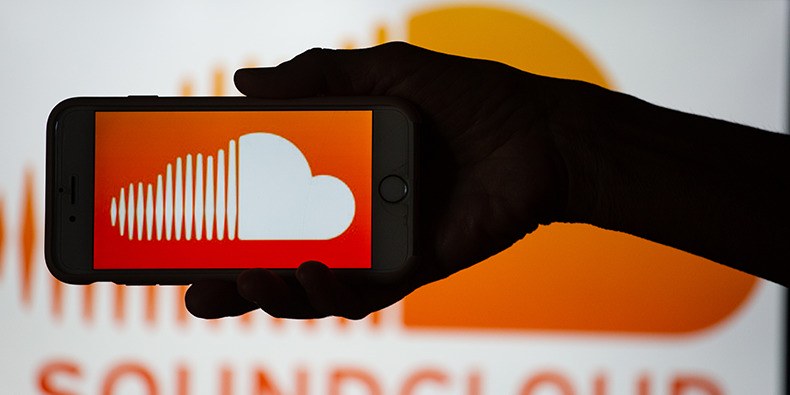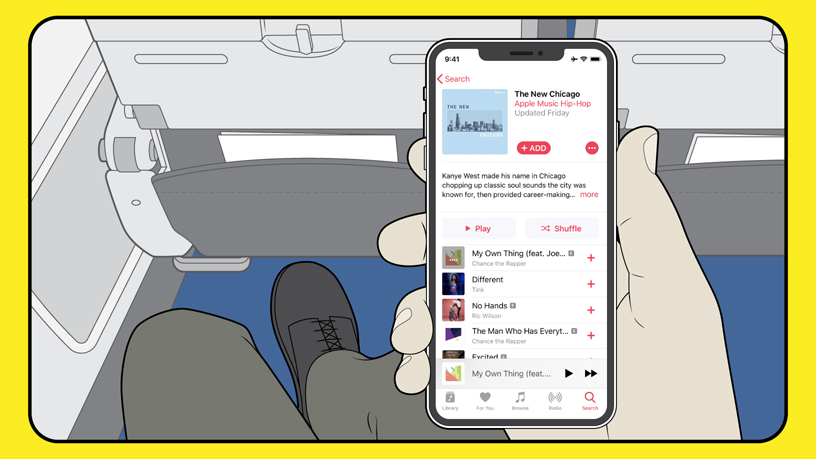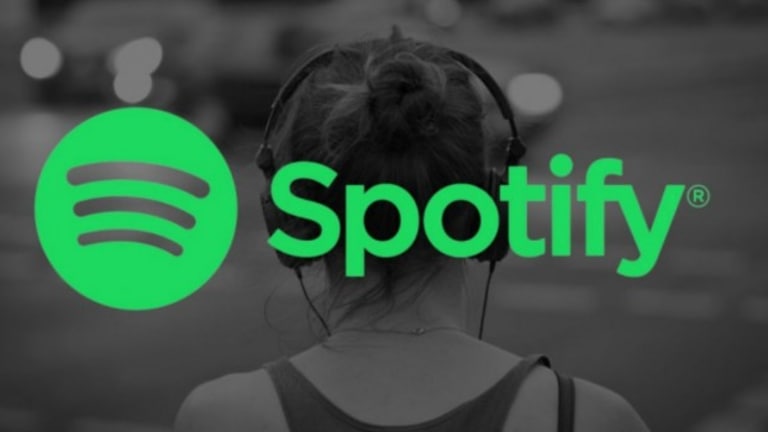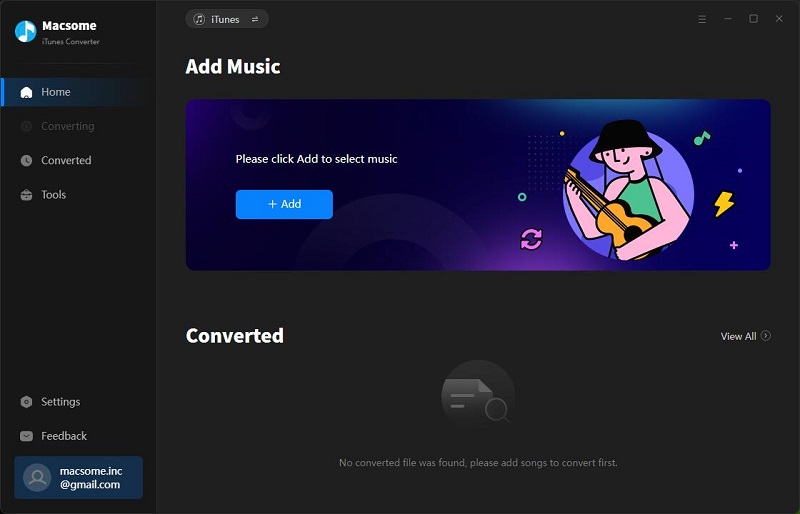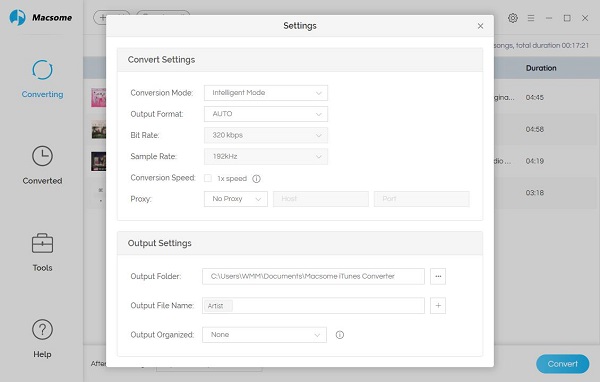Everyone knows that if you want to play Apple Music songs, you need to subscribe Apple Music service. How to play Apple Music freely?
If you are a new user for Apple Music service, visit
Apple's website, and choose "Free Trial" in the top right corner, or click "Try it free for three months" on the relevant plan, and you'll be able to get three months absolutely free of charge.
If you want to to get an extra three months of Apple Music, the family plan will be a choice.
If you're happy to use Family Sharing, you could get another member of your family to sign up for the free trial of the Apple Music Family Sharing plan, and then share that with you. You’ll then be able to take advantage of an extra three months for free.
Following the above methods, you have 6 months or more free trial date, but this is troublesome. Not everyone like to try this, in the following, we will show how to keep these Apple Music songs forever after your 3-months free trial.
You know, Apple doesn't offer a free version of Apple Music. After you cancel the Apple Music subscription, all the songs even you have downloaded on your computer can't work and be playable any longer, not to say that, you'll no longer be able to search through the streaming catalog or play custom playlists, because of DRM.
DRM protections limits users to get more freedom from Apple Music. Have you thought of removing DRM from Apple Music songs and then you get unprotected Apple Music songs and play them without limitation and backup them as you like.
Macsome iTunes Converter is the tool to help users get more freedom from Apple Music songs. What you only need to do, just download the favorite Apple Music songs during your 3-month free trial time, and convert them to unprotected AAC, MP3, FLAC and WAV audio formats, and then you can play or keep them according to your need.
Online guide to remove DRM from Apple Music and play them freely
Follow the next step-by-step guide to delete your Apple Music files' DRM
Step 1, Go to download the latest version of iTunes Music Converter by clicking the next download button according to your system, and then install and run it.
In the next, all the conversion are working with Macsome iTunes Converter for Mac.
Windows Version Download
Mac Version Download
Step 2. Just click "+" to import the downloaded Apple Music files.
Please make sure that you have downloaded the Apple Music files you want to convert and they can work normally on your iTunes.
 Step 3.
Step 3. Click the setting icon to set the output format and output folder.

There are four output formats including MP3, AAC, FLAC and WAV for users to choose. If necessary, you can also reset the related audio parameters.
Step 4. Click the "CONVERT" button to start your iTunes music converting.

After the conversion, all the Apple Music files' DRM have been removed. You can keep these music or transfter them to PSP, iRiver, Spotify, Pandora and so on.
More Apple Music Tips: