'How do I listen to Spotify music while playing PS4 games?' It is well-known that Spotify app is available on PS4 now. So, you can play Spotify music on PS4 using Spotify application on your PlayStation 4 and PlayStation 3. With the Spotify Premium subscription, you can stream songs from Spotify to PS4 for offline listening.
In the following we will provide two methods to enable you use Spotify songs on PS4. On one hand, you can stream Spotify music to PS4 through Spotify with PlayStation Music. On the other hand, you can also try to transfer music from Spotify to PS4 by connecting a USB drive. Here's how to play Spotify songs on your PS4 in two different methods.
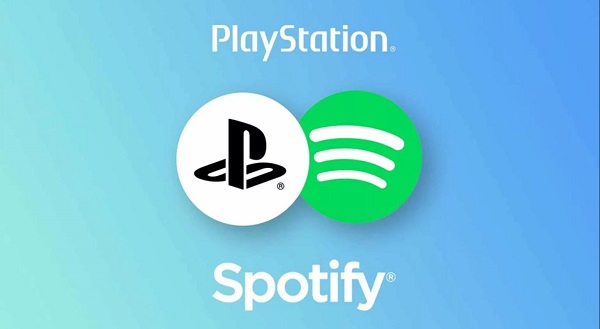
PART 1. PLAY SPOTIFY MUSIC ON PS4 USING SPOTIFY APPLICATION
As PlayStation Music cooperated with Spotify, it is convenient to use Spotify app on your PlayStation game console. Firstly, fire up your PS4.
1. Click the PlayStation button from the center of your controller. Scroll on the home page, download and install the "PlayStation Music" app, just click start then either sign up or sign in.
2. When clicking on the "PlayStation Music" app, the system will ask you to create or log into your Spotify profile.
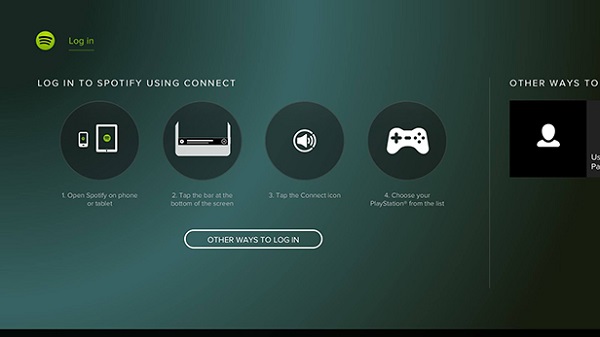
3. Once you've linked your Spotify account to your PlayStation Network account, you can now play music on Spotify through your PS4 like you would on any other device.
PART 2. DOWNLOAD MUSIC FROM SPOTIFY TO PS4 VIA A USB DRIVE
As we all know, Spotify is a music streaming service. No matter you are free or Premium users, you can only listen to Spotify content within Spotify app. If you are using a Spotify free account, you can only play the songs online with annoying ads. Especially it might low the internet connection speed while you are playing PS4 games.
Instead, we simply offer an alternative solution to the above problems. Owing to PS4 can play common music files from a USB storage device, we can transfer Spotify music to a USB drive. However, Spotify songs are in the protected Ogg Vorbis format, which prevents you copying music from Spotify to other devices like USB.
Take it easy, Macsome Spotify Downloader is recommended for you. It allows you to download Spotify songs, albums and playlist for offline playing without Premium subscription. Furthermore, you can also convert Spotify music to common audio formats, including MP3, AAC, FLAC and WAV. Thus, you can transfer Spotify music to USB easily so that you can listen to Spotify music via USB drive.
Follow the quick tutorial below to play Spotify music on a PS4 through a USB drive using Macsome Spotify Downloader. It works for both Spotify Premium and Spotify Free users. Before started, please make sure you have Macsome downloaded on your computer. Once you do, you'll be able to download music from Spotify to PS4 for playback through the USB drive.
Step 1. Add Spotify Music you want to play to the program.
Install and run Macsome Spotify Downloader on your computer. It lets you import music from Spotify in two ways. You can copy the link of the songs and then press "+" button. In addition, you can drag and drop the songs, albums, playlists from the Spotify app to the main screen.
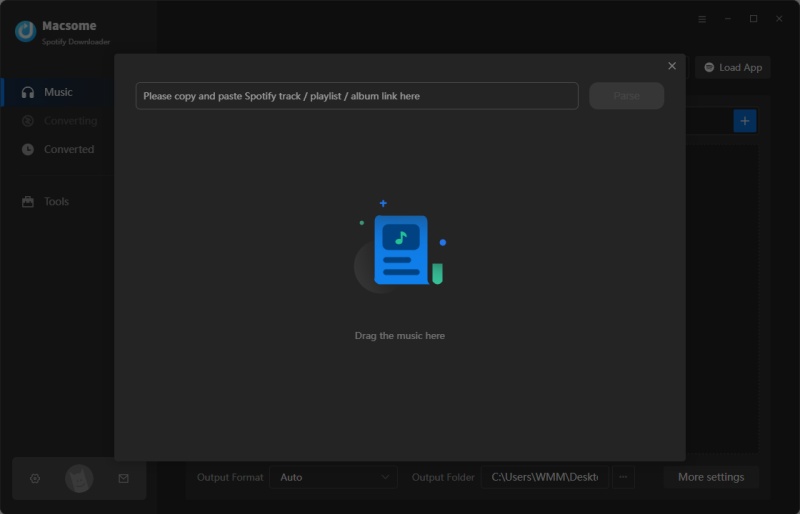
Step 2. Choose output format for PS4.
Because PS4 music player can support MP3 or AAC (M4A) formats. Click the setting button, you can set MP3 or AAC as output format.
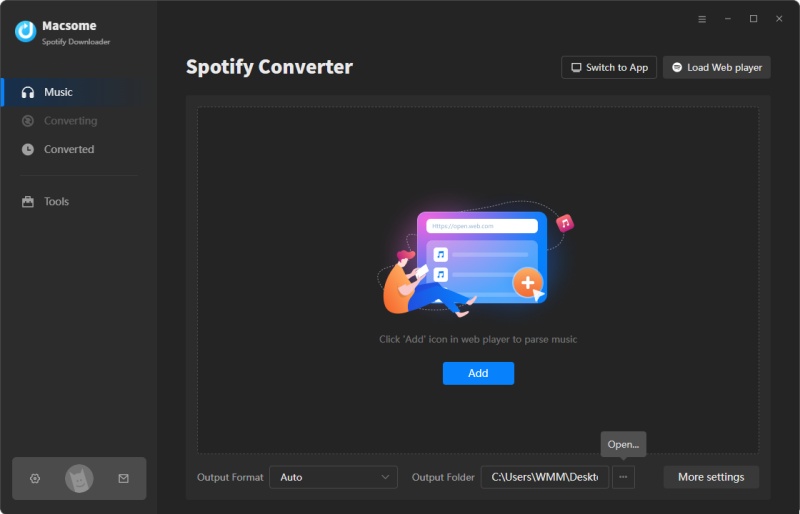
Step 3. Start to download Spotify to PS4.
When everything is ready, you can click "Convert" button to start Spotify music conversion process.
After the conversion completed, you can find the downloaded Spotify in the "Converted" panel. Now you can transfer the converted Spotify songs to PS4.
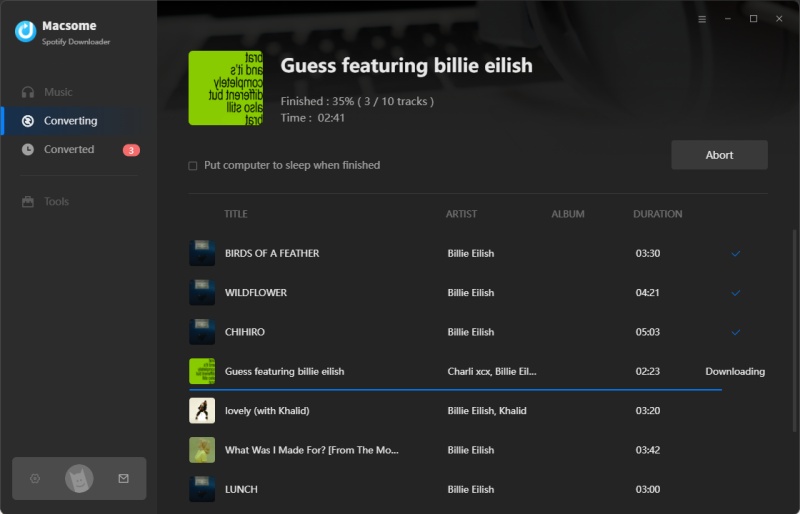
Step 4. Transfer Spotify Music to PS4 via a USB Drive.
Firstly, connect your USB drive to the computer. Create a "Music" folder on your USB drive,then you can copy and paste the converted Spotify songs on it. Last, plug the USB drive into the USB port on your PS4, the PS4 media player will appear, you can click on your Music folder and listen to Spotify music in the background without interrupting games.
No comments:
Post a Comment