Play iTunes music files and Spotify songs without any limitations
Thursday, May 24, 2018
Fast way to convert Apple Music to FLAC format on PC
How to convert Apple Music to FLAC format with Macsome iTunes Converter. http://www.macsome.com/itunes-convert...
Thursday, May 17, 2018
How to get Apple Music at 320kbps High Quality
Tips to get Apple Music at 320kbps High Quality
Sometimes when you need 320kbps Highest Quality to edit your videos or upload some music clips and so on, here we will talk that how to get Apple Music at 320kbps Highest Quality.
At first, please make sure that you have subscribed Apple Music and download some songs you want to convert. In the following you can turn to Macsome iTunes Converter for help.
Macsome iTunes Converter supports a wonderful solution to help users who want to to get 320kbps MP3 songs from Apple Music tracks. Moreover, it also help users convert Apple Music to other unprotected audio formats like MP3, AAC, FLAC, WAV with up to 20x conversion speed and so on with ID tags kept.
Monday, May 14, 2018
Yes, you can Stream Apple Music to Amazon Echo
Apple has its online music streaming service - Apple Music, and Amazon has its own online music streaming service - Amazon Music unlimited. Generally speaking, if you have most Apple products, you will choose Apple Music, or else you will choose other corresponding music streaming service.
You may encounter with the situation that: you have purchased an Amazon Echo, but you are an Apple Music subscriber, how to stream Apple on Amazon Echo easily?

Generally speaking, if users want to use Alexa voice control to control Amazon Echo to play Apple Music, this is impossible and unrealizable, you know that Apple Music is not the built-in App of Amazon Echo. If you want to play Apple Music on Amazon Echo with your iPhone or other device which supports Apple Music App, just follow the Method 1. Or else, if you want to upload Apple Music to Amazon so as to use lexa voice control to play the music files, follow the Method 2.
In the next example, we take iPhone setting as an example.
Click Settings icon > tap on Bluetooth. Then you will see Amazon Echo device after searching and just pair it with iPhone.
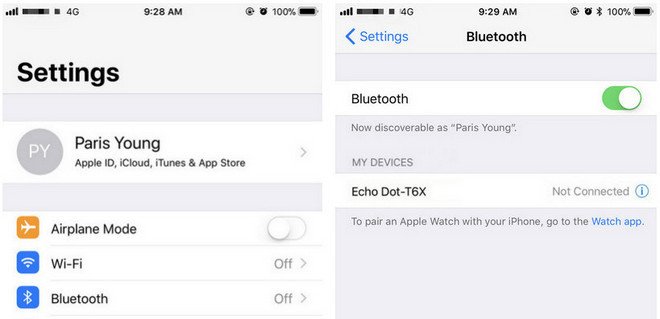
Similarly, you can't upload these downloaded Apple Music songs to Amazon as well. If you can remove the annoying DRM, and then you can upload them to Amazon without limitation any longer.
Macsome iTunes Converter is the tool which you are looking for. It supports an ideal solution for converting protected iTunes Audio files, including downloaded Apple Music files, and purchased music and Audiobooks from Audible.com and so on.
First of all, free download the Apple Music files you want.
Open your iTunes, and find your whole Apple Music category. And then select the Apple Music files, click "..." to add them to "Playlist". After this, you can choose the Playlist and click the cloud icon to download it to play offline.
Second, free download the latest version of Macsome Apple Music Converter, install and run it.
Windows Version Download
Mac Version Download
Third, when you click "+" button, all the music files including the downloaded Apple Music files will be listed, now select them and click "OK", and all the music files has been added. Batch conversion is also supported.
Forth, after you add these music files, now you can click the setting icon to set the output format and output folder. Here are MP3, AAC, FLAC, WAV for kinds of users.
Fifth, you can click "CONVERT" button and start conversion.
Amazon.inc supports free users up to 250 songs storage to My Music.
Now Run Amazon Music app on your PC or Mac and log in your ID, then drag and drop files from your computer into the Upload selection in the right sidebar under Actions.

And then Select My Music > Songs > choose Offline filter in the right navigation sidebar and click the upload icon to choose the converted Apple Music files or folder to upload. And now you can start uploading.

After the above steps, you can use Alexa to play these songs on your Amazon Echo and so on.
More you want to visit:
You may encounter with the situation that: you have purchased an Amazon Echo, but you are an Apple Music subscriber, how to stream Apple on Amazon Echo easily?

Generally speaking, if users want to use Alexa voice control to control Amazon Echo to play Apple Music, this is impossible and unrealizable, you know that Apple Music is not the built-in App of Amazon Echo. If you want to play Apple Music on Amazon Echo with your iPhone or other device which supports Apple Music App, just follow the Method 1. Or else, if you want to upload Apple Music to Amazon so as to use lexa voice control to play the music files, follow the Method 2.
Method 1: Stream Apple Music on Amazon Echo via Bluetooth
Yes, this method is very simple, what you need is just one setting steps. However this needs your devices which supports Apple Music playing working as well.In the next example, we take iPhone setting as an example.
Click Settings icon > tap on Bluetooth. Then you will see Amazon Echo device after searching and just pair it with iPhone.
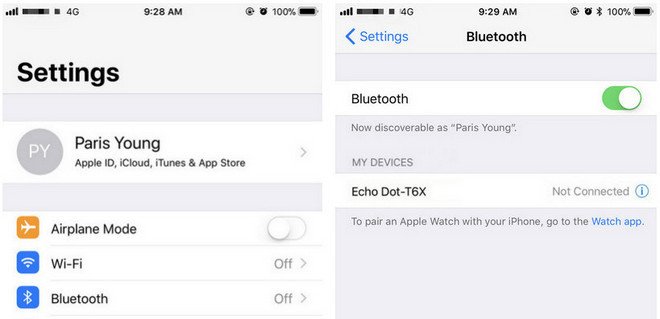
Method 2: Upload your downloaded Apple Music to Amazon so as to play them directly
Apple Music supports streaming music like Amazon Music Unlimited, which are DRM protected. That is to say, you can't freely transfer them to other audio players even you have "downloaded" for playing offlineSimilarly, you can't upload these downloaded Apple Music songs to Amazon as well. If you can remove the annoying DRM, and then you can upload them to Amazon without limitation any longer.
Macsome iTunes Converter is the tool which you are looking for. It supports an ideal solution for converting protected iTunes Audio files, including downloaded Apple Music files, and purchased music and Audiobooks from Audible.com and so on.
First of all, free download the Apple Music files you want.
Open your iTunes, and find your whole Apple Music category. And then select the Apple Music files, click "..." to add them to "Playlist". After this, you can choose the Playlist and click the cloud icon to download it to play offline.
Second, free download the latest version of Macsome Apple Music Converter, install and run it.
Windows Version Download
Mac Version Download
Third, when you click "+" button, all the music files including the downloaded Apple Music files will be listed, now select them and click "OK", and all the music files has been added. Batch conversion is also supported.
Forth, after you add these music files, now you can click the setting icon to set the output format and output folder. Here are MP3, AAC, FLAC, WAV for kinds of users.
Fifth, you can click "CONVERT" button and start conversion.
Upload the Converted Apple Music Songs to Amazon
After the conversion, you can upload the converted Apple Music songs to My Music on Amazon from your computer. And then you can control the music playing via your Alexa device.Amazon.inc supports free users up to 250 songs storage to My Music.
Now Run Amazon Music app on your PC or Mac and log in your ID, then drag and drop files from your computer into the Upload selection in the right sidebar under Actions.

And then Select My Music > Songs > choose Offline filter in the right navigation sidebar and click the upload icon to choose the converted Apple Music files or folder to upload. And now you can start uploading.

After the above steps, you can use Alexa to play these songs on your Amazon Echo and so on.
More you want to visit:
Tuesday, May 8, 2018
How to Move iTunes / Apple Music Playlists to Huawei P20 & P20 Pro
Generally speaking, Huawei P20 or P20 Pro are Android phones, if you want to stream Apple Music songs, you can download Apple Music for Android App, and then stream your Apple Music songs with the APP, but this need your Apple Music subscription.
If you want to transfer the downloaded Apple Music songs from your computer to the Huawei P20 or P20 pro via a USB cable, you may find that you can transfer only some audio files in iTunes Media Folder, but you can't transfer the downloaded Apple Music files or even you can transfer them, you can't play them normally.
As a streaming Music service, all the Apple Music files are DRM protected. With the subscription, you can play, enjoy and download these music tracks with the Apple account, but you can't transfer them to other non-Apple Music player and devices.
So what can we do to remove the DRM and then transfer the downloaded Apple Music playlist to Huawei P20 or P20 Pro, the following guide will help you deal with problem.
Macsome iTunes Converter is an ideal solution to remove DRM from protected iTunes audio files including Apple Music files, purchased Audiobooks and so on. After the conversion, the converted audio files can easily be played on Sony PSP, Sony Walkman, iRiver, Android Phones and Tables and so on.
Windows Version Download
Mac Version Download
Step 1, Double click to install the trial version of iTunes Music Converter on your PC, and then run it.
Step 2, click the Add button and select audio files from iTunes library.
After you choose the music files, click "OK", and then all the audio tracks files you selected would be listed on the main window.
Step 3, Set the output format by clicking the Setting icon, here we choose MP3 format. And in the same way, you can set the output path and conversion speed (here we choose 10X) before the conversion as your need.
Step 4, click the Convert button to start converting.
After the conversion, you get the unprotected MP3 music files from protected Apple Music files. Now connect Huawei P20 or P20 Pro to PC via a USB cable and open the output Folder to choose the converted Audio files and then copy them to your phone.
You May Want to Read:
If you want to transfer the downloaded Apple Music songs from your computer to the Huawei P20 or P20 pro via a USB cable, you may find that you can transfer only some audio files in iTunes Media Folder, but you can't transfer the downloaded Apple Music files or even you can transfer them, you can't play them normally.
As a streaming Music service, all the Apple Music files are DRM protected. With the subscription, you can play, enjoy and download these music tracks with the Apple account, but you can't transfer them to other non-Apple Music player and devices.
So what can we do to remove the DRM and then transfer the downloaded Apple Music playlist to Huawei P20 or P20 Pro, the following guide will help you deal with problem.
Remove DRM from Apple Music and transfer to Huawei P20 and P20 Pro
To deal with the problem well, you need to free download Macsome iTunes Converter at first.Macsome iTunes Converter is an ideal solution to remove DRM from protected iTunes audio files including Apple Music files, purchased Audiobooks and so on. After the conversion, the converted audio files can easily be played on Sony PSP, Sony Walkman, iRiver, Android Phones and Tables and so on.
Windows Version Download
Mac Version Download
Step 1, Double click to install the trial version of iTunes Music Converter on your PC, and then run it.
Step 2, click the Add button and select audio files from iTunes library.
After you choose the music files, click "OK", and then all the audio tracks files you selected would be listed on the main window.
Step 3, Set the output format by clicking the Setting icon, here we choose MP3 format. And in the same way, you can set the output path and conversion speed (here we choose 10X) before the conversion as your need.
Step 4, click the Convert button to start converting.
After the conversion, you get the unprotected MP3 music files from protected Apple Music files. Now connect Huawei P20 or P20 Pro to PC via a USB cable and open the output Folder to choose the converted Audio files and then copy them to your phone.
You May Want to Read:
Subscribe to:
Comments (Atom)