There are kinds of free audio books for users to free download, if you use Google to search them, you can get a series of the free audio books results. If you just only want to take a relax to kill the time, free audio books can meet your need.
If you want to listen to the latest and the hottest audio books, they are not free, and you have to pay for them and get the audio books with DRM and other limitations.
iTunes supplies with a large number of free or paid audio books for users to listen to. If you want to listen to them on iPod Touch or iPhone or other, there is no need to worry about the DRM limited. But when you want to play your general MP3 instead of Apple Products, how to do?
You can try to convert these DRM audio books to MP3 format, so as to play the converted files on your MP3 player.
Macsome Audio Book Converter is the tool to help users to quick remove DRM from purchased Audio Books and convert them to MP3 or AAC format as you like.
It supports free trial version to download.
For Mac users, click http://www.macsome.com/AudiobookConverter.dmg.
For Windows users, click http://www.macsome.com/MacsomeABC.exe.
Here take Mac version of Audio Book Converter for example to tell users how to convert DRM audio Book to MP3 step by step.
Step 1: Via the above download link, free download the latest version of Audio Book Converter, follow the instruction to install the program.
Step 2. Run the software and it loads all playable audiobooks from the iTunes Books library automatically.
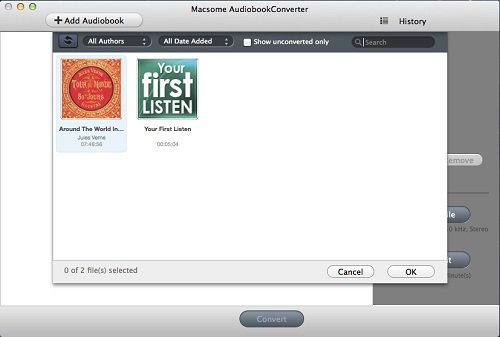
Step 3. Click Profile button and select the required profile in Output File Format drop-down list.
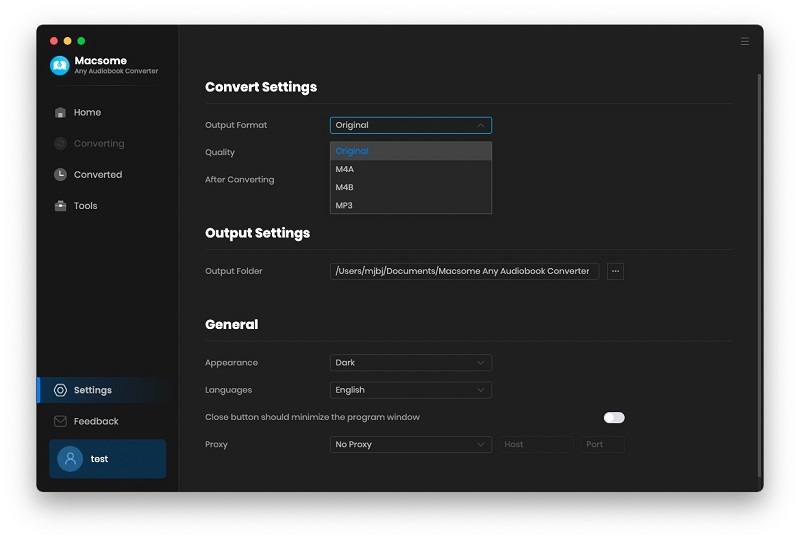
Step 4. Click the Macsome AudioBook Converter menu and select Preferences to customize the Output Settings by clicking Choose... to set the destination.
Step 5. Click the Convert button and then the selected files will be listed in the window that pops up.
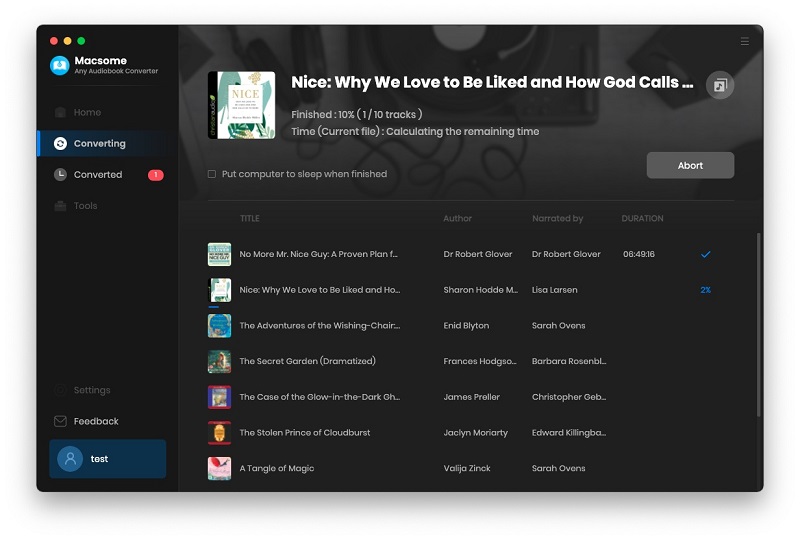
When the conversion is started, the Status will keep updating the status of the files until that the conversion finished.
After the conversion is done, the Stop button will change to the Close button. Click the Play button shown behind the completed file to play the output files.
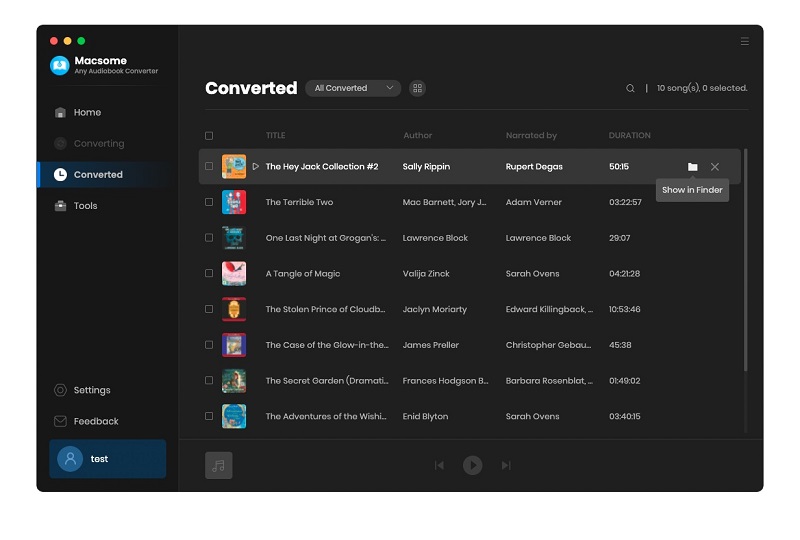
Know more about Audio Book Converter, go to http://www.macsome.com/audio-book-converter-mac/index.html


No comments:
Post a Comment