Spotify is available across a range of devices that have a supported Spotify application, including computers, phones, tablets, speakers, TVs, cars, etc. Spotify Premium members can download and listen to tracks offline on their devices with the Spotify app.
However, it's not easy to play Spotify music on an MP3 player. That's mainly because most MP3 players aren't integrated with Spotify.
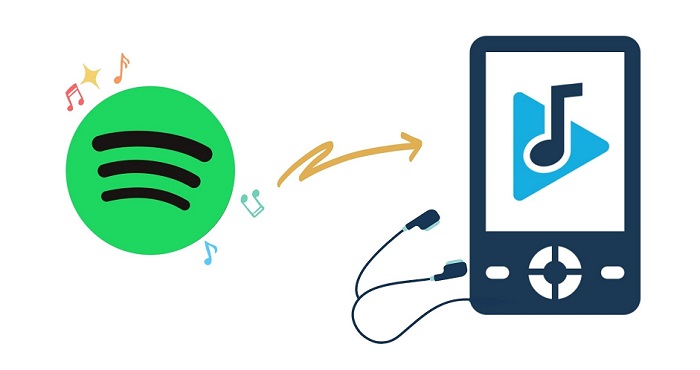
On the other hand, most MP3 players only support plain audio file types, such as MP3, WAV, WMA, OGG, AAC, M4A, and FLAC, while Spotify uses Ogg Vorbis format with encryption protection. So most MP3 players can't recognize Spotify music. Due to the encryption protection, you can't transfer music from Spotify to MP3 players or other devices directly, either.
So, is it possible to enjoy Spotify music on MP3 players? Please don't worry. In this tutorial, we will show you how to download music from Spotify to MP3 players for offline listening freely. Let's check the detailed guide on how to make it below.
Part 1. Best Tool to Download Spotify Music to MP3
If you still wish to play Spotify songs to a generic MP3 player, you will need to convert Spotify OGG Vorbis files to MP3 or other formats that are supported by most MP3 players. As a professional Spotify to MP3 Converter, Macsome Spotify Downloader is strongly recommended for you.
With the help of this program, you are able to download Spotify songs, playlists, albums, and podcasts to MP3, AAC, and more without losing the original audio quality. Therefore, you can transfer Spotify music to any device like MP3 players, car stereo systems, game consoles, etc.
Significantly, Macsome Spotify Downloader applies to all Spotify users. That is, both Spotify Premium and free users can download Spotify music for offline listening by using this tool.
Part 2. Guide to Download Spotify Music to MP3 Player
The following is a detailed guide about how to download Spotify music to MP3 and then transfer Spotify songs to MP3 players.
Step 1. Download Macsome Spotify Downloader.
First, please download and install Macsome Spotify Downloader on your computer.
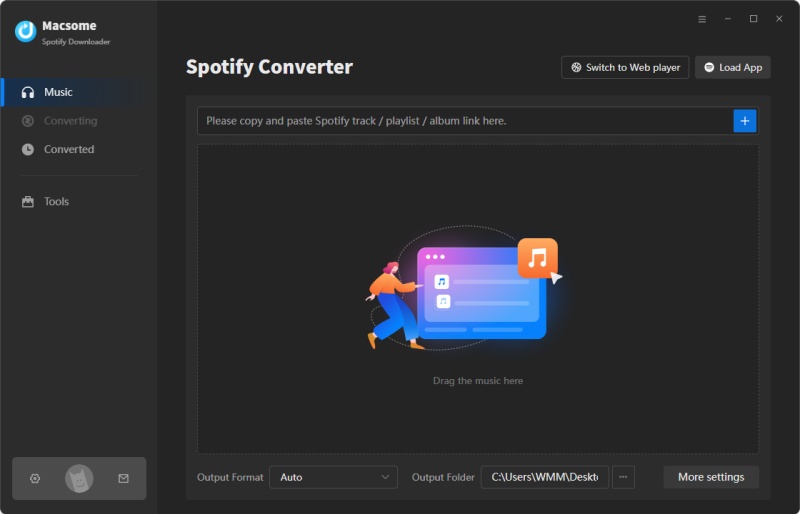
Step 2. Set MP3 as the Output Format.
This is a major step for downloading songs from Spotify music to MP3 players. Click the "Settings" icon in the upper right corner of the program, and you will see the pop-up settings window. There are multiple formats available, including MP3, AAC, WAV, FLAC, AIFF, and ALAC. Here you can choose MP3 as the output format. Besides, you can also set the bit rate to 320 kbps.
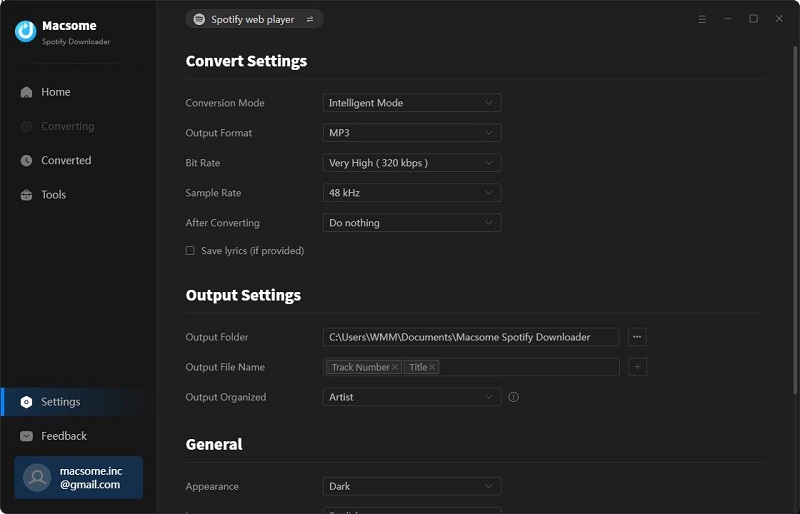
Step 3. Import Spotify Playlists, Albums, or Podcasts.
Click the "+" button, and you will see a pop-up window that indicates you to add the Spotify songs or playlist here.
Search any content you would like to download from the Spotify app, then drag them to the adding window. Moreover, you can also copy and paste the link to the song or playlist. Then hit the "OK" button, and the tracks will be loaded to the main window.
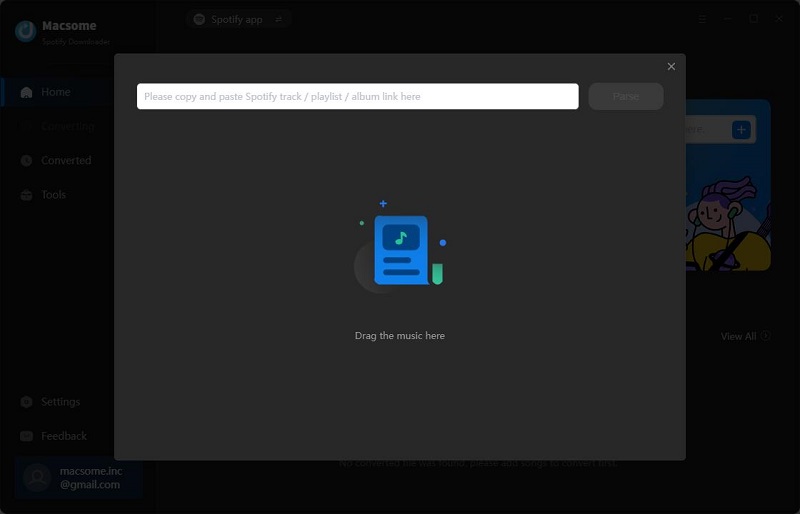
Step 4. Start to Download Spotify Music to MP3.
After all the settings, simply hit the "Convert" button, and the Spotify music to MP3 downloading process will begin.
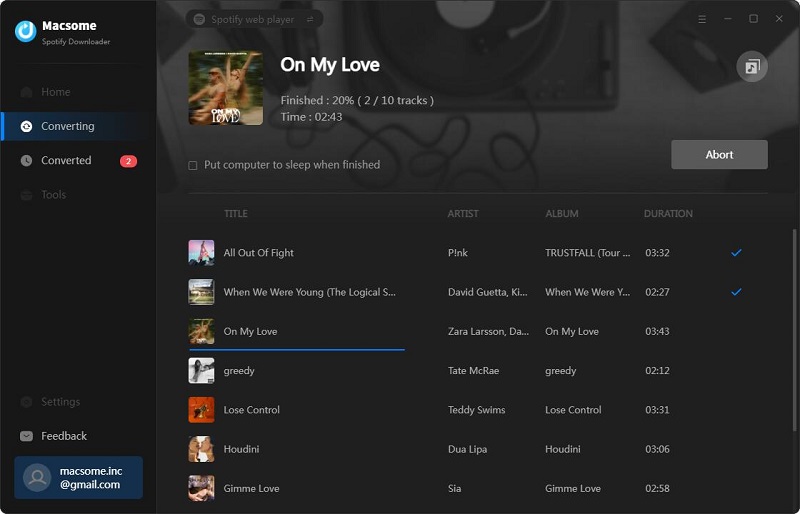
Once completed, hit on the "Converted" tab, and you will find all the downloaded Spotify songs here. Click the "folder" icon, and you can locate the downloaded Spotify MP3 music files on your computer.
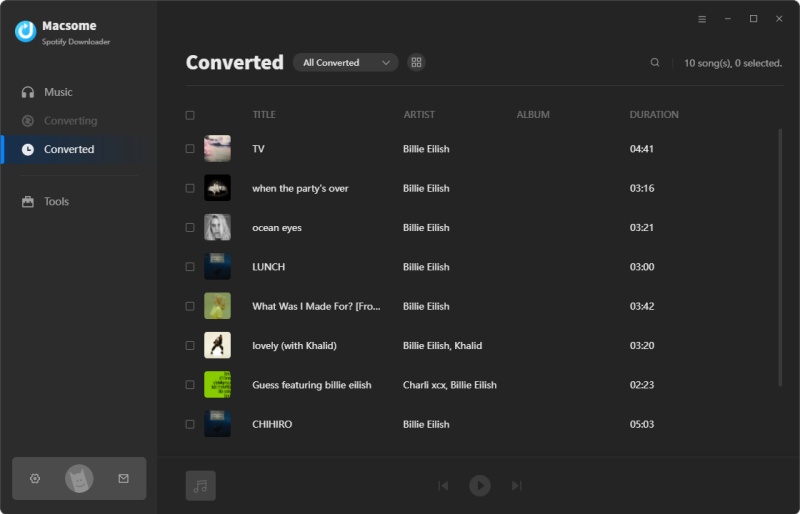
Step 5. Transfer Spotify Music to MP3 Player for Playback.
First and foremost, connect your MP3 player to your computer via a USB cable. Next, go to the destination file location that contains the downloaded Spotify songs. Then drag and drop these songs into the drive on your computer just like any other external drive.
Conclusion
It could be easier to download music from Spotify to an MP3 player by using Macsome Spotify Downloader, no matter whether you are a Free or Premium user. It can help you download Spotify music songs to MP3 with high quality so that you can play your Spotify music on any MP3 player, such as Sony Walkman, SanDisk MP3 player, iPod Shuffle, iPod Nano, and Creative Zen which is not compatible with Spotify.
No comments:
Post a Comment