
You know that all purchased Audiobooks are AA or AAX protected formats. There are full with limitations that you can’t play or listen to Audiobooks on any devices as you like.
If you want to listen to them on a new audio player, you will find it won’t work unless you can authorize them at first.
Have you ever thought of converting these AAX audiobooks to MP3 format, and then you can play these converted MP3 audiobooks without limitation any longer?
You can try Macsome Audio Book Converter , which can convert kinds of iTunes AA / AAX AudioBooks to MP3, AAC format, and split these big audiobooks to small pieces with chapter kept.
Step-by-step guide to convert AAX to MP3 format.
If you have purchased one Audiobook, make sure that you have authorized it to your computer.
Step 1, go to free download the latest version of Macsome Audio Book Converter, and then install and run it. The software will load all the playable audiobooks from the iTunes Books library automatically.
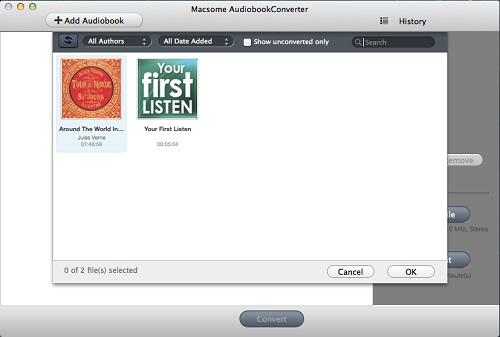
Step 2. Click Profile button and select the required profile in Output File Format drop-down list. You can also click the Macsome AudioBook Converter menu and select Preferences to customize the Output Settings by clicking Choose... to set the destination.
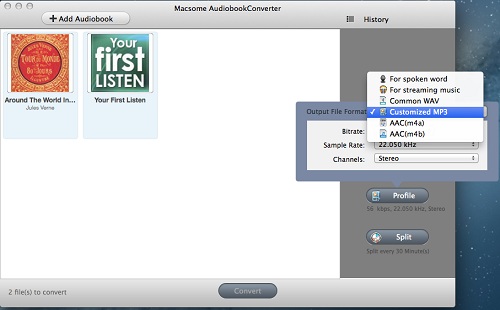
Step 4. Click the Convert button and then the selected files will be listed in the window that pops up. And the Status will keep updating the status of the files until that the conversion finished.
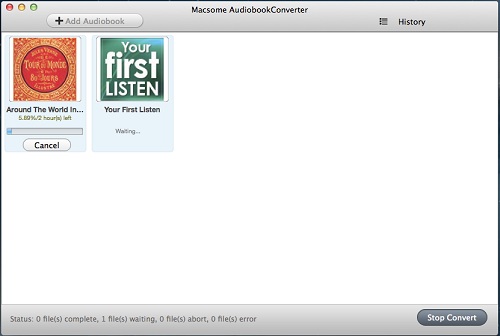
After the conversion is done, you can play the converted MP3 or AAC files wherever you like.
You can also know more about AudioBook AAX to MP3 Converter for Mac.
You may like to read:
No comments:
Post a Comment