Good news for Apple Music subscribers:
Apple Music will no longer add DRM to songs you upload to the cloud
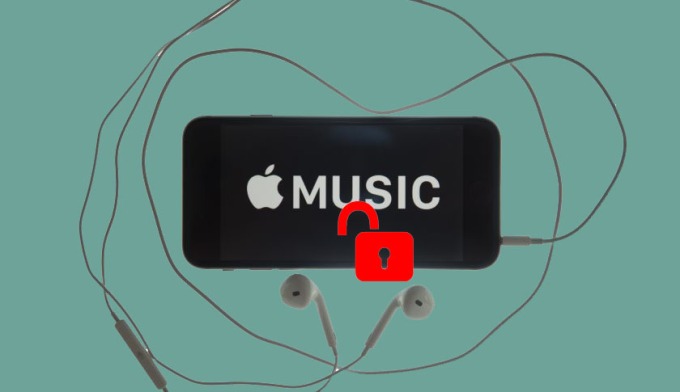
Not only is the matching algorithm now better (matching from audio fingerprints instead of metadata), tracks you upload to iTunes from Apple Music will no longer have DRM.
In other words, it will now work exactly the same way as the existing iTunes Match feature.
When Apple Music debuted last year, one of the benefits of the service was that any music already in your iTunes library that you didn’t buy from Apple could be uploaded to the cloud for access later.
Apple would simply match the tracks it could in its library (Amazon and Google both offer similar services). The problem – and what made Apple Music’s matching different from iTunes Match – was that it would attach DRM to any of those uploads.
That might be OK if you stay an Apple Music subscriber forever. (Actually, no, I take that back. It’s never OK to put DRM on non-DRM content that you upload to the cloud.) But it presents problems if you cancel the service because any tracks you download back to your computer now have DRM on them.
The music songs downloaded from Apple Music can only work during the time you subscribe the Apple Music. After you cancel the Apple Music subscription, even you have downloaded the music songs, you can’t play them because of the DRM.
And if you have some downloaded Apple Music files, how to break the DRM from Apple Music software?
First, go to download and install the iTunes Converter on your computer, run it.
If you are a Windows user, view http://macsome.com/MacsomeIC.exe
If you are a Mac user, please download the iTunes Converter for Mac version.
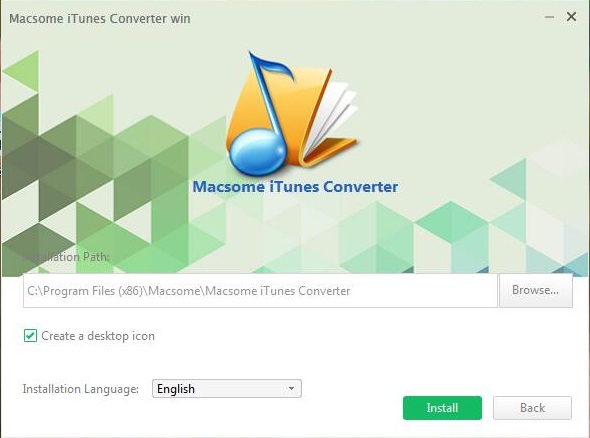
Second, click the button Add, you can choose the different iTunes library to add the audio files to convert.
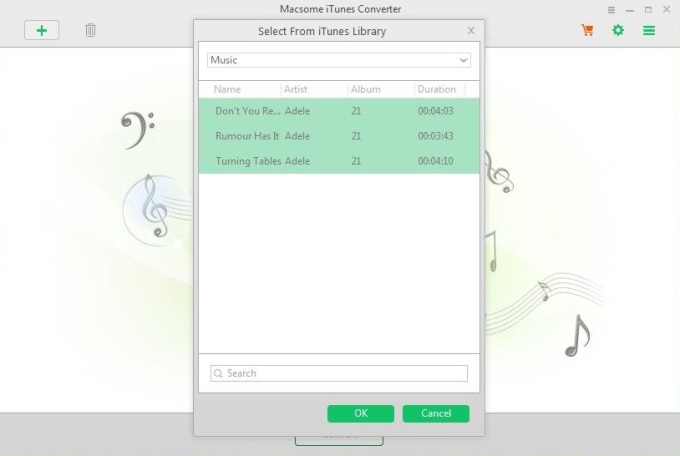
And select the file you want to convert, click OK, and then all files you selected will be listed on the main window.
Third, click Setting button to set the output format and output path before the conversion as your need.
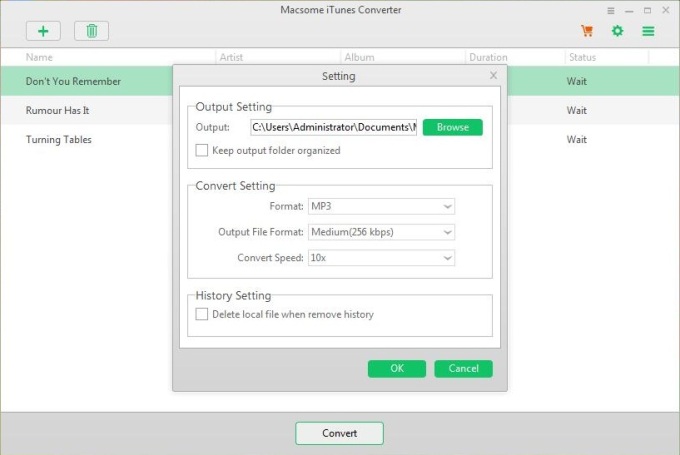
Finally, click the Convert button to start converting.
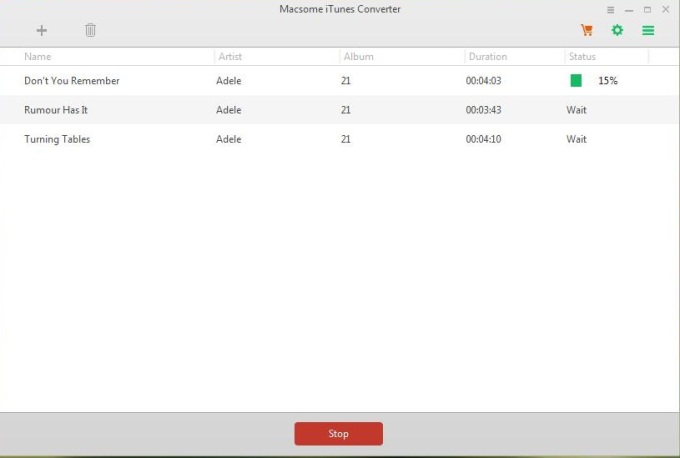
After the conversion, all the Apple Music songs have been removed DRM.
No comments:
Post a Comment