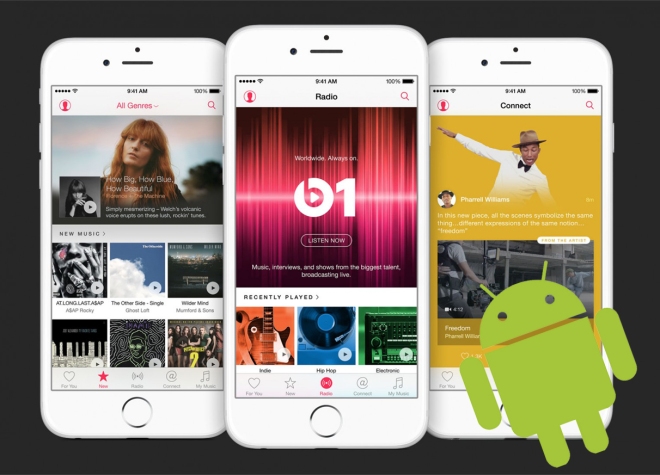If there are some audios on IE, Chrome, FireFox, Skype, and so on, and you can't download them, why not try to record them so as to keep them offline. Youtube video guide to record audio from Firefox or other web browse on Mac. http://www.macsome.com/audio-recorder-mac/index.html
Play iTunes music files and Spotify songs without any limitations
Wednesday, September 9, 2015
Tuesday, September 8, 2015
Two ways to remove DRM from the old iTunes purchased music files
Before 2009, most iTunes music files need to pay for it. Someone may purchase a large number of music songs at one time. And even the iTunes Music is free, what you have purchased are still with DRM protected, here we talk about the solutions to remove the DRM from purchased music songs from iTunes Store.
There are two ways to remove DRM from iTunes purchased music. In the following, you can know how to remove DRM only with iTunes & iCloud or with the help of Macsome iTunes Converter.
Method 1. Delete them and redownload it.
First of all, click iTunes Menu –Preferences, turn to Store tab, check “Show iTunes in the Cloud purchases”. Close Preferences.
Let’s make sure those protected songs are ready for download. Click on the Cloud icon in the list view of your music.
Second, Click “Kind” to list all the files by the type of file it is, and you can find all the “Protected AAC audio file.” music in iTunes, just select them and delete them.
Third, select the cloud icon again and download the songs you have deleted.
After you download them, all the music songs are without DRM any longer. And you can play the music anywhere and anytime as you like.
With Method 1, it seems very simple and fast to remove DRM, but sometimes, you can’t get the same audio quality as what you have purchased. What a pity.
Method 2 will tell you how to remove DRM from the purchased music of iTunes and keep CD quality as your primary purchased ones.
Method 2 – Use Macsome iTunes Converter to remove DRM from iTunes purchased music songs.
Here we need an audio converter to help us – Macsome iTunes Converter , which gives users simple and fast solution to convert DRM iTunes files including Apple Music, iTunes Match Music, Audio iBooks, Audio Books and so on to MP3, AAC and remove the DRM at the same time.
All the DRM removal from iTunes purchased music files are very simple, you can get it even you are a fresh man.
First, you need to go to download iTunesConverter.dmg by clicking http://www.macsome.com/iTunesConverter.dmg
Install it on your computer and launch it.
Second, click Add button and choose the Music library and add the files you want to convert.
You can also choose the whole list of Music to convert them in batch.
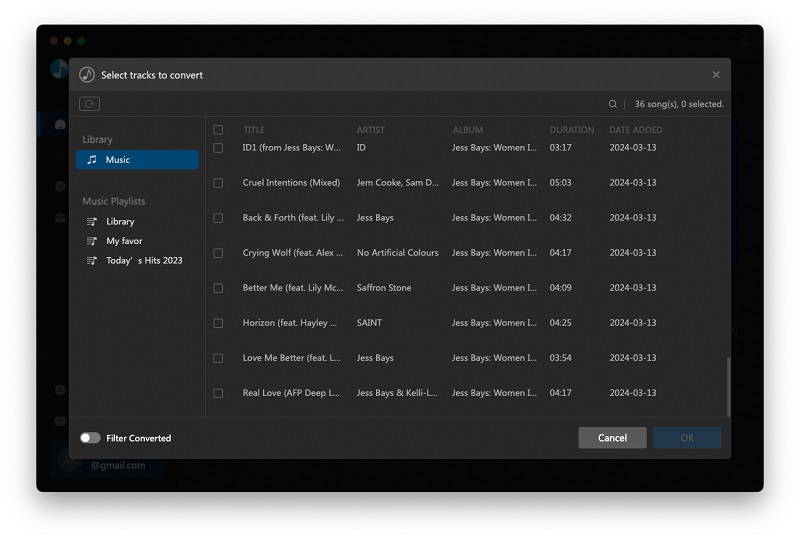
Third, Go to the iTunes Converter Menu - Preferences - Advanced to set the output format.
At last, click Convert button to start the conversion.
After conversion, all the DRM has been removed from protected AA files and so on. And now you can play all your iTunes music on any devices as you like. More tutorials about iTunes Converter, go to http://www.macsome.com/itunes-converter-mac/online-tutorial.html
Saturday, September 5, 2015
How to convert M4P to MP3 from Apple Music Store on Mac
All the M4P files from Apple Music Store are DRM protected, you can’t play these DRM M4P files on many audio player and MP3 player devices. How to solve the problem so as to play the DRM M4P on MP3 player on Mac as you like?
Macsome iTunes Converter is the right answer to help Mac users to convert any DRM M4P music songs including Apple Music M4P to MP3 format and remove DRM from protected audio files with lossless audio quality output.
Step-by-step guide to convert M4P to MP3 with the help of Macsome iTunes Converter.
Step 1, free download the trial version of Macsome iTunes Converter, install it by following the explanations.
Step 2, Run the iTunes Converter, click Add button to add the files from Music library you want to convert.
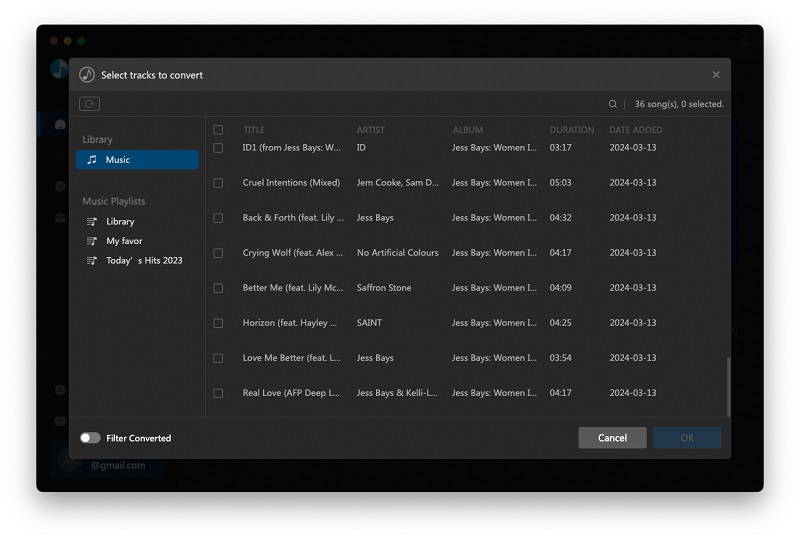
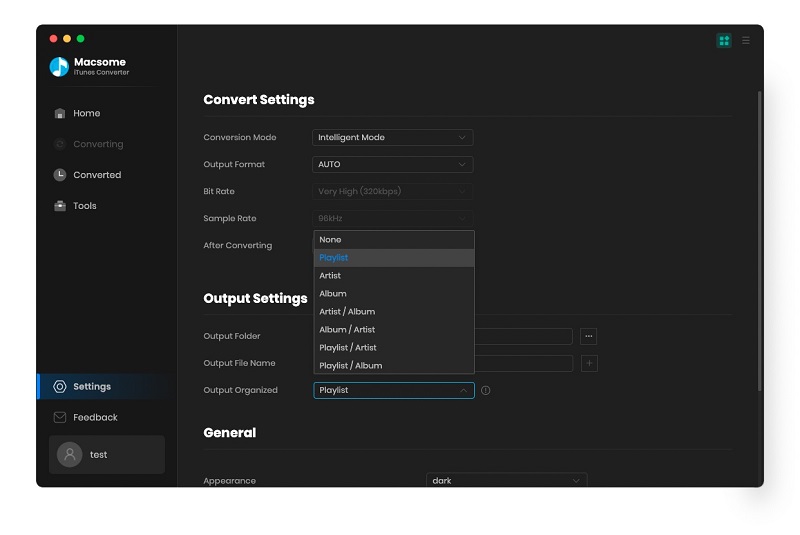
Step 4. Click Convert button to start converting Apple Music.

When the conversion is completed, all the M4P files are converted to the MP3 format without DRM any longer, and now you can enjoy the converted MP3 files anywhere as you wish.
More information about iTunes Converter, go to http://www.macsome.com/itunes-converter-mac/index.html
Tuesday, September 1, 2015
How to play Apple Music on Android devices & phones
Yet there's good news for Android fans too. Apple Music will be available for your phone or tablet in late 2015 as a standalone app you'll be able to download from Google Play.
So far there is no Apple Music App for Android, if Android users want to listen to Apple Music, how to do?
Apple Music is compatible with iOS devices running version 8.4 or later, iTunes version 12.2 or later (OS X Mavericks or later; Windows 7 or later), and the Apple Watch. Have you ever thought of converting Apple Music to MP3 format so as to play them on Android devices?
This is a good solution and can be easily achievable. And you can try use Macsome iTunes Converter to remove DRM from Apple Music and convert Apple Music to MP3 for Android devices.
There are four simple steps to convert Apple Music to MP3, and you can enjoy the Apple Music MP3 files on your Android devices like Android phones, tablets, Smart TV and so on.
First, go to download the free trial version of Macsome iTunes Converter, install and launch it.
Tips: Download iTunesConverter.dmg by clicking http://www.macsome.com/iTunesConverter.dmg.
Second, Click Add button and choose the Music library – playlist and add the files you want to convert.
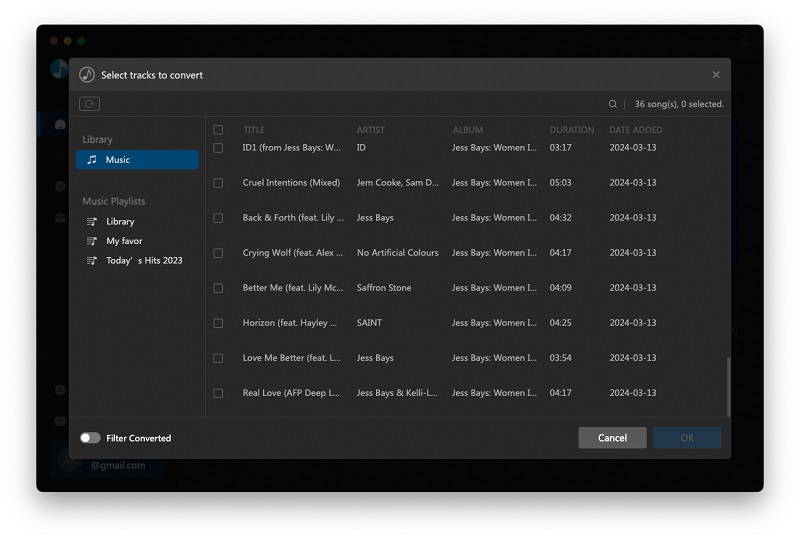
Third. Click Macsome iTunes Converter Menu, and in the drop-down list, choose Preferences, turn to Advanced to set the output format.
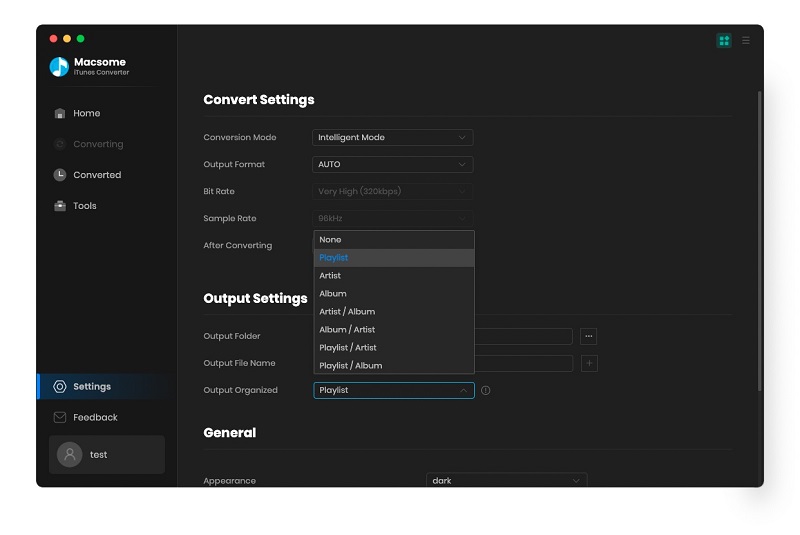
Fourth: Click Convert button to start converting Apple Music.

When the conversion is completed, all the converted music files are free without DRM, and you can play them anywhere as you like.
Warning: Macsome iTunes Converter is a shareware, which supports a trial version, which can only convert 3 minutes each file. If you want to remove the limitation, purchase a full version of Macsome iTunes Converter (http://www.macsome.com/itunes-converter-mac/buynow.html). You will Love it.
Subscribe to:
Comments (Atom)