- Access to a full catalog of 100 million songs in shuffle mode
- An ad-free listening experience for podcast lovers
- New Amazon Exclusive podcasts across genres were released
- Features that make it easier to discover your next favorite podcast
Detailed Steps to Download Any Song from Amazon Prime
Step 1. Sign in with your Amazon Prime account
Install and launch Macsome Amazon Music Downloader on your PC, and log in to Amazon Music Web Player using your Amazon Prime account.
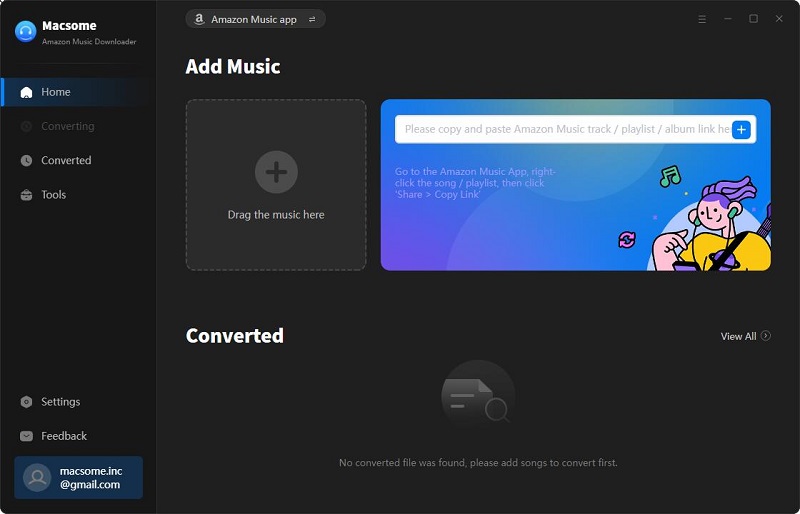
Step 2. Customize output settings
Go to set the output audio parameters by clicking the Settings icon on the top right corner of the user interface. You can set MP3, AAC, WAV, FLAC, AIFF, or ALAC as the output format. You can also click the three dots to change the output file directory as required.
Besides, you can set the output organized way like Artist, Album, Playlist, Artist/Album, or Album/Artist to organize the downloaded Amazon Music files.
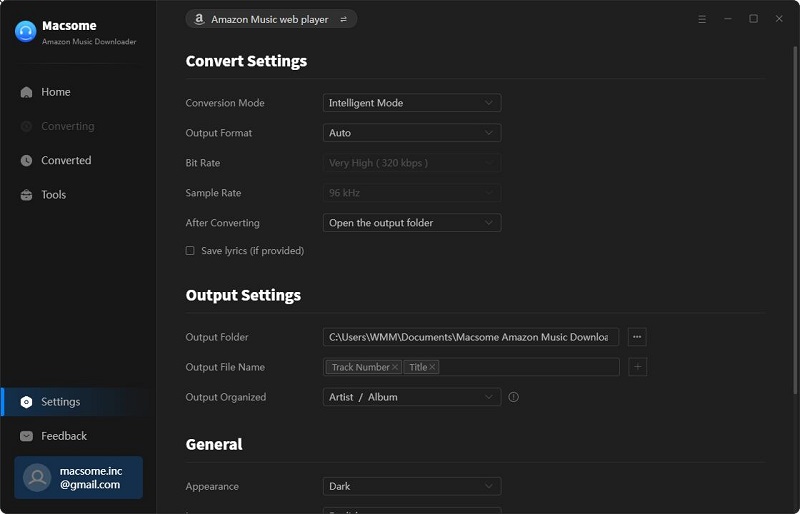
Step 3. Select tunes, albums, or playlists on Amazon Prime Music
Navigate to the songs, albums, or playlists on Amazon Music you'd like to download, and hit the "Add to list" button to import them to Macsome.
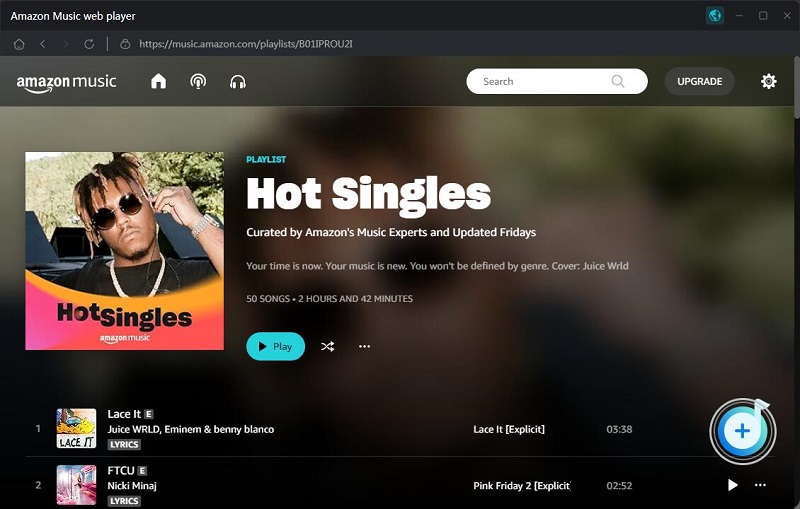
Step 4. Start to download Amazon Prime songs, albums, and playlists
To download music from Amazon Prime, you just need to click the "Convert" button, and Macsome Amazon Music Downloader will start to download the song, album, or playlist you want at up to 10X faster speed.
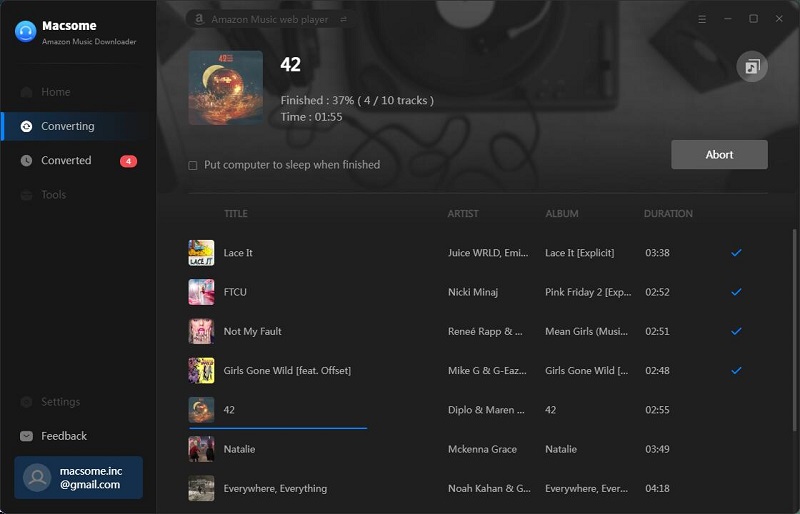
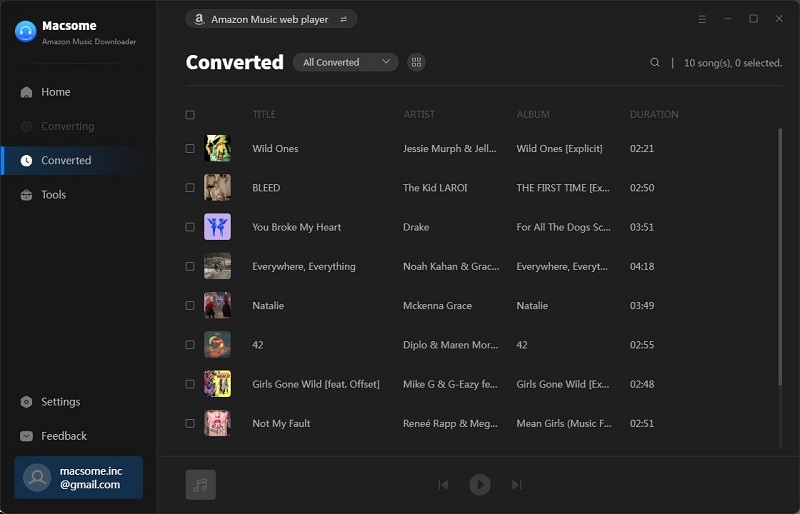

No comments:
Post a Comment