Do you know you can also transfer Apple Music files freely to your Android phones? The article will show you how to free your Apple Music files and then enjoy them on your Android devices without limitations.
This is a good solution and can be easily achievable. And you can try use Macsome iTunes Converter to convert Apple Music to MP3, and you can enjoy the Apple Music MP3 files on your Android devices like Android phones, tablets, Smart TV and so on.
First of all, please free download the iTunes Converter, and then install and launch it.
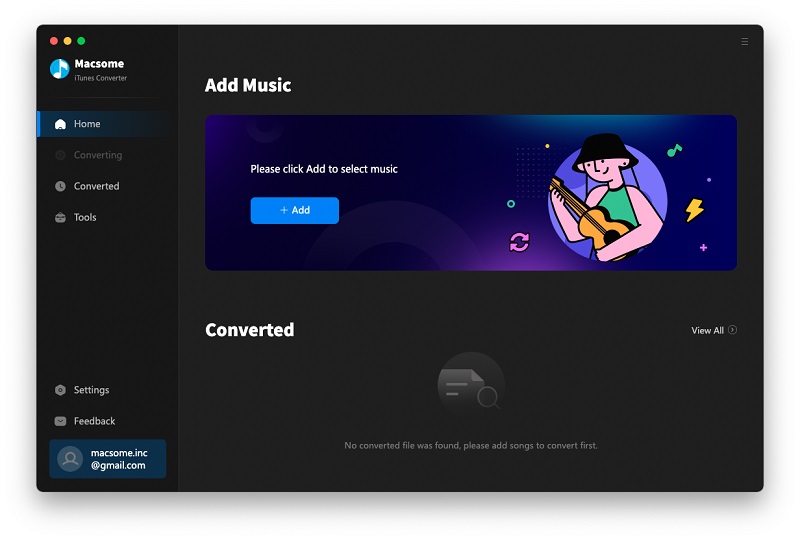
And it will launch the iTunes automatically, if you have launched iTunes before running the Converter, click Relaunch iTunes and make sure that the software works successfully.
Second, click Add button, select "Music" library, and import the audio files of iTunes.
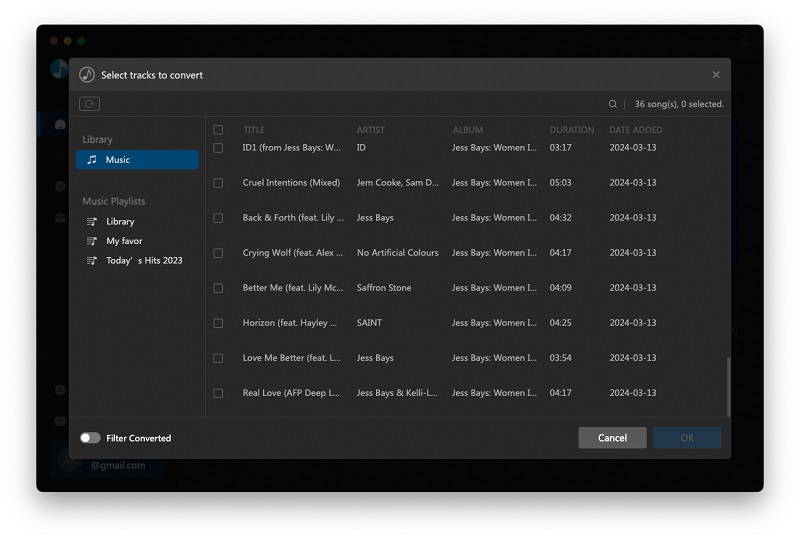
Choose the music files you select, and click OK button, all the files are in the File list of the software.
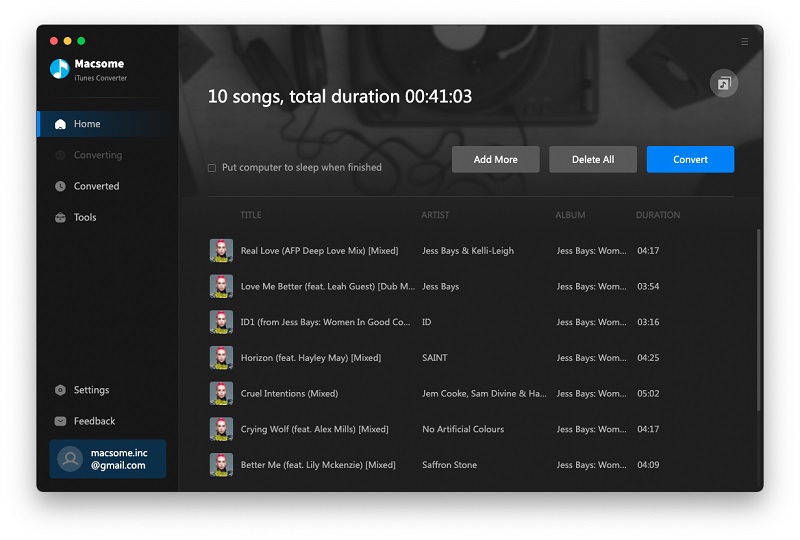
Third, You can reset the output format and folder by clicking "settings" icon.

Finally, click "CONVERT" button, and start your Apple Music conversion.

When the conversion is completed, all the converted music files are free without DRM, and you can play them anywhere as you like.
More Tips about Apple Music:




