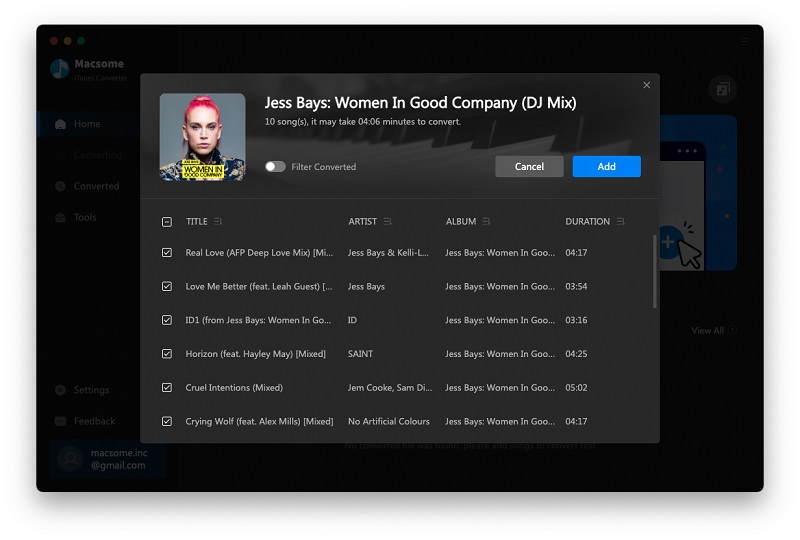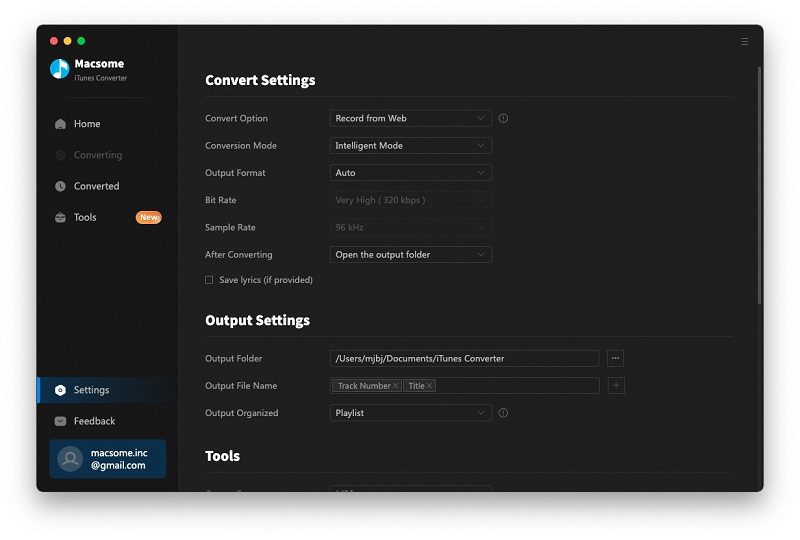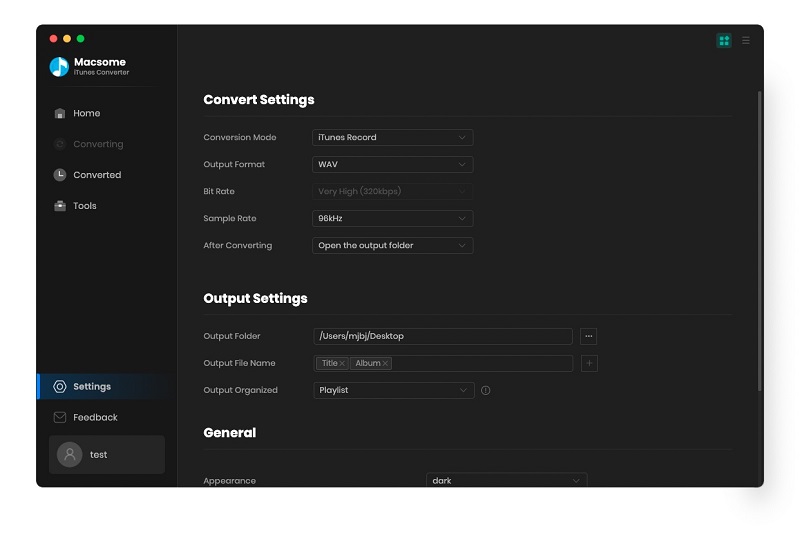Users can use Audible.com to download audiobooks to your iPhone, Android, Windows Phone, Kindle or other listening device and listen to Audible audiobooks by best-selling authors anytime.

And you know that you need to authorize the purchased Audiobooks to the device or the computer to play them normally, otherwise you can’t play them.
Have you ever thought of converting these purchased Audible audiobooks to MP3 format, and then play these MP3 audiobooks without limitation any longer?
To convert purchased Audiobooks from AA, AAX to MP3, here recommend you Macsome AudioBook Converter. The purchased Audio Book Converter supports converting any purchased AudioBooks of iTunes Store, Amazon, and Audible.com to MP3, AAC format, and splitting these big audiobooks to small clips with chapter kept.
Step-by-step guide to convert Audible purchased Audiobook to MP3 format.
First of all, please make sure that you have authorized the purchased Audiobook files to your computer.
Step 1, go to download Macsome Audio Book Converter
(Mac Version: http://www.macsome.com/AudiobookConverter.dmg
Windows Version: http://macsome.com/MacsomeABC.exe), install and run it.
The Audio Book Converter loads all playable audiobooks from the iTunes Books library automatically.
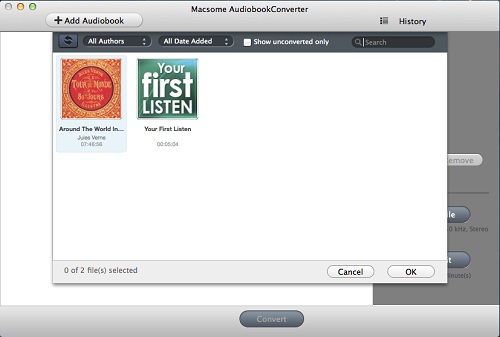
Step 2. Click Profile button and select the required profile in Output File Format drop-down list.
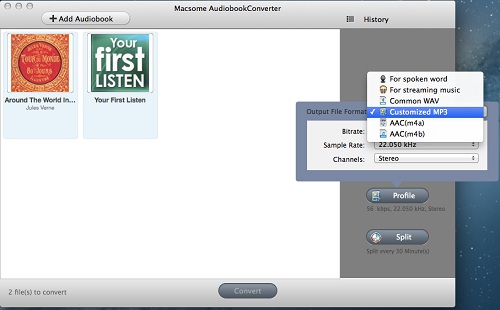
Step 3. Click the Macsome AudioBook Converter menu and select Preferences to customize the Output Settings by clicking Choose... to set the destination.
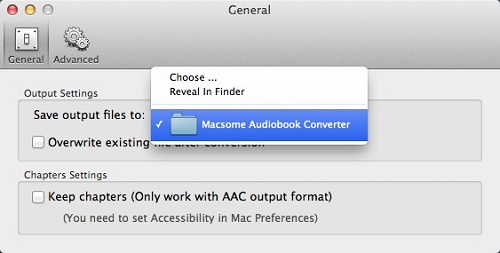
Step 4. Click the Convert button and then the selected files will be listed in the window that pops up. And the Status will keep updating the status of the files until that the conversion finished.
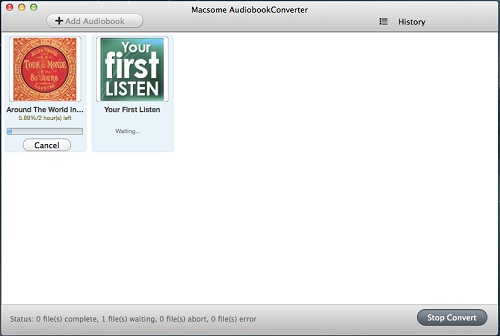
After the conversion is done, you can play .
Want to know more about AudioBook AA to MP3 Converter for Mac, go to
About Audible.com
Audible Inc. is a seller and producer of spoken audio entertainment, information, and educational programming on the Internet. Audible sells digital audiobooks, radio and TV programs, and audio versions of magazines and newspapers. Through its production arm, Audible Studios, Audible has also become the world's largest producer of downloadable audiobooks.
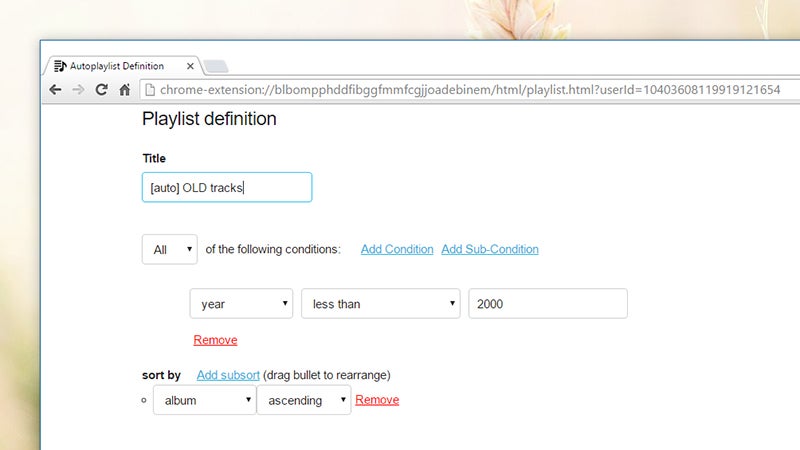
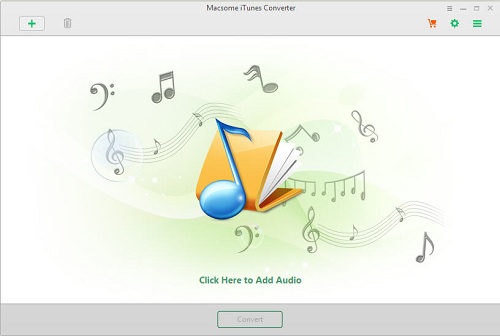
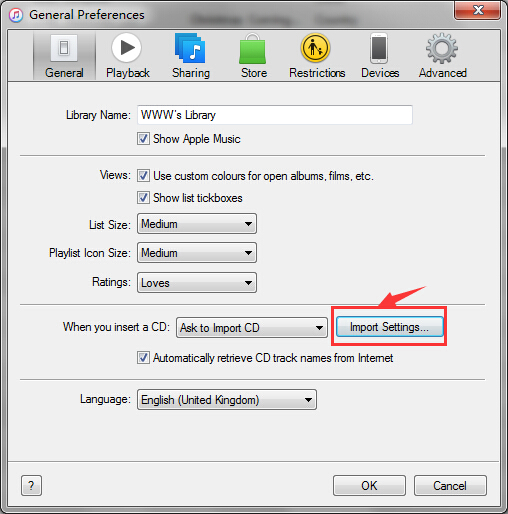
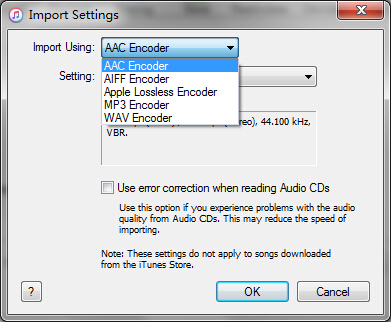
 M4A is a file extension for an audio file encoded with advanced audio coding (AAC) which is a lossy compression. Most M4A files of
M4A is a file extension for an audio file encoded with advanced audio coding (AAC) which is a lossy compression. Most M4A files of