1989 (Taylor's Version) is the fourth re-recorded album by American singer-songwriter Taylor Swift, released on October 27, 2023.
Would you like to play 1989 (Taylor's Version) on MP3 player? Want to use 1989 (Taylor's Version) in your wedding? Looking for a way to play 1989 (Taylor's Version) in your car?
In this article, we will show you how to download Full Album Taylor Swift - 1989 (Taylor's Version) MP3 for Free.
Macsome Spotify Downloader is a professional Spotify to MP3 downloader. With it, you can download Spotify albums with a Spotify Free account.
It allows you to download Spotify tracks, playlists, albums, radios, audiobooks, and podcasts for offline listening without the need for Premium. It can also remove ads from Spotify music, so you can listen to Spotify music smoothly. With Macsome Spotify Downloader, you can transfer Spotify songs to any of your devices for streaming offline.
The following is a step-by-step guide to download Taylor Swift - 1989 (Taylor's Version) to MP3.
Download, install, and launch the latest version of Macsome Spotify Downloader on your computer.
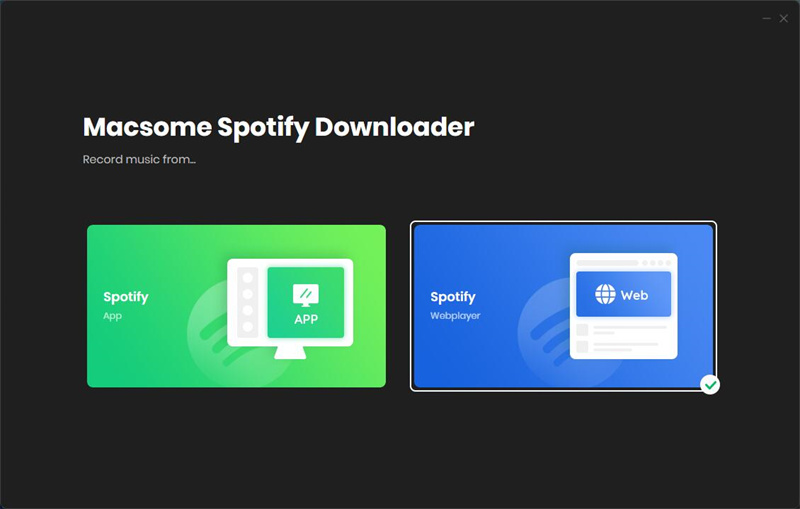
Here we choose to download music from the Spotify web player.
Go to the Spotify web player, search for Taylor Swift 1989, and then click the "Click to add" button to parse this playlist, then all the tracks of this playlist will list on the panel.
Step 3. Choose MP3 as Output FormatClick on the ![]() icon at the bottom left to choose MP3 as the Output Format, the conversion mode (Intelligent Mode, Spotify Record, or YouTube Download), the Bit Rate (320kbps, 256kbps, 192kbps, 128kbps), and Sample Rate (44.1kHz, 48kHz, 96kHz, 192kHz).
icon at the bottom left to choose MP3 as the Output Format, the conversion mode (Intelligent Mode, Spotify Record, or YouTube Download), the Bit Rate (320kbps, 256kbps, 192kbps, 128kbps), and Sample Rate (44.1kHz, 48kHz, 96kHz, 192kHz).
Step 4. Start to Download Taylor Swift 1989 from Spotify to MP3 Without Premium
After the conversion is completed, you can click "Converted" to find the converted music. Now you can listen to 1989 (Taylor's Version) MP3 anytime and anywhere.
Here is the tracklist of 1989 (Taylor’s Version) in full:
1. Welcome to New York (Taylor’s Version)
2. Blank Space (Taylor’s Version)
3. Style (Taylor’s Version)
4. Out of the Woods (Taylor’s Version)
5. All You Had To Do Was Stay (Taylor’s Version)
6. Shake It Off (Taylor’s Version)
7. I Wish You Would (Taylor’s Version)
8. Bad Blood (Taylor’s Version)
9. Wildest Dreams (Taylor’s Version)
10. How You Get the Girl (Taylor’s Version)
11. This Love (Taylor’s Version)
12. I Know Places (Taylor’s Version)
13. Clean (Taylor’s Version)
14. Wonderland (Taylor’s Version)
15. You Are In Love (Taylor’s Version)
16. New Romantics (Taylor’s Version)
17. “Slut!”(Taylor’s Version)
18. Say Don’t Go (Taylor’s Version)
19. Now That We Don’t Talk (Taylor’s Version)
20. Suburban Legends (Taylor’s Version)
21. Is it Over Now? (Taylor’s Version)
Why has Taylor Swift released a new version of 1989?
This is the latest part of an ongoing campaign to regain control of her work after Braun bought her former label Big Machine.
At the time, she accused him of "bullying" and attempting to "dismantle" her "musical legacy", adding: "This is my worst case scenario."
He then sold her master tapes on to an investment fund.
She has been re-recording and re-releasing her first six albums one by one as "Taylor's Versions".
Re-recording them means that under the term of her new record deal, Swift owns the rights to these recordings.
The first three, Fearless, Red and Speak Now, all went to the top of the UK album chart, with the latter arriving in July. Now, only two others are still to be re-released - Taylor Swift and Reputation.















