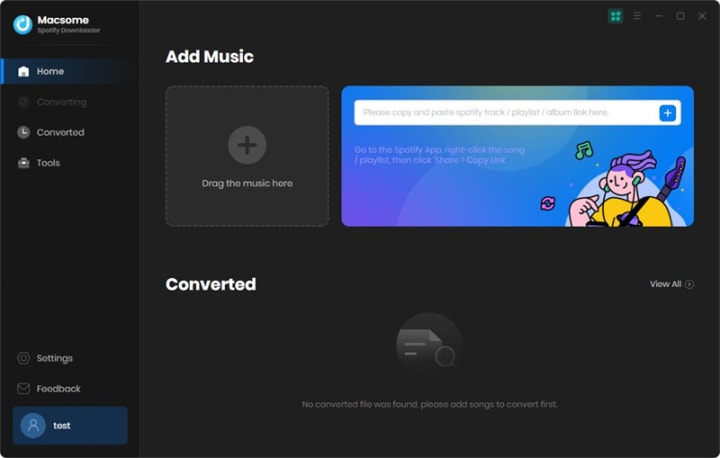Spotify is empowering millions of fans around the world to sing louder and more confidently than ever with the launch of Lyrics. Spotify claimed that lyrics would be a feature for Premium users later.
How do I download lyrics from Spotify? Can I use Spotify's lyrics offline? Is it possible to download lyrics from Spotify without Premium?
Save Lyrics from Spotify with Macsome Spotify Downloader
Macsome Spotify Downloader is specifically developed for Spotify users to facilitate the downloading of Spotify tracks, playlists, albums, radios, audiobooks, and podcasts for offline listening without the need for Premium. With it, you can not only download Spotify music on your computer for offline listening but also save songs' lyrics for offline use, even if you don't subscribe to the Premium subscription. Macsome Spotify Downloader allows you to download music from the Spotify App and Spotify Web player. If you choose to record music from the Spotify app, you can get the best output quality. If you choose to record music from the Spotify web player, you are able to download Spotify music on your Mac at 10x faster speed.How to Download Lyrics from Spotify with Macsome Spotify Downloader
Step 1. Open Macsome Spotify Downloader and either choose the Spotify app mode or the Spotify web player mode.Step 3. Add the Spotify music you want to download. Step 4. Click the "Convert" button, and the program will start to download Spotify music. And the lyrics will be preserved at the same time. Reddit users claimed that the lyrics feature of Spotify is only available for Premium users. If you want to get lyrics from Spotify, you can use Macsome Spotify Downloader or try musixmatch. Spotify gets its lyrics from musixmatch. They have a fine standalone app. It syncs with Spotify. But musixmatch doesn't have 70% of songs in it.
Here's how to find Lyrics on Spotify.
On the Spotify mobile app
- Tap on the “Now Playing View” on a song.
- While listening, swipe up from the bottom of the screen.
- You’ll see track lyrics that scroll in real time as the song is playing!
- To share, simply tap the “Share” button at the bottom of the lyrics screen and then select the lyrics you want to share—and where you want to share it—via third-party platforms.
On the Spotify desktop app
- From the “Now Playing” bar, click on the microphone icon while a song is playing.
- Voila! You’ll see track lyrics that scroll in real time while the song plays.
On the SpotifyTV app
- Open the “Now Playing View” on a song.
- Navigate to the right corner to the “lyrics button” and select if you want to enable Lyrics.
- Once enabled, you’ll see the lyrics in the “Now Playing” View.