What is Audible Plus?
Audible Plus is a monthly membership that includes unlimited streaming and listening from the Audible Plus Catalog. Look for the "included" tag and hit "play now" to instantly stream from the app. You can also save these titles to your library or download them to listen offline.
How to Download Audible Plus Titles?1) Download the Audible app from the Microsoft Store. Then, launch the app and sign in with your Amazon account.
2) Tap on Home.
Click Library in the left pane. Browse the selection and tap on a title with an Included badge.
3) Tap on Add to Library. Go to your Library and tap on the title to download it.
How to Download Audible Plus Titles on Your Computer?
All downloaded books from Audible Plus are cached, you can only play them with the Audible app. If you want to download Audible Plus Titles from the Audible, you can try Macsome Audiobook Converter.Macsome Audiobook Converter is an all-in-one Audible Converter. With it, you can convert the downloaded Audible AA & AAX files from your local computer to M4A, M4B, and MP3 format, so that you can listen to Audible audiobooks on any devices you have.
Besides, you can also directly convert audiobooks and podcasts from Audible.com. It can also support converting thousands of audiobooks, podcasts, and Audible Originals from the Audible Plus catalog. Besides, it also supports batch conversion, you are able to convert Audible audiobooks at 60x faster speed and with ID tags kept, including Title, Artist, Author, Genre, Comments, etc.
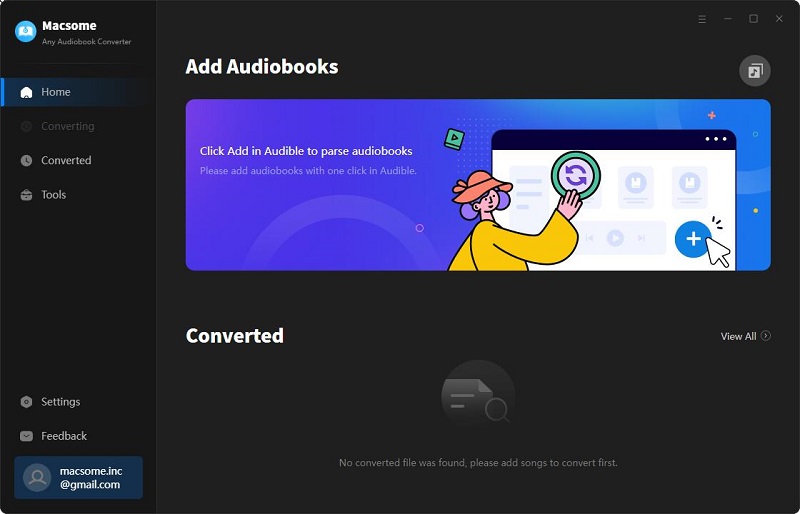
Click "Add from Audible library", you will be directed to the Audible website.
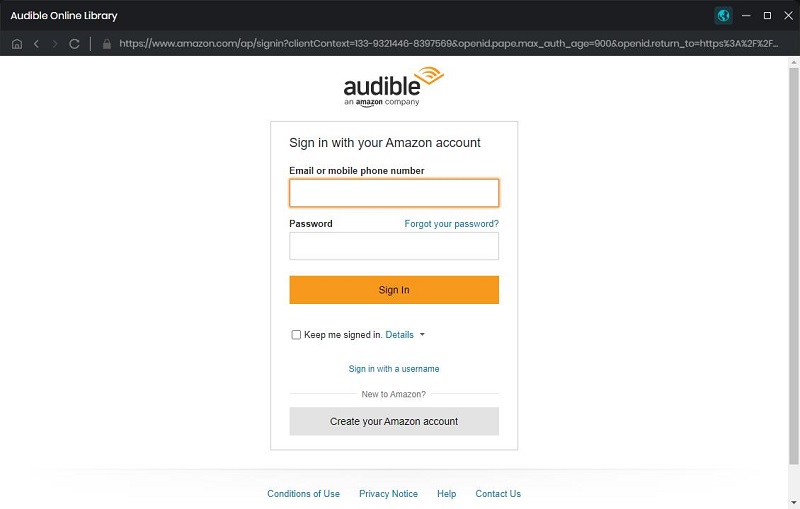
Hit on the "Sign in" button, then use your Audible account to log in.
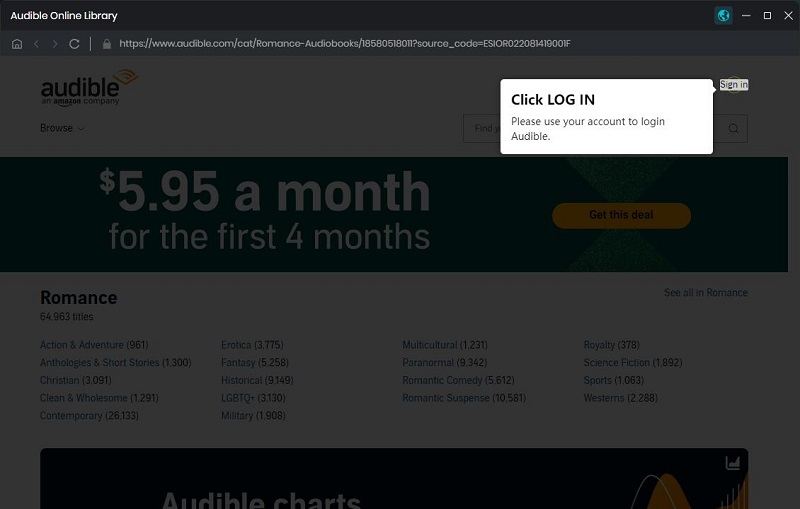
Step 2. Set the Output Format
Click on the  icon, you can customize the output format, output quality, and output folder.
icon, you can customize the output format, output quality, and output folder.
 icon, you can customize the output format, output quality, and output folder.
icon, you can customize the output format, output quality, and output folder.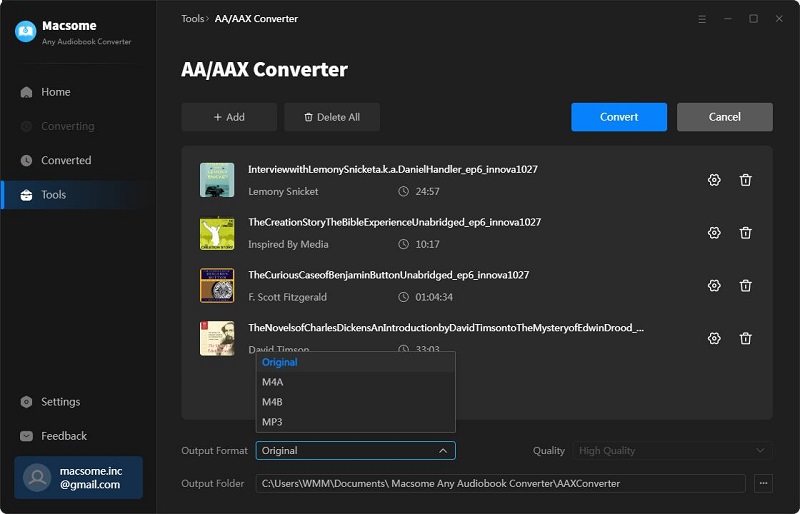
Step 3. Add Audiobooks or Podcasts from Audible Library
In your Audible library, you can select the audiobooks or podcasts you'd like to convert.
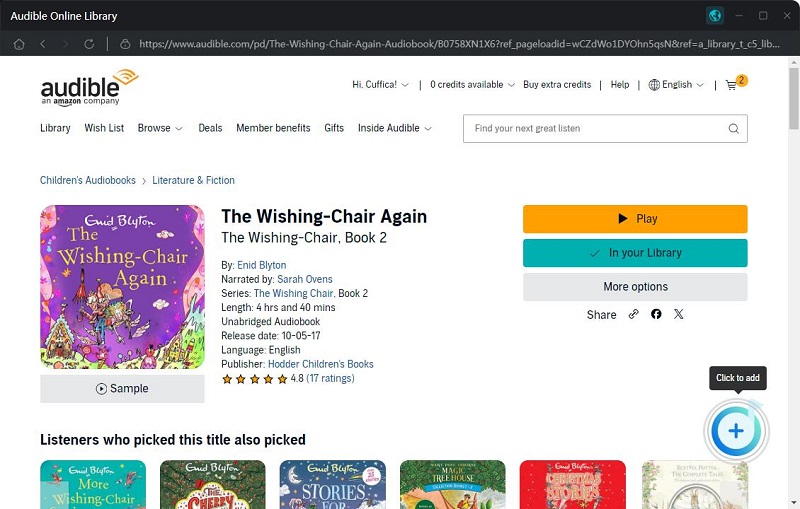
Click the "Add to list" button, and the selected audiobooks will be loaded to the window.
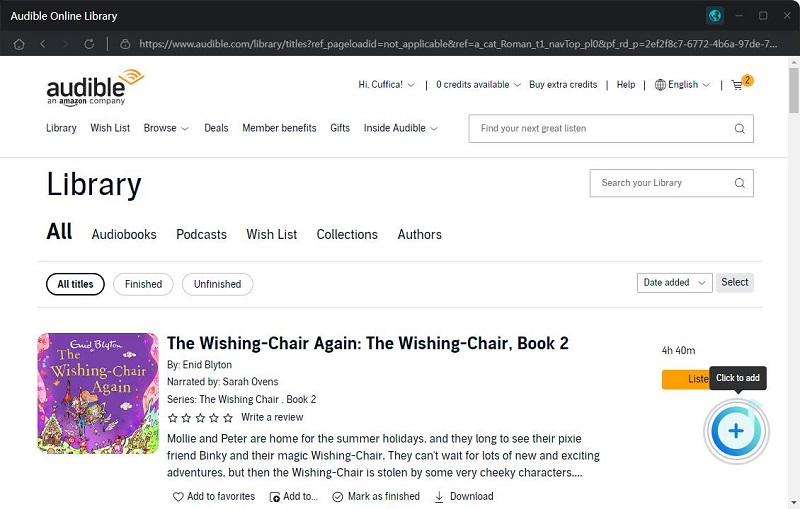
(Optional) If you want to convert other audiobooks or podcasts at the same time, you can click the "Save to list" button. The selected audiobooks will be added to the task list. Then repeat the same step to add other audiobooks. Finally, click the "task list" icon in the upper right corner to check all the added songs.
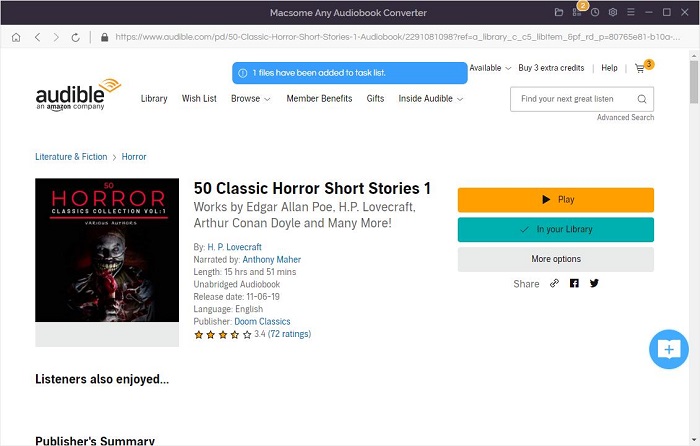
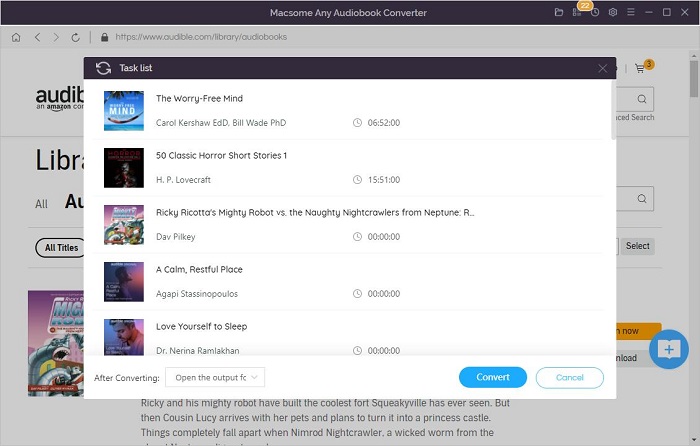
Step 4. Start the Audible Audiobooks Conversion.
Now you can click the "Convert" button, and the Audible audiobooks conversion will begin. From the conversion panel, you can see the "After converting" option, here you can choose to open the output folder directly. Or choose to put your computer to sleep.
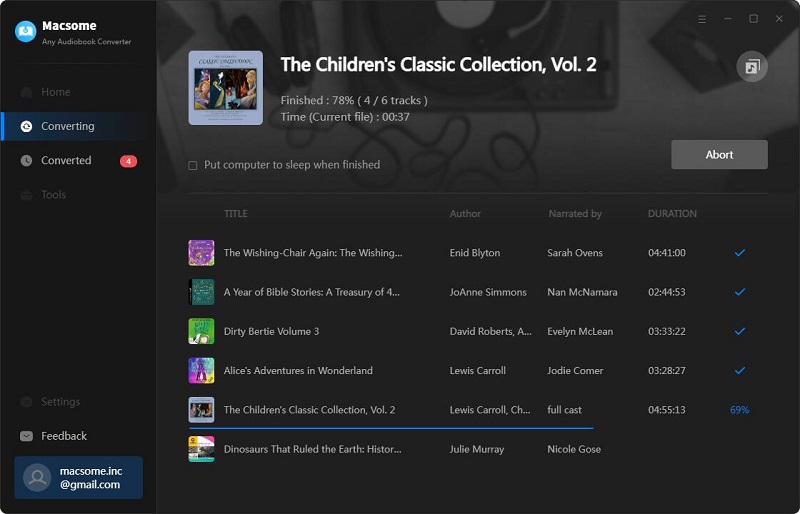
When the conversion is completed, you can find the converted Audible audiobooks from the  history option in the upper right-hand corner. Click the "folder" icon, you can locate the converted audiobooks in your local folder.
history option in the upper right-hand corner. Click the "folder" icon, you can locate the converted audiobooks in your local folder.
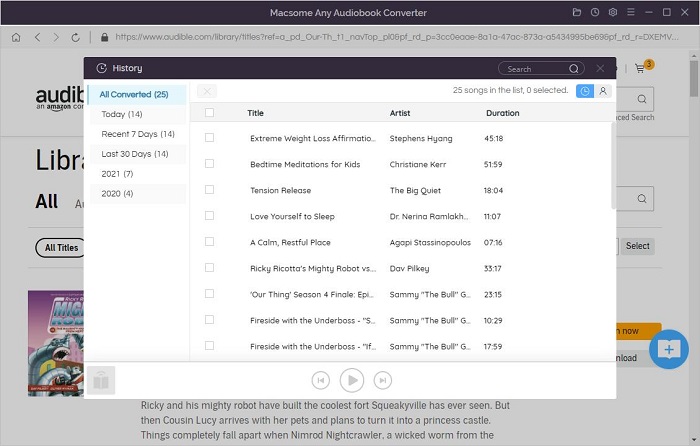
Now you have downloaded the audiobooks from Audible Plus on your computer, and then you can transfer the Audible audiobooks to any device for playback freely.
