If you don't keep your subscription for Spotify anymore, maybe you can still use the Spotify Free, but some songs you can't enjoy and play with your Free account, if you have backup them to the CD, even you cancel the subscription, you can still the music files via your CD.
Here we will talk that how to burn Spotify to CD with a third-party tool – Spotify Audio Converter, which is a professional Spotify music converter and DRM remover to convert all the Spotify music songs and playlists to MP3, AAC, FLAC and WAV, and remove DRM protections from Spotify, so users can play the converted songs on Sony PSP, Sony Walkman, iRiver, the general MP3 player and so on.
What you need to prepare at first:
- A Computer running Mac OS or Windows OS
- A CD/DVD Burner:
- A Blank CD disk:
- The latest version of Spotify
- Spotify Audio Converter
Remove DRM from Spotify and burn to CD
First of all, click the next download button to free download the latest version, and double click to Launch Spotify Audio Converter on Windows, and Spotify application will open automatically at the same time.Windows Version Download
Mac Version Download
Step 1. Add Spotify Music to the program
Free download and install Spotify Audio Converter, run it and click "+" icon to manually drag & drop any music file or playlist from Spotify into the program, then press "OK" button to add them.
Click setting button to set the output format and other related output settings. Here you can select format as MP3, AAC, FLAC or WAV and choose output quality up to 320kbps.
Click the "Convert" button to begin the Spotify to MP3 conversion.
After the conversion, now insert the blank CD disc into your computer.
And click Windows History Button to find the well-converted audio files converted by Spotify Audio Converter and select them individually by pressing "CTRL+click" or "SHIFT+click" on your key board. Then click on “Share” button and tap "Burn CD" in the drop-down list.
Finally, hit the "Burn" button to start recording all the Spotify files to CD.


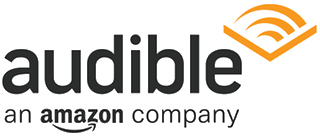 Audible.com best-sellers for
Audible.com best-sellers for